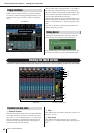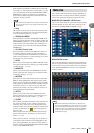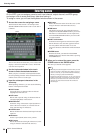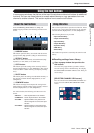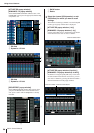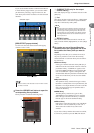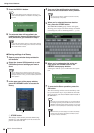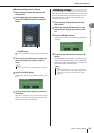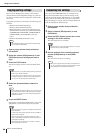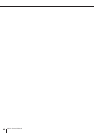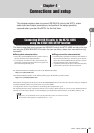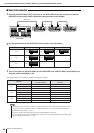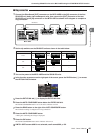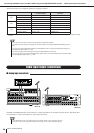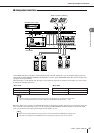M7CL Owner’s Manual
Using the tool buttons
40
Here’s how the EQ/dynamics settings of the currently
selected channel or the GEQ/effect settings of a rack can
be copied to a buffer memory and pasted to another chan-
nel or rack.
Copy/paste operations are restricted to the following com-
binations.
• Between input channel EQ settings
• Between output channel EQ settings
• Between dynamics processors for which the paste-
destionation has the same type (GATE, DUCKING,
COMPRESSOR, EXPANDER, COMPANDER-H,
COMPANDER-S, or DE-ESSER) as the copy-
source
• Between effects/GEQ mounted in a rack
1
Open a popup window that provides the
tool buttons.
2
Select the channel (EQ/dynamics) or rack
(GEQ/effect) whose settings you want to
copy.
3
Press the COPY button.
The current settings will be saved in the buffer mem-
ory.
4
Select the paste-destination channel or
rack.
5
Press the PASTE button.
The settings of the channel (EQ/dynamics) or the rack
(GEQ/effect) you selected in step 2 will be pasted.
You can use the COMPARE button to exchange the set-
tings held in the buffer memory with the settings of the
currently selected channel (EQ/dynamics) or rack (GEQ/
effect). This is convenient when you want to temporarily
keep the settings at a certain point, and compare them later
with the subsequently edited settings.
1
Open a popup window that provides the
tool buttons.
2
Select a channel (EQ/dynamics) or rack
(GEQ/effect).
3
Press the COPY button to place the current
settings in the buffer memory.
This will be the first set of settings.
4
Edit the settings of the currently selected
channel (EQ/dynamics) or rack (GEQ/
effect).
This will be the second set of settings.
Copying/pasting settings
• Only 31BandGEQ settings that use less than fifteen bands
can be copied to a Flex15GEQ.
HINT
• Be aware that if you copy other settings before you paste, the
buffer memory will be overwritten.
•You can select only one channel or rack as the copy-source.
If multiple channels are selected in the 8 ch/ALL popup win-
dow, you won’t be able to press the COPY button.
NOTE
• If you’re pasting EQ/dynamics settings, you can use the 8 ch
/
ALL popup window to select multiple channels as the paste-
destination. In this case, the same content will be pasted to
all selected channels.
HINT
• Be aware that when you paste, the settings will overwrite the
paste-destination.
• If nothing has been stored in the buffer memory, the PASTE
button cannot be pressed.
• Of the two types of GEQ, using the tool buttons in a rack
where a Flex15GEQ is selected will cause the settings to be
copied/pasted individually.
• Effect settings with an effect type of “HQ.Pitch” or “Freeze”
cannot be pasted to rack 6 or 8.
NOTE
Comparing two settings
• Be aware that if you copy other settings before you compare,
the buffer memory will be overwritten.
NOTE
• After you’ve stored the first set of settings in the buffer mem-
ory, you can initialize the channel or rack and edit the second
set of settings from an initialized state if desired.
HINT