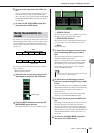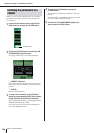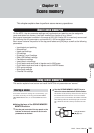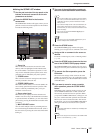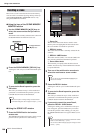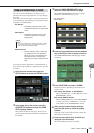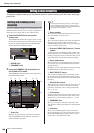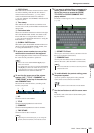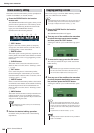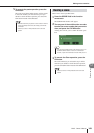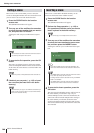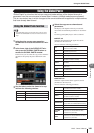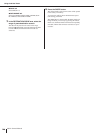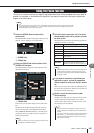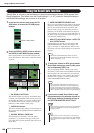Editing scene memories
M7CL Owner’s Manual
Scene memory
12
141
K STATUS field
This field indicates the status of each scene. For scenes
for which something other than the ALL button is
selected in the Focus function (→ p. 147), and for
scenes in which the Fade function is enabled (→
p. 151), the “FOCUS” and “FADING” indications will
respectively be lit.
L Time stamp
This indicates the date and time at which the scene
was last stored, as the year/month/date and hours/min-
utes/seconds.
M Field select tabs
These tabs switch the fields that are shown in the right
half of the SCENE LIST window. For details on the
Focus field refer to “Using the Focus function” (→
p. 147), and on the Fade Time field refer to “Using the
Fade function” (→ p. 151).
N GLOBAL PASTE button
This button opens the GLOBAL PASTE window. For
details on using the GLOBAL PASTE window, refer
to “Using the Global Paste” (→ p. 145).
3
To select a scene number, turn any of the
multifunction encoders on the top panel.
The line highlighted in blue in the scene list indicates
the scene currently selected for operations.
4
To sort the list, press one of the column
headers “NO.”, “TITLE,” “COMMENT,” or
“TIME STAMP” at the top of the scene list
and COMMENT field.
The list will be sorted as follows, according to the
location you pressed.
1 NO.
Sorted in order of scene number.
B TITLE
Sorted in numeric/alphabetical order of title.
C COMMENT
Sorted in numeric/alphabetical order of comment.
D TIME STAMP
Sorted in order of date of creation.
5
If you want to edit the title or comment of a
scene, press the TITLE field or COMMENT
field of the scene to access the SCENE
TITLE EDIT or SCENE COMMENT EDIT
popup window.
For details on entering text, refer to “Entering names”
(→ p. 34).
1 SCENE TITLE field
You can press this field to select it, and enter a title for
the scene (maximum 16 characters).
B COMMENT field
You can press this field to select it, and enter a com-
ment for the scene. (The maximum is 32 characters.)
6
To enable/disable the protect setting, press
the protect symbol.
A protect symbol is displayed for write-protected
scenes; these scenes cannot be overwritten.
7
Use the tool buttons to edit the scene mem-
ory.
For details, refer to the section “Scene memory edit-
ing” that follows.
•You can also use the SCENE MEMORY [
▲
]/[▼] keys to
select scene numbers.
• The operation that occurs when you press the SCENE MEM-
ORY [
▲
]/[▼] keys (whether the number will move up/down, or
the list itself will move up/down) can be specified in the
PREFERENCE screen SCENE UP/DOWN field.
HINT
1 2 3 4
• By pressing the same location again, you can change the
direction (forward or backward) in which the list is sorted.
HINT
1 2
•You cannot edit the title or comment of a read-only scene or a
write-protected scene.
HINT
• The R symbol for scene number 000 cannot be disabled.
NOTE