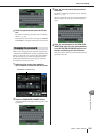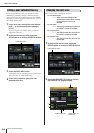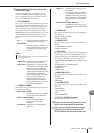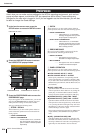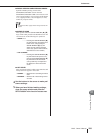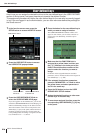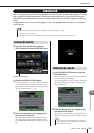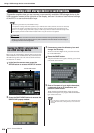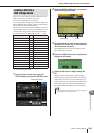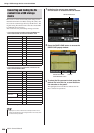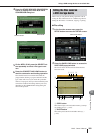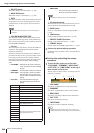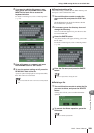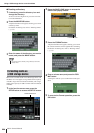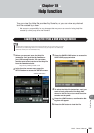M7CL Owner’s Manual
Using a USB storage device to save/load data
218
This section explains how you can connect a commercially-available USB storage device to the
USB connector located at the right side of the display, and use it to save or load internal settings
of the M7CL or user authentication keys.
Here’s how all of the M7CL’s internal data (except for the
data included in a user authentication key) can be saved on
the USB storage device as a file. The saved file will have
an extension of “.M7C”.
1
In the function access area, press the
SETUP button to access the SETUP screen.
2
Press the SAVE/LOAD button to access the
SAVE/LOAD popup window.
3
If necessary, press the directory icon and
change the directory.
To move to the next higher level, press the arrow but-
ton in the PATH field.
4
Press the SAVE button.
A keyboard window will appear, allowing you to enter
a file name and comment.
5
Enter a file name of up to eight characters,
a comment of up to 32 characters, and
press the SAVE button.
When the file has finished being saved, the popup
window showing the save progress indication and the
type of data will close.
Using a USB storage device to save/load data
• Operation is guaranteed only with USB flash memory.
• The operation of storage media with capacities of up to 16GB has been verified. (However, this does not necessarily
guarantee the operation of all USB storage media.) The FAT12, FAT16 and FAT32 formats are supported. On the
M7CL V1.12 or higher, storage media with a capacity of 4GB or larger will be formatted in FAT32 and storage media
with a capacity of 2GB or smaller will be formatted in FAT16. Long file names are not supported.
NOTE
• An ACCESS indicator is shown in the function access area while data is being accessed (saved, loaded, or
deleted). Do not disconnect the USB connector or power-off the M7CL while this indicator is shown. Doing so
may damage the data on the storage media.
CAUTION
Saving the M7CL’s internal data
on a USB storage device
SAVE/LOAD button
• If you are going to overwrite a file or save a file with the same
name in the same folder, a dialog will ask you to confirm the
overwrite.
NOTE