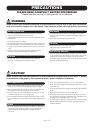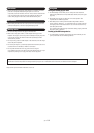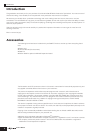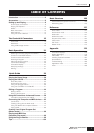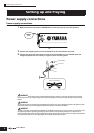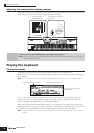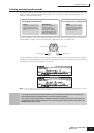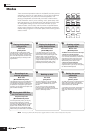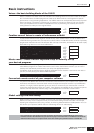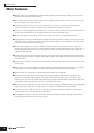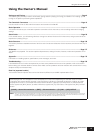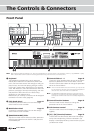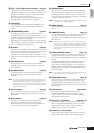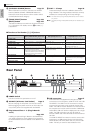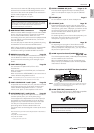Modes
12
Owner’s Manual
Modes
There are several operation modes in the S90 ES, and they can be
selected by using the six mode buttons. The use of the individual
modes depends on your particular musical application. For
playing the keyboard conventionally, the Voice or Performance
mode should be used. If you’re creating music, particularly multi-
part arrangements, use the Multi mode and Sequence Play mode.
To make global settings for the instrument and back up your
important data, use the Utility and File modes. A special Master
mode is also included for instantly calling up desired modes and
related settings together in one button press, without having to first
select a mode.
n Pressing the [MULTI/SEQ PLAY] button toggles between the Multi mode and Sequence Play mode.
VOICE
MASTER
PERFORM
MULTI/
SEQ PLAY
FILE UTILITY
EDIT
JOB STORE
COMPARE
REMOTE
EFFECT
BYPASS
ARPEGGIO
1 2 3
4 5 6
2
3
4
4
4
4
5
6
1
Playing the keyboard
using a Voice
Voice mode
[VOICE] button
The S90 ES has a wealth of high-quality,
dynamic sounds—also referred to as “Voices.”
You can play these Voices—one Voice at a
time—from the keyboard in the Voice mode.
The S90 ES also lets you create your own
original Voices.
Playing the keyboard
using multiple Voices
Performance mode
[PERFORM] button
In the Performance mode, you can play
several Voices together in a layer, or play
different Voices from separate ranges of the
keyboard. Each of these combinations of
Voices is called a “Performance.” This mode
lets you create richly textured, layered sounds
or play two different parts simultaneously—for
example, piano and bass guitar—and is
particularly useful when performing solo.
Creating original
program sets
Master mode
[MASTER] button
The Master mode can be used in two ways:
• Storing your favorite programs
This lets you register settings that you often
use in the Voice, Performance, or Multi mode,
and instantly recall the mode and custom
settings together in a single button press,
without having to first select a mode.
• Playing as a master keyboard
This lets you divide the keyboard into four
separate sections—just as if you were playing
four different MIDI keyboards.
Backing up data
File mode
[FILE] button
The File mode lets you save your S90 ES
data to the USB storage device, and allows
you to load the USB device data to the
S90 ES.
You can store your data to the S90 ES;
however, for best safe-keeping, Yamaha
recommends that you back up your important
data to a USB storage devise.
Setting the system
parameters
Utility mode
[UTILITY] button
The Utility mode lets you set parameters that
apply to the entire system of the S90 ES.
These parameter settings are applied to all
Voices, Performances, and Multis.
* The settings for each Voice, Performance, or
Multi can be determined in the respective
Voice mode, Performance mode, or Multi
mode.
Recording via an
external sequencer
Multi mode
[MULTI/SEQ PLAY] button
The Multi mode lets you use the S90 ES as a
multi-timbral tone generator for sequencer
song playback. By assigning a different Voice
to each track in a song file on your external
sequencer, you can play back complex multi-
part ensemble recordings.
Playing back MIDI files
SMF (Standard MIDI File) format only
Sequence Play mode
[MULTI/SEQ PLAY] button
In the Sequence Play mode, you can play
back song data created on an external
sequencer, using the S90 ES as a multi-part
tone generator. Multiple SMF files can be
played in order, and files saved to a USB
storage device can be played back directly
without having to load the data to the S90 ES.