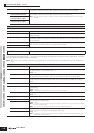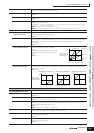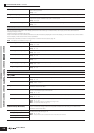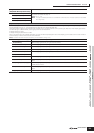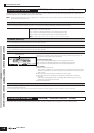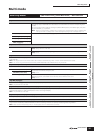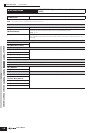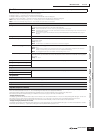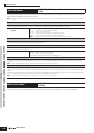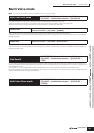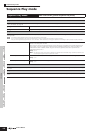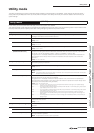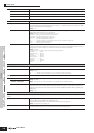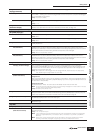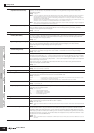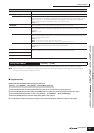Voice mode
Performance
mode
Multi mode Utility mode File mode Master mode
Multi Voice
mode
Sequence Play
mode
Reference
Multi Job mode
160
Owner’s Manual
This function lets you store your edited Multi program to User memory. For details, refer to page 76 in the Quick Guide section.
Multi Job mode
[MULTI/SEQ PLAY] (select Multi mode) → Multi selection →
[JOB]
The Multi Job mode features several basic operations, such as Initialize and Copy. After setting parameters as required from the selected
display, press the [ENTER] button to execute the Job.
n Among the Audio Parts shown in the Multi Job display, Audio Part 1 indicates the A/D Input Part. When the optional mLAN16E has been installed, Audio Parts 2 - 5 are mLAN
Input Parts.
[F1] INIT (Initialize)
This function lets you reset (initialize) all Multi parameters to their default settings. It also allows you to selectively initialize certain parameters, such as
Common settings, settings for each Part, and so on — very useful when creating a completely new Multi program from scratch.
Type of parameter to be
initialized
GM...................Initializes the Voice(s) of Part(s) selected below, just as if they were reset by a GM System On message.
All.....................All data in the Common Edit and Part Edit modes
Common ..........Data in the Common Edit mode
Part 1-16 ..........Data of the Part Edit parameters of the corresponding internal Part
PLG 1-3............Data of the Part Edit parameters of the corresponding Plug-in Part
Audio 1-5 .........Data of the Part Edit parameters of the corresponding Audio Part
n In order to select “Common,” “Part,” “PLG,” or “Audio,” the “All” box must be unchecked.
[F2] RECALL (Edit Recall)
If you are editing a Multi program and select a different program without storing your edited one, all the edits you’ve made will be erased. If this happens, you
can use Edit Recall to restore the Multi program with your latest edits intact.
[F3] COPY
You can copy Part parameter settings from any Multi to a particular Part of the Multi you are editing. This is useful if you are creating a Multi and wish to use
some parameter settings from another Multi.
Data type to be copied
Part 1-4 ............Data in each Part edit of the internal Parts
Part P1-P3........Data in each Part edit of the Plug-in Parts
Part A1-A5........Data in each Part edit of the Audio Parts
The procedure is same as Performance mode. See page 156.
[F4] BULK (Bulk Dump)
This function lets you send all your edited parameter settings for the currently selected Multi program to a computer or another MIDI instrument for data
archiving.
n In order to execute Bulk Dump, you’ll need to set the correct MIDI Device Number. For details, see page 126.
[F5] PF COPY (Performance Copy)
This convenient operation lets you copy certain settings of the four Parts in a performance to the Multi program currently being edited.
This would come in handy when a certain performance has settings that you want to use in your Multi program. Use this Job to simply copy the settings you
need.
The MIDI receive channel settings are set to match the basic channel settings (page 165). When the basic channel is set to “omni,” the receive channel here
is set to 1. To select a group of parameters for copying, checkmark the appropriate box in the display.
n All Parts of the Performance are copied at once. Please note that a specific Part or Parts cannot be copied.
Multi Store mode
[MULTI/SEQ PLAY] (select Multi mode) → Multi selection →
[STORE]