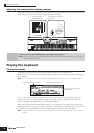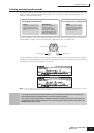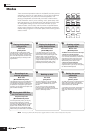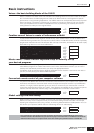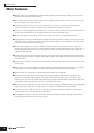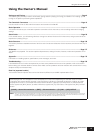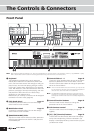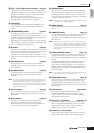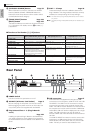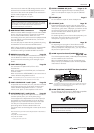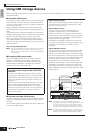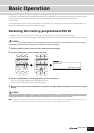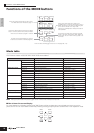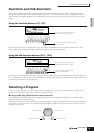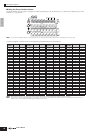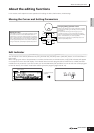Rear Panel
18
The Controls &
Connectors
Owner’s Manual
∞ [CATEGORY SEARCH] button Page 32
When this button is turned on, the lower row of Bank
buttons (labeled A.PIANO—REED/PIPE below the
buttons) and the Group buttons can be used to select
the Voice/Performance category.
§ [TRACK SELECT] button Page 104
[MUTE] button Page 105
The buttons enable you to switch the function of Number
[1] - [16] buttons. For details, see the “
¢ Number [1] -
[16] buttons.”
¶ SLOT 1 - 3 lamps Page 99
These three lamps show the installation status of the
Plug-in Boards. If the Plug-in Board has been correctly
installed, the corresponding SLOT lamp will light.
n The Vocal Harmony Plug-in Board (PLG100-VH) can be installed
only to slot 1.
n The Multi part Plug-in Board (PLG100-XG) can be installed only to
slot 3.
■ Functions of the Number [1] - [16] buttons
Rear Panel
1 POWER Switch
Use this to switch the synthesizer on or off.
2 AC INLET (AC Power Cord Socket) Page 8
Be sure the plug the AC power cord into this socket
before plugging the power cord into an AC outlet. Use
only the AC power cord supplied with the S90 ES.
3 Plug-in Board Slots 1 - 3 (Plug-in Boards
cover)
Page 184
Installing an optional Plug-in Board to the S90 ES lets
you greatly expand the sonic palette of the instrument.
Up to three boards can be installed to the S90 ES’s rear
panel.
4 USB connectors Page 67
This instrument is equipped with two types of USB
connectors on the rear panel—USB TO HOST and USB
TO DEVICE. The USB TO HOST connector is used to
connect this instrument to the computer via the USB
cable. The USB connection between the instrument and
the computer can only be used for transfer of MIDI data.
Unlike MIDI, USB can handle multiple ports via a single
cable. The USB connection can only be used for
transfer of MIDI data. No audio data can be transferred
via USB.
The USB TO DEVICE connector is used to connect this
instrument to a USB storage device (hard disk drive,
CD-ROM drive, MO drive, flash disk, etc.) via the USB
cable. This lets you save the data created on this
When [TRACK SELECT] button is on When [MUTE] button is on
When both [TRACK SELECT]
and [MUTE] buttons are off
Voice Play mode Keyboard transmit channel setting — Voice selection, according to Groups
A - H
Voice Edit mode Element selection (1 - 4) and Element Mute setting (9 - 12) —
Performance Play mode Keyboard transmit channel setting Performance Part Mute setting (1 - 4) Performance or Voice selection (if
cursor is located at Voice name),
according to Groups A - H
Performance Edit mode Performance part selection (1 - 4)
Master Play mode
Keyboard transmit channel setting (when
memorizing the Voice mode or
Performance mode to the current Master)
or Multi Part selection (when memorizing
the Multi mode to the current Master)
Part Mute setting (when registering a
Performance or a Multi)
Master selection, according to Groups
A - H
Master Edit mode Zone selection (1 - 4) — —
Multi Play mode Part selection Part Mute setting Multi or Voice selection (if cursor is
located at Voice name), according to
Groups A - D
Multi Edit mode
Sequence Play mode Keyboard transmit channel setting Part Mute setting —
Multi Voice Edit mode Element selection (1 - 4) and Element Mute setting (9 - 12) —
Plug-in SLOT
GREEN
YELLOW
ORANGE
USB
TO DEVICE
TO HOST
THRU
OUT
IN
MIDI
ASSIGNABLE OUTPUT
OUTPUT
BREATH
PHONES
ASSIGNABLE SUSTAIN
FOOT SWITCH
FOOT PEDAL
A/D INPUT
GAIN
2
1
FOOT CONTROLLER
L
R
L
L/MONO
RR
145$67 83
2 #!9) @