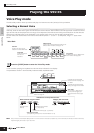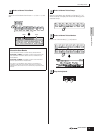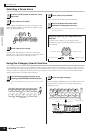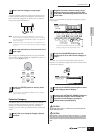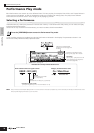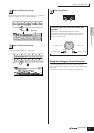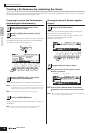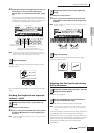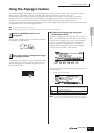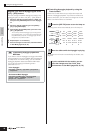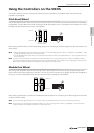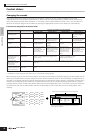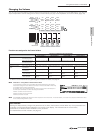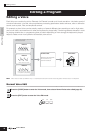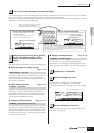Performance Play mode
38
Owner’s Manual
Quick Guide Playing the S90 ES
Using a microphone and other audio device sounds
One of the enormous benefits of the Performance mode is that you can have the A/D input sound—such as your voice
through a microphone, a guitar, bass, or CD player—assigned as one of the four Parts of a Performance. Various parameters
such as volume, pan, and effect can be set to this Part and the sound is output together with other Parts. These parameters
are set and stored in the Performance Store mode for each Performance.
n The Audio Input part is available also in the Multi mode, but is not available in the Voice mode. The procedure and explanations here apply to the Multi
mode as well.
n A standard dynamic microphone is recommended. (The S90 ES
does not support phantom-powered condenser microphones.)
When the output level of the connected equipment (such
as a microphone, guitar, bass) is low, set this parameter to
“mic.” When the output level of the connected equipment
(such as a synthesizer keyboard, CD player) is high, set
this parameter to “line.”
n This setting is available for all modes. If you wish to store this
setting, press the [STORE] button.
n If you are using the mLAN input Part, the GAIN knob has no effect
on the input level.
For details about each parameter, see page 151 in the
Reference section.
1
Make sure to turn the power of the S90 ES off
and set the GAIN knob on the rear panel to the
minimum.
2
Plug the external device to the A/D INPUT
jack(s) on the rear panel.
3
Turn on the power of the external device, and
then turn on the power of the S90 ES.
4
Press the [PERFORM] button to enter the
Performance Play mode and select the desired
Performance.
5
Press the [UTILITY] button to enter the Utility
mode, press the [F2] I/O button, then press the
[SF1] INPUT button.
LR
A/D INPUT
GAIN
LR
A/D INPUT
GAIN
monaural stereo
MULTI/
SEQ PLAY
FILE UTILITY
SF1
F1
SF2
F2 F3 F4 F5 F6
SF3 SF4 SF5
INFORMATION
6
Set the Mic/Line parameter.
7
Adjust the external device input level by using
the GAIN knob on the rear panel while
listening to the sound of the external device.
8
Set the audio input related parameters as
necessary from the AUDIO IN display
([PERFORM]
→ [EDIT] → [COMMON] → [F5]
AUDIO IN).
9
Store the settings as a User Performance in
the Performance Store mode (page 56).
LR
A/D INPUT
GAIN
When the optional mLAN16E has been installed, call up the A/D
display by pressing the [SF5] button.