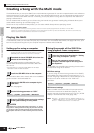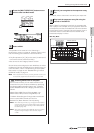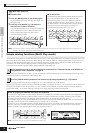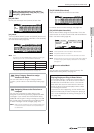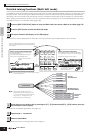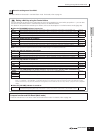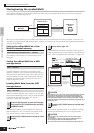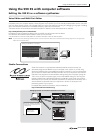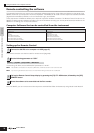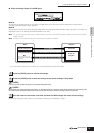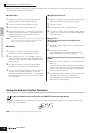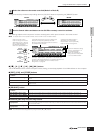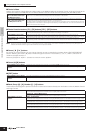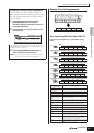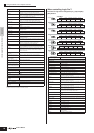Using the S90 ES with computer software
78
Owner’s Manual
Quick Guide Connecting the Computer and Midi devices
Remote-controlling the software
This powerful feature lets you control your music/audio software programs by using sliders and buttons on the panel of the
S90 ES, rather than your computer's mouse and keyboard. The S90 ES can be used to control sequencer software and DAW
(digital audio workstation) software, such as Cubase SX, Logic, and SONAR.
These sequencers or DAWs are already set to respond to specific hardware controllers. The Remote Control function on the
S90 ES emulates popular hardware controllers such as the Yamaha 01X, letting you use the panel buttons/controllers on the
S90 ES for controlling your music/audio software.
Computer Software that can be controlled from the instrument
Setting up for Remote Control
The mLAN connection can also be used for remote control (page 68).
If connecting via mLAN, set the MIDI IN/OUT parameter to “mLAN.”
n If the S90 ES is connected to the computer by MIDI cable, the Remote Control function cannot be used.
n If you are using the Remote Control function, we recommend making connections with a USB cable.
From the S90 ES, you can remote-control the sequencer and Multi Part Editor simultaneously using Mode A and Mode B.
Windows Macintosh
Cubase SX 3
SQ01
SONAR 4
S90 ES Multi Part Editor
MOTIF ES Multi Part Editor
MOTIF-RACK Multi Part Editor
MOTIF-RACK ES Multi Part Editor
Cubase SX 3
Logic Pro 7
Digital Performer 4.52
S90 ES Multi Part Editor
MOTIF ES Multi Part Editor
MOTIF-RACK Multi Part Editor
MOTIF-RACK ES Multi Part Editor
1
Connect the S90 ES to the computer via USB (page 67).
2
Set the following parameter to “USB.”
[UTILITY] → [F5] MIDI → [SF4] OTHER → MIDI IN/OUT
3
Call up the Remote Control Setup display by pressing the [F4] CTL ASN button, followed by the [SF4]
REMOTE button.
4
Select the software to be controlled and the Port number.