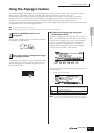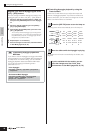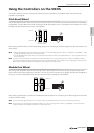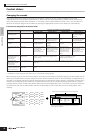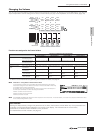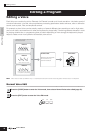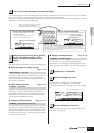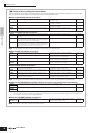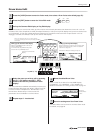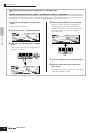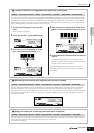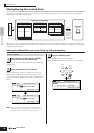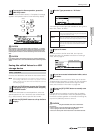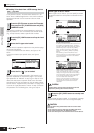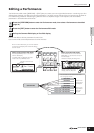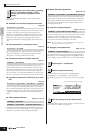Editing a Voice
47
Quick GuideEditing a Program
Owner’s Manual
Drum Voice Edit
If you want to edit the sounds that make up a Drum Voice and the basic parameters that determine the sound—such as
Oscillator, Pitch, Filter, Amplitude, and EG (Envelope Generator)—call up the Key Edit display. Next, press the desired note
on the keyboard. To edit more global parameters related to the overall Drum Voice and how it’s processed—such as
Arpeggio, Controller, and Effects—call up the Common Edit display.
The main parameters available are basically the same as in
the Normal Voice Edit (page 44). What is called “Key Edit”
in the Drum Voice corresponds to “Element Edit” in the
Normal Voice. Please keep in mind that the LFO
parameters are not available in the Drum Voice.
Enter a name for the Voice from the NAME display
([COMMON]
→ [F1] GENERAL → [SF1] NAME). For
detailed instructions on naming a voice, refer to page 27.
The edited Voice can be stored in the Voice Store mode.
For details, see page 50.
1
Press the [VOICE] button to enter the Voice mode, then select a Drum Voice to be edited (page 32).
2
Press the [EDIT] button to enter the Voice Edit mode.
3
Call up the Common Edit display or Key Edit display.
COMMON
ELEMENT/PERF. PART/ZONE
FAVORITES
DRUM
KITS
A. PIANO KEYBOARD ORGAN
PRE 1
PRE 2
PRE 3
PRE 4
GUITAR/
PLUCKED
SYN LEAD
A
BCD
4
3
21
12
11
10
9
SYN PAD/
CHOIR
SYN COMP
CHROMATIC
PERCUSSION
C0
Key 1 Key 5 Key 10 Key 18 Key 21 Key 73
C1
C6
While in the Voice Edit mode, you can switch between
the Common Edit display and the Key Edit display as
shown below.
Indicates a Common Edit
display.
Calling up the Key Edit display
Press the Number [1] button to call up the Key Edit
display, then select the key to which the desired
instrument is assigned.
Key Edit (1 - 73)
Indicates the display for editing the key C0.
Calling up the Common Edit display
Press the [COMMON] button to call up the
Common Edit display.
In the Edit mode, the [DRUM KITS] button
functions as the [COMMON] button.
4
Select the menu you wish to edit by pressing
the [F1] - [F5] buttons and [SF1] - [SF5]
buttons, then edit the parameters in each
display.
5
Repeat steps 3 - 4 as desired.
6
Name the edited Drum Voice.
7
Store the settings as a User Drum Voice.
Enter the
desired Voice
name.
EDIT
JOB STORE
COMPARE