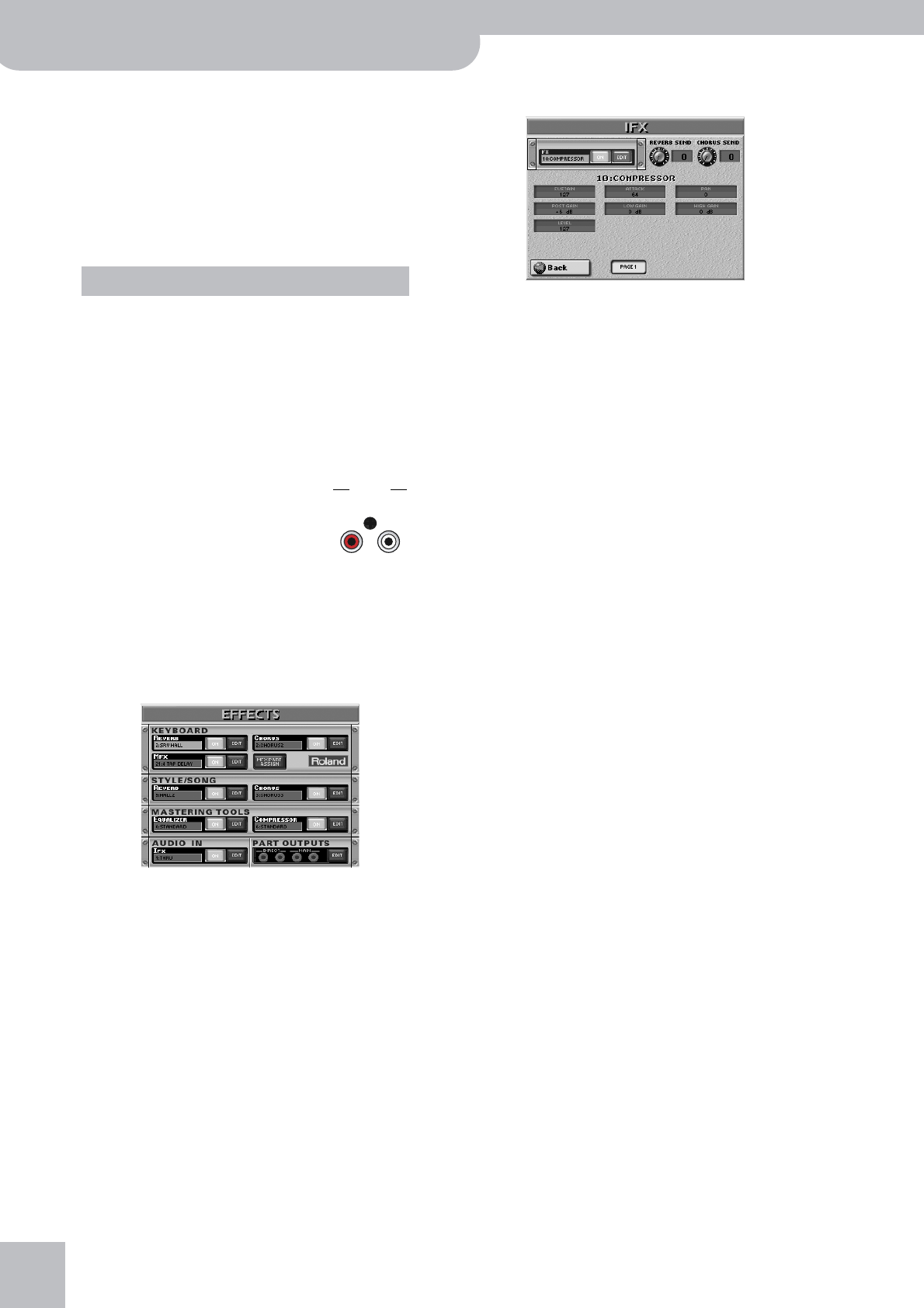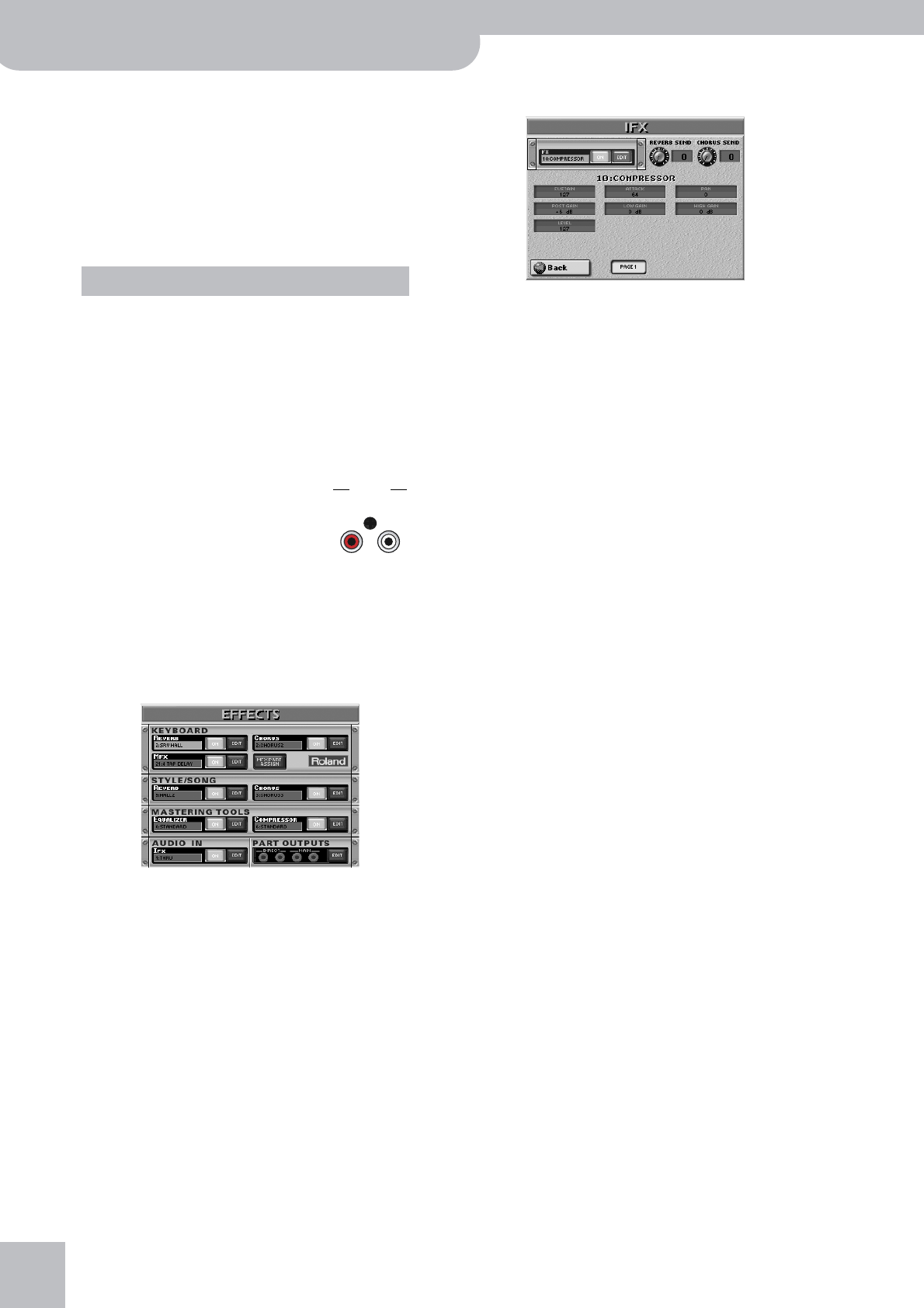
Using the mixer functions & effects
104
r
G-70 Music Workstation
Especially after assigning a part to a DIRECT output, it
is important to select “L63” for the DIRECT “L” socket,
and “R63” for the “R” socket. All other values mean
that the part in question is connected to both DIRECT
outputs, which may not be what you want.
In other instances, of course, this may just be what
you want, such as when you wish to create an alter-
nate mix of certain parts and transmit their signals in
stereo to an external processor or mixing console.
The Pan setting of the Style and Song parts needs to
be set using the Makeup Tools function. See
page 124.
(5) Press the [EXIT] button to return to the main page.
Note: The PART OUTPUTS settings are written to a User Pro-
gram, thus providing even greater flexibility.
Using the audio inputs
Your G-70 sports two EXTERNAL
SOURCE/AUDIO IN sockets to which you
can connect an external instrument
(sound module) or a CD/MD player.
These RCA/phono sockets accept –10dBu
line-level signals (i.e. you cannot con-
nect a microphone here).
The balance of the audio signals can be set with the
[EXT.¥SOURCE] knob on the front panel. The signals
received via the AUDIO IN sockets can be enhanced by
means of a separate effects processor:
(1) Press the [EFFECTS] button.
On this page, you can switch the AUDIO EFFECTS pro-
cessor on and off by pressing the [OFF/ON] button
icon to the right of its “display”.
If you only want to select another effect type, press
the IFX display and use the [DATA÷ENTRY] dial or the
[DEC]/[INC] buttons to select it. If you also need to
change certain aspects of that effect…
(2) Press the AUDIO EFFECTS [EDIT] field to access the
IFX parameters.
The display changes to:
(3) Press the [ON] (or [OFF]) field to switch the proces-
sor on (icon lights) or off (icon goes dark).
You can also do so on the EFFECTS page (see above).
(4) Press the field below “IFX” that displays the name
of the currently selected type.
(5) Select the desired type with the [DATA÷ENTRY] dial
or the [DEC]/[INC] buttons.
The available types are:
To avoid confusion (and too much leafing through
pages), we decided to explain the available parame-
ters elsewhere. See page 229. Here’s how to edit the
parameters:
(6) Press the field of the parameter you wish to
change (the number of fields and their meaning
depend on the selected type).
If the required parameter is not displayed, press the
PAGE fields to jump to another page, then press the
appropriate display. (Some effects have only one
parameter page.)
(7) Set the desired value with the [DATA÷ENTRY] dial or
the [DEC]/[INC] buttons.
[REVERB¥SEND] and [CHORUS¥SEND] allow you to
specify how strongly the multi-effect’s output signal
should be processed by the Reverb and/or Chorus
processor. If you feel that is unnecessary, set both
parameters to “0”.
Pan for the Style and Song parts
EXTERNAL SOURC
AUDIO IN
RL
1. Thru
2. Stereo EQ
3. Overdrive
4. Distortion
5. Phaser
6. Spectrum
7. Enhancer
8. Auto Wah
9. Rotary
10. Compressor
11. Limiter
12. Hexa-Chorus
13. Trem Chorus
14. Space-D
15. St. Chorus
16. St. Flanger
17. Step Flanger
18. St. Delay
19. Mod. Delay
20. 3 Tap Delay
21. 4 Tap Delay
22. Time Delay
23. 2 Pitch Shifter
24. FBK Pitch
25. Reverb
26. Gate Reverb
27. OD‰ Chorus
28. OD‰Flanger
29. OD‰Delay
30. DST‰ Chorus
31. DST‰Flanger
32. DST‰ Delay
33. EH‰ Chorus
34. EH‰ Flanger
35. EH‰ Delay
36. Chorus‰DLY
37. Flanger‰DLY
38. CHO‰ Flanger
39. CHO/Delay
40. Flanger/DLY
41. CHO/Flanger
42. Isolator
43. Low Boost
44. Super Filter
45. Step Filter
46. Humanizer
47. Speaker Sim
48. Step Phaser
49. MLT Phaser
50. Inf. Phaser
51. Ring Modul
52. Step Ring
53. Tremolo
54. Auto Pan
55. Step Pan
56. Slicer
57. VK Rotary
58. 3D Chorus
59. 3D Flanger
60. 3D Step Flgr
61. Band Chorus
62. Band Flanger
63. Band Step Flg
64. VS Overdrive
65. VS Distortion
66. GT Amp Simul
67. Gate
68. Long Delay
69. Serial Delay
70. MLT Tap DLY
71. Reverse DLY
72. Shuffle DLY
73. 3D Delay
74. Long Time DLY
75. Tape Echo
76. LoFi Noise
77. LoFi Comp
78. LoFi Radio
79. Telephone
80. Phonograph
81. Step Pitch
82. Sympa Reso
83. VIB-OD-Rotary
84. Center Canc