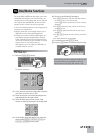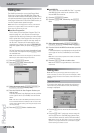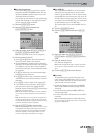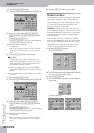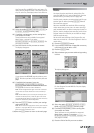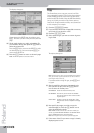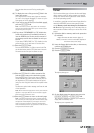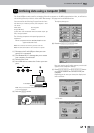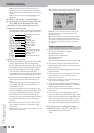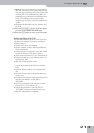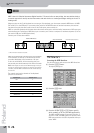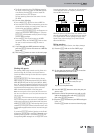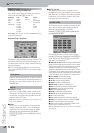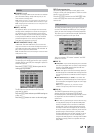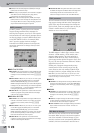Format
G-70 Music Workstation
r
211
17. Archiving data using a computer (USB)
The G-70’s USB port can be used for exchanging files with a computer or for MIDI communication. Here, we will look at
the archiving function, which are often called “Data storage”. See page 214 for the MIDI functions.
You can transfer the following file types from the inter-
nal memory or a memory card to your computer – and
vice versa:
The following computers and operating systems are
supported:
Note: The G-70 does not handle or generate audio files.
Note: The USB cable needed for this connection is optional.
(1) Disconnect the G-70’s USB port from your com-
puter (if it is connected).
(2) (For Windows XP:) If a message asks you to restart
your computer, do as directed.
(3) Switch on the G-70.
(4) Use a USB cable to connect the G-70 to your com-
puter.
Note: Always connect the G-70 directly to your computer, or
to a powered USB hub.
(5) Press the [MENU] button.
The display changes to:
(6) Press the [USB¥DATA¥STORAGE] field.
Now you need to specify which memory area should
appear on the computer’s desktop:
(7) Press [Internal¥Memory] or [External¥Memory] (mem-
ory card) to establish the connection with your
computer.
Depending on the area you choose, the display now
looks as follows…
…or like this:
Music Styles
Songs (.SMF files)
User Programs
.txt files
*
[*] These files reside in dedicated folders and should only be put
there, see step (12) below.
IBM PC-compatible: Windows 98SE/Me/2000/XP or later
Apple: MacOS 9.04 or later
THRU INOUT
MIDI
To the/a USB port of your
computer.
MENU