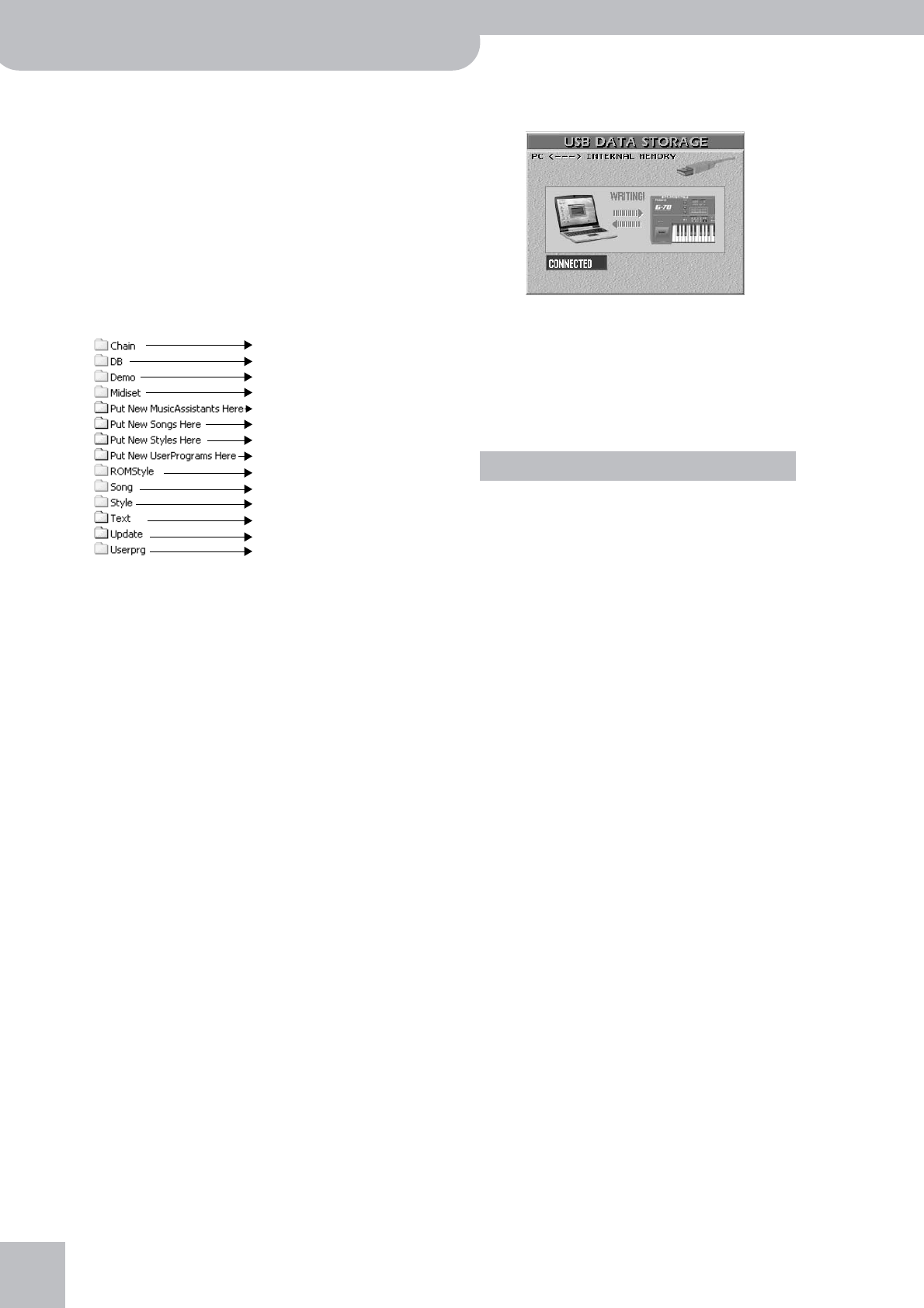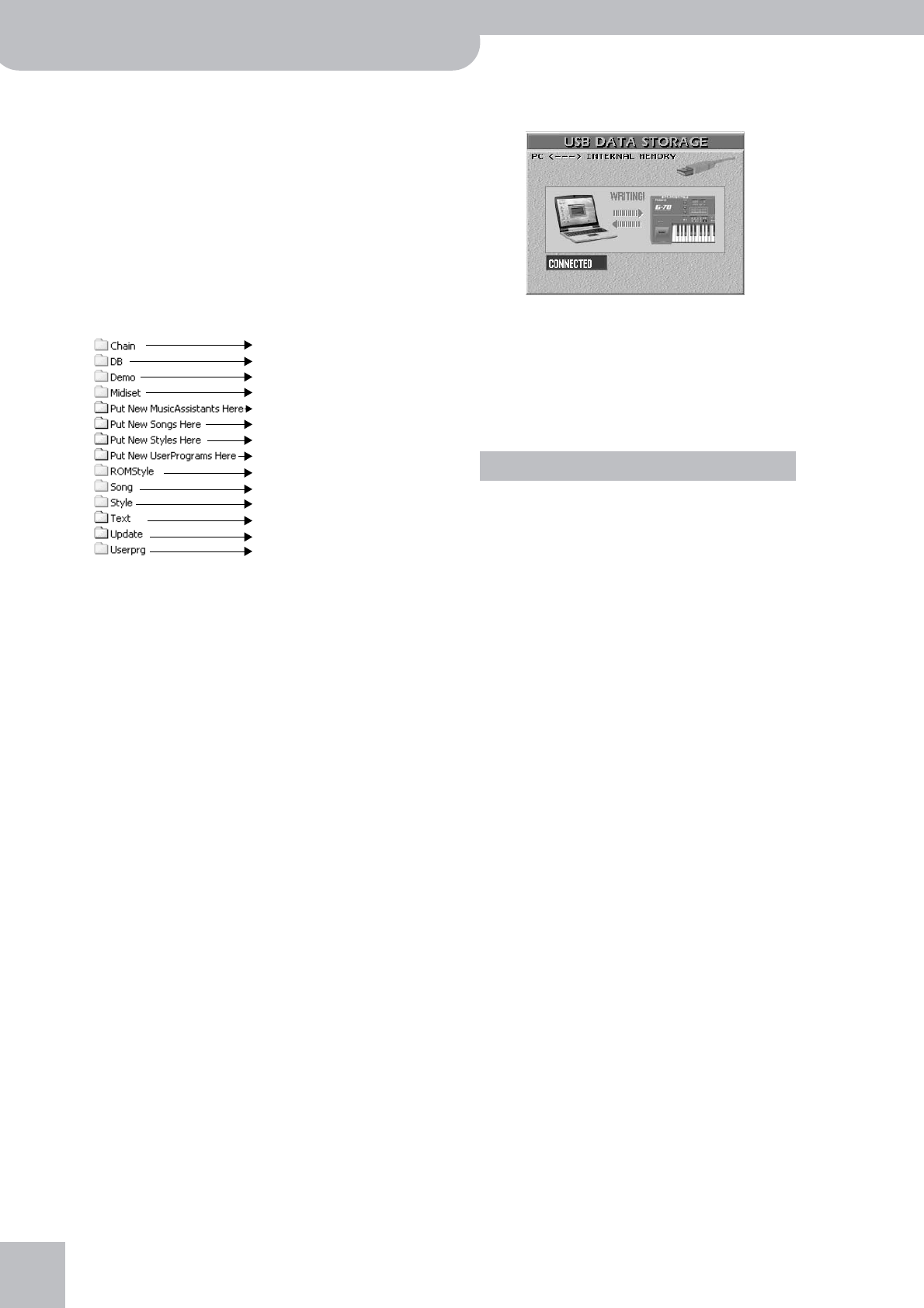
Archiving data using a computer (USB)
212
r
G-70 Music Workstation
Note: In this state, all of the G-70’s panel functions are
blocked. You can, however, keep playing the last Keyboard
part(s) you selected. You cannot select other sounds (or parts),
however.
Note: To cancel the connection, press [DISCONNECT] or the
[EXIT] button.
(8) Open the “My Computer” window (Windows).
(9) Check whether your computer found a “G70_SSD”,
“G70_CARD” (or just “Removable Disk”) drive.
(10) Open that drive by double-clicking on its icon.
(11) Open the folder you need.
This depends on whether you want to delete/rename/
add songs, Music Styles, User Programs or text files:
(12) Do one of the following:
• Copy the desired Music Styles from the “Styles” folder
to your computer’s hard disk using drag & drop.
To copy Styles from your computer to the G-70, drag
& drop them over the “Put New Styles Here” folder.
• Copy the desired songs from the “Song” folder to
your computer’s hard disk using drag & drop.
To copy songs from your computer to the G-70, drag
& drop them over the “Put New Songs Here” folder.
• Copy the desired User Programs from the “Userprg”
folder to your computer’s hard disk using drag &
drop.
To copy User Programs from your computer to the
G-70, drag & drop them over the “Put New User-
Programs Here” folder.
To copy User Programs from your computer to the
G-70 and immediately create associated Music Assis-
tant entries, drag & drop them over the “Put New
Music Assistants Here” folder. (That folder is not
available on memory cards, because Music Assistant
entries must always reside in the G-70’s internal
memory.)
• Copy the desired text files from the “Text” folder to
your computer’s hard disk –and vice versa– using
drag & drop.
Note: Never ever remove or rename files via USB (use only the
G-70’s functions to this effect).
While data are being transferred, the G-70’s display
looks as follows and all buttons and keys are locked:
Note: Never switch off the G-70 while this message is dis-
played, because doing so would damage all data in the
selected memory area.
Note: Never sever the USB connection while the red “WRIT-
ING” message is displayed (the message shown on the com-
puter screen may disappear earlier but should not be trusted in
this case). Doing so would damage all data in the selected
memory area.
• Only the following types of files can be transferred
between the G-70 and your computer:
• Do not move, rename or delete folders of the con-
nected memory area using your computer mouse (or
other commands).
• Never add files to folders flagged with an “X” in the
illustration above.
• Never copy files to the root directory of the G-70’s
internal memory or card – and never rename or
delete files you see there.
• Never format, optimize, or scan the G-70’s memory
area using your computer’s tools.
• The G-70 can only handle filenames consisting of
single-byte alphanumeric characters (i.e. no Russian,
Chinese, Japanese, Korean, etc., names).
• Be sure to only use files whose names do not exceed
32 characters.
• In some cases, the new songs, Styles or User Pro-
grams you copied to the associated “Put New… Here”
folder may not be visible to the corresponding Finder
right away. If that occurs, briefly select the “other”
memory area (memory card or internal memory),
then return to the originally selected memory area.
(13) To disconnect the G-70 from your computer:
• Macintosh: Drag the “G70_SSD”, “G70_CARD” (or
“Removable Disk”) icon to the trash.
—OR—
Please ignore.
Please ignore.
Please ignore.
Only to computer (and only copy)
To and from computer
Please ignore.
X
X
To and from computer
To and from computer
Only to computer (and only copy)
Only to computer (and only copy)
To and from computer
X
X
X
X
X
Please ignore.
X
Only to computer (and only copy)
X
To and from computer
Cautions regarding folders and files
Standard MIDI Files (.MID)
Song files with the “.KAR” extension
User Program Files (.UPG)
Music Styles (.STL)
Text files (.TXT) for synchronization with songs (see p. 150)