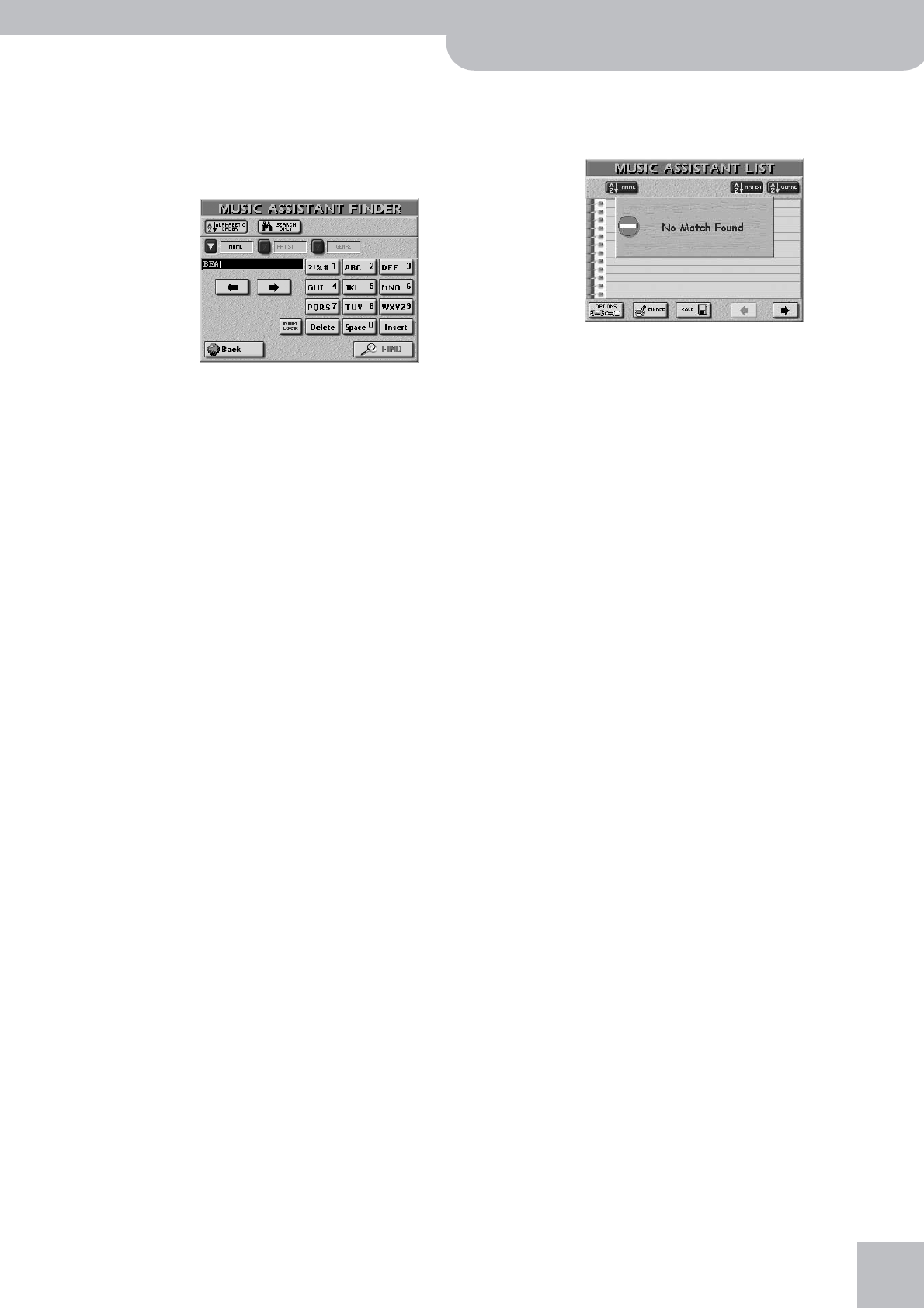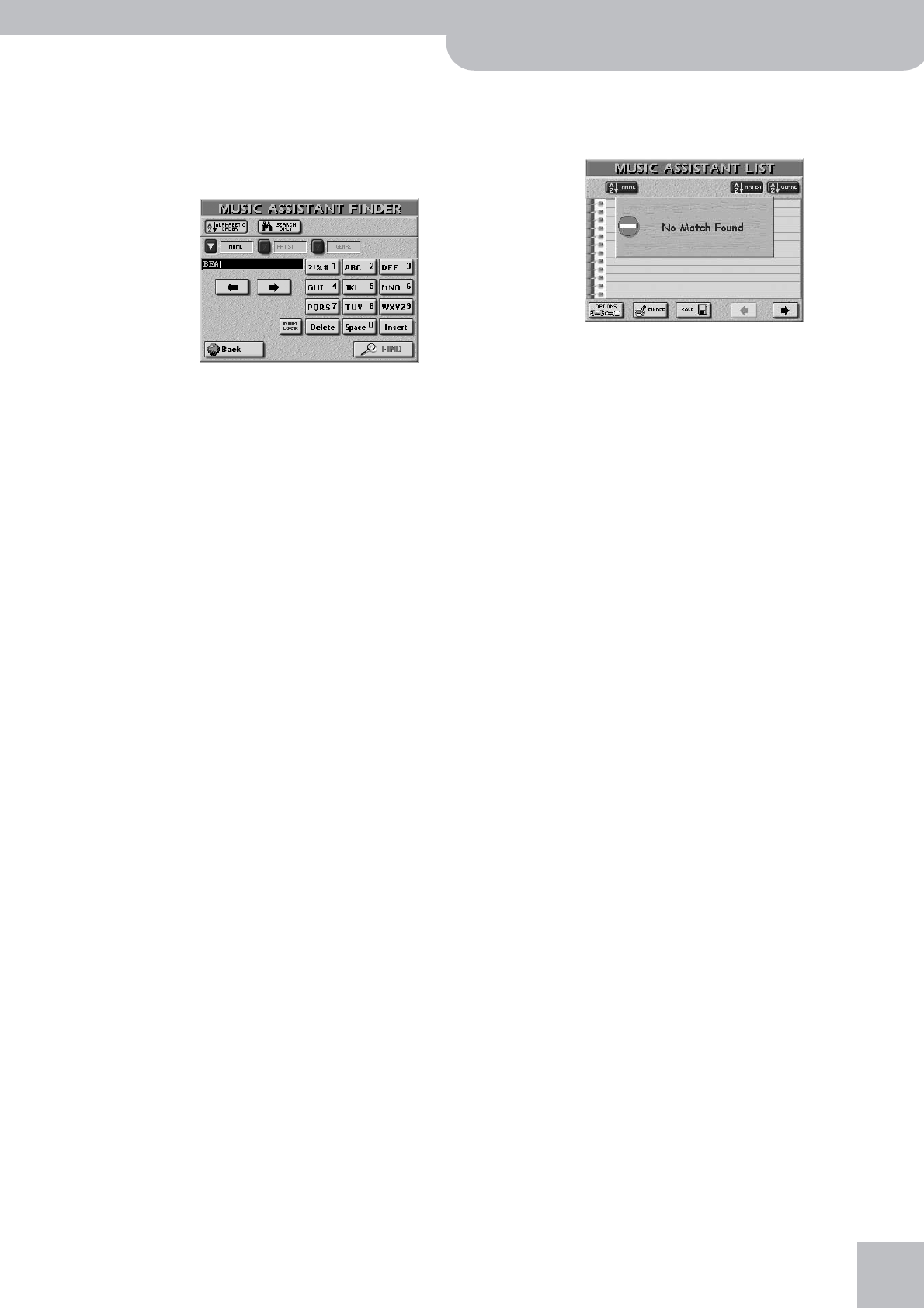
Working with the Music Assistant
G-70 Music Workstation
r
37
Using the Finder
Yet another way of locating the desired registration
goes like this:
(1) On the “Music Assistant” page, press the [FINDER]
field.
(2) Press [NAME] (registration name), [ARTIST] (artist
name) or [GENRE] (musical genre) to specify which
entry you want to look for.
(3) Enter only as many characters as you think are
necessary to find the registration you are after.
The character string you enter can be used in two
ways (see below).
• Use the [ø] and [˚] fields to select the position for
which you wish to enter a new character.
• Use the alphanumeric keypad to enter the desired
characters. This keypad works exactly like the keypad
of a cellphone: you may have to press an alphanu-
meric field several times to select the desired charac-
ter or number.
Note: The Finder makes no distinction between upper- and
lower-case letters.
• The [Delete] field allows you to delete the selected
character. Press and hold it to clear all characters.
• Press [Space] to insert a blank (or the number “0”).
• If you forgot to insert a character, use [ø] or [˚] to
select the position where the missing character
should be inserted. Then press [Insert], followed by the
character you wish to insert.
• If you only want to enter numbers, activate the
[NUM¥LOCK] field.
(4) Decide how the Finder should look for the files:
• Press the [Alphabetic≈Order] field to search for all
entries that start with the characters you entered
(“BEA”, for example). Names that match the specified
criteria will be displayed at the top of the list.
• Press the [Find≈Only] field to have the G-70 search for
names that contain the supplied information. (This
would allow you to also locate a file called “Ragga-
beat” if you entered “BEA”.)
(5) Press the [FIND] field to start your search.
The display returns to the “Music Assistant” window
and displays the entries that correspond to your
search criteria.
Note: If no Music Assistant setting were found, the following
message appears, and no songs are displayed (in which case
you need to press the [ARTIST] or [GENRE] field to display all
songs again):
(6) Press the field of the Music Assistant registration
you need and start playing.
Note: To return to the previous page without searching for
registrations, press the [Back] field.
Note: To once again display all file names after a search
(which causes only matching entries to be displayed), press one
of the alphabetical sort icons ([NAME], [ARTIST], [GENRE]) on
the “Music Assistant” page.
Note: See “Music Assistant Mark” on p. 119 and “Music Assis-
tant functions” on p. 121 for how to create or edit Music Assis-
tant data.