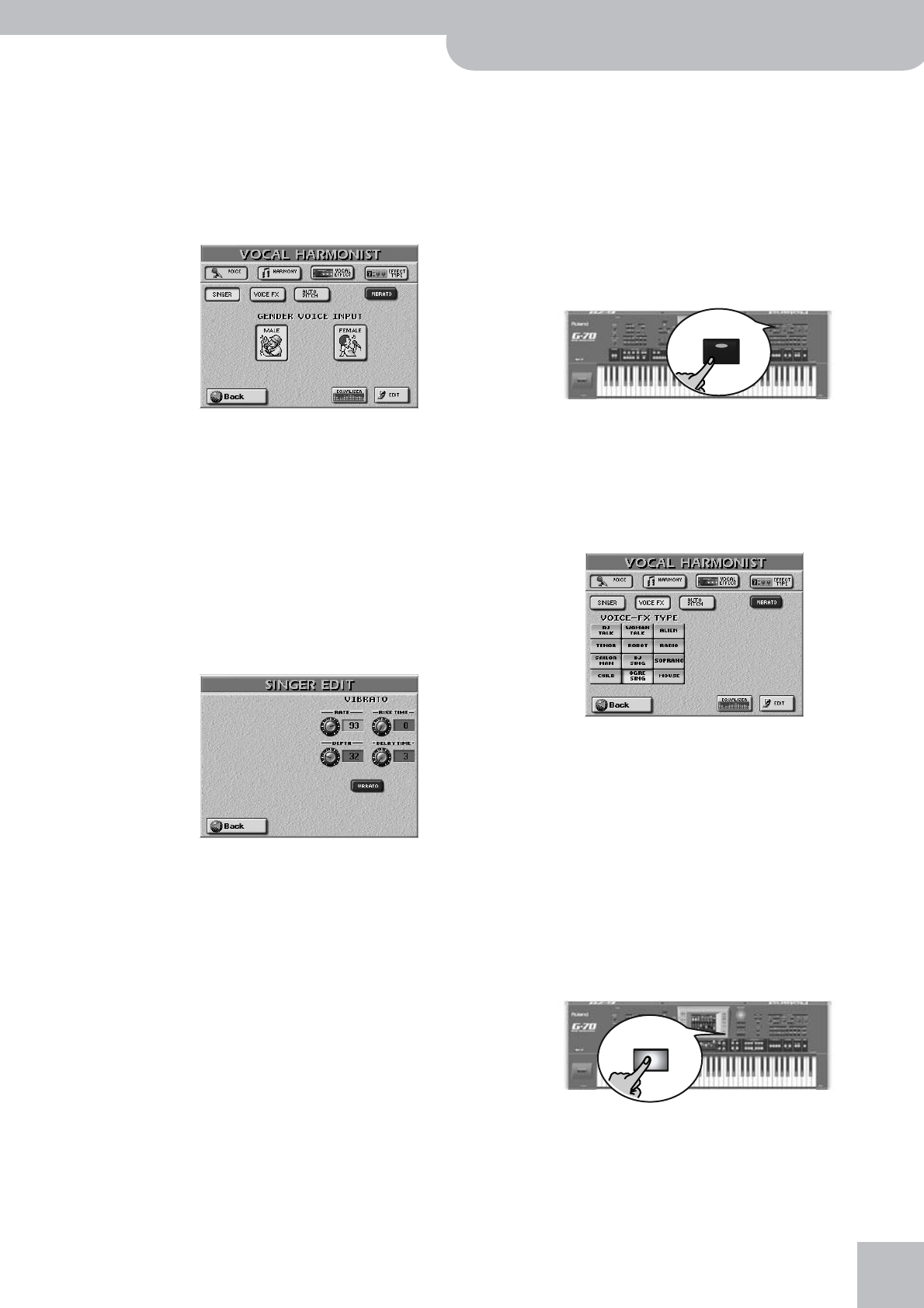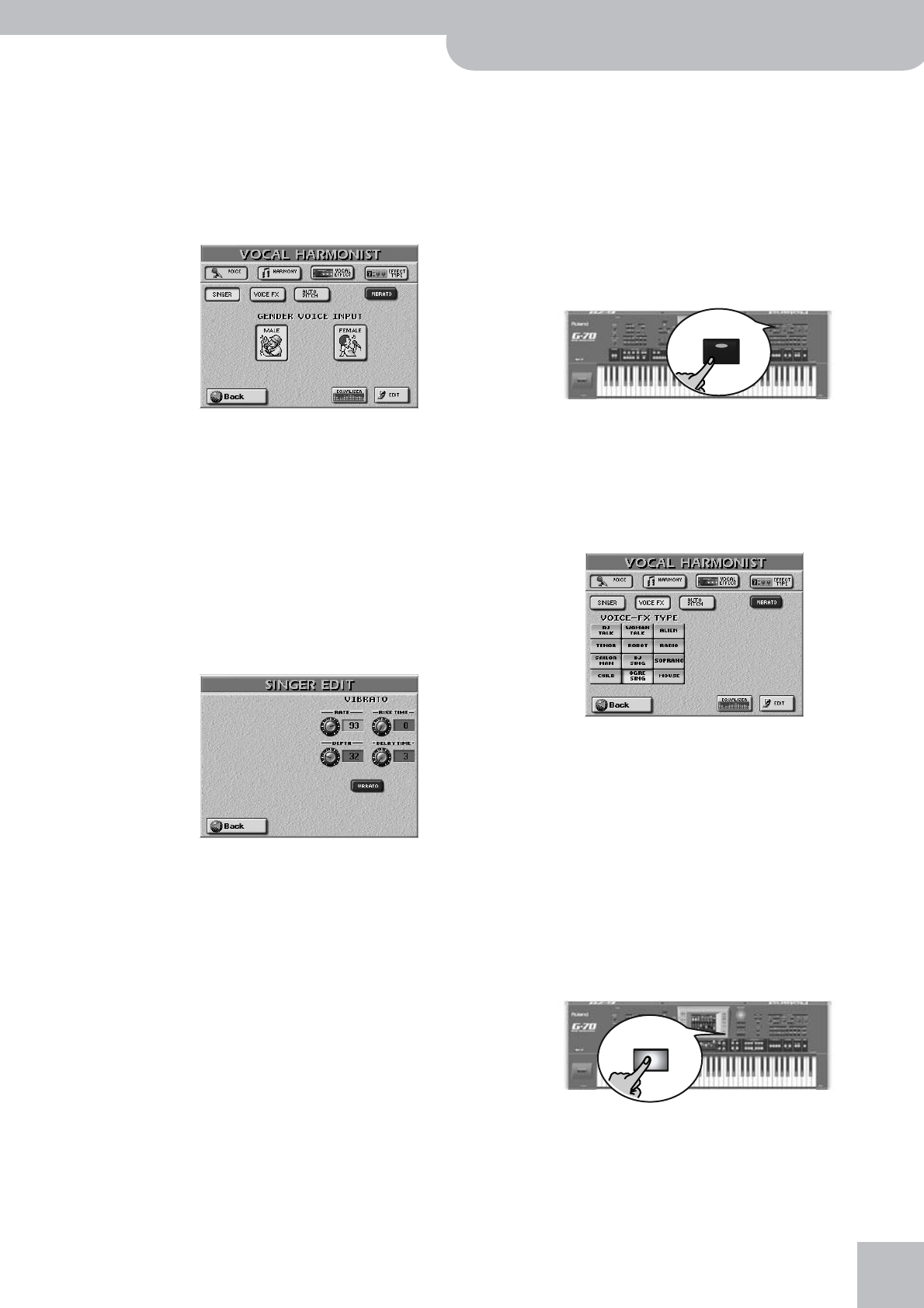
Vocal Harmonist function
G-70 Music Workstation
r
45
ing pitches. The Vocal Harmonist was fine-tuned to
blend in with Standard MIDI File playback, and that’s
when it sounds most “real”. Try it out, it works!
■Check the following (Gender Voice Input)
(1) Press and hold the [SINGER] button (or press the
[VOICE] field in the display).
The display changes to:
(2) Press the [MALE] field if you’re a man, or the
[FEMALE] field if you’re a woman.
This is an important clue for the Vocal Harmonist.
After selecting the correct setting, you may find that
the harmonies sound better.
And just in case, you wanted to sound like a some-
what worn-out opera singer…
(3) Press the [VIBRATO] field (indicator icon must
“light”).
Sing a few notes and note the vibrato. If the effect is
not strong enough…
(4) Press the [EDIT] field.
(5) Use the DATA ENTRY [√][®][ß][†] buttons to select
the parameter you wish to edit (or press its field),
and set the desired value with the [DATA÷ENTRY]
dial.
The [VIBRATO] button icon must be blue for the
effect to be noticeable.
Here’s what the parameters mean:
RATE: Sets the speed of the vibrato effect.
DEPTH: Allows you to set the vibrato intensity.
Vibrato is an effect that changes (“modulates”) the
pitch. The higher the DEPTH value, the more outspo-
ken these periodic pitch changes will be.
RISE TIME: Allows you to set a swell for the vibrato
effect. This parameter specifies how long it takes
before the DEPTH value is reached – once the Delay
Time is up.
DELAY TIME: Allows you to set a delay between the
moment you start singing and the moment the
vibrato effect kicks in.
(6) Press [EXIT] to leave this page (or [Back] to try out
other “Gender” settings).
Voice-FX
Ever wondered what your voice would sound like if you
were a woman (for men), man (for women), robot or
something else…? You’re about to find out:
(1) Press the [VOICE-FX] button.
(2) Sing into the microphone and listen to yourself.
(You may have to switch off the [SMALL] or
[ENSEMBLE] button if it lights to hear how this
function works.)
(3) Press and hold the [VOICE-FX] button. The display
now looks as follows:
(4) Press one of the twelve TYPE fields to try out other
possibilities.
(5) For added “strangeness” (or realism), you can press
the [VIBRATO] field (right).
(6) If you feel the general idea is OK, but would like to
fine-tune the effect, press the [EDIT] field at the
bottom edge of the display.
See page 132 for the Edit and Equalizer parameters.
Note: To keep your settings, you must write them to a User
Program.
Note: You can add the [SMALL] or [ENSEMBLE] harmonies to
this effect.
(7) Press the [EXIT] button to return to the main page.
VOICE
FX
EXIT