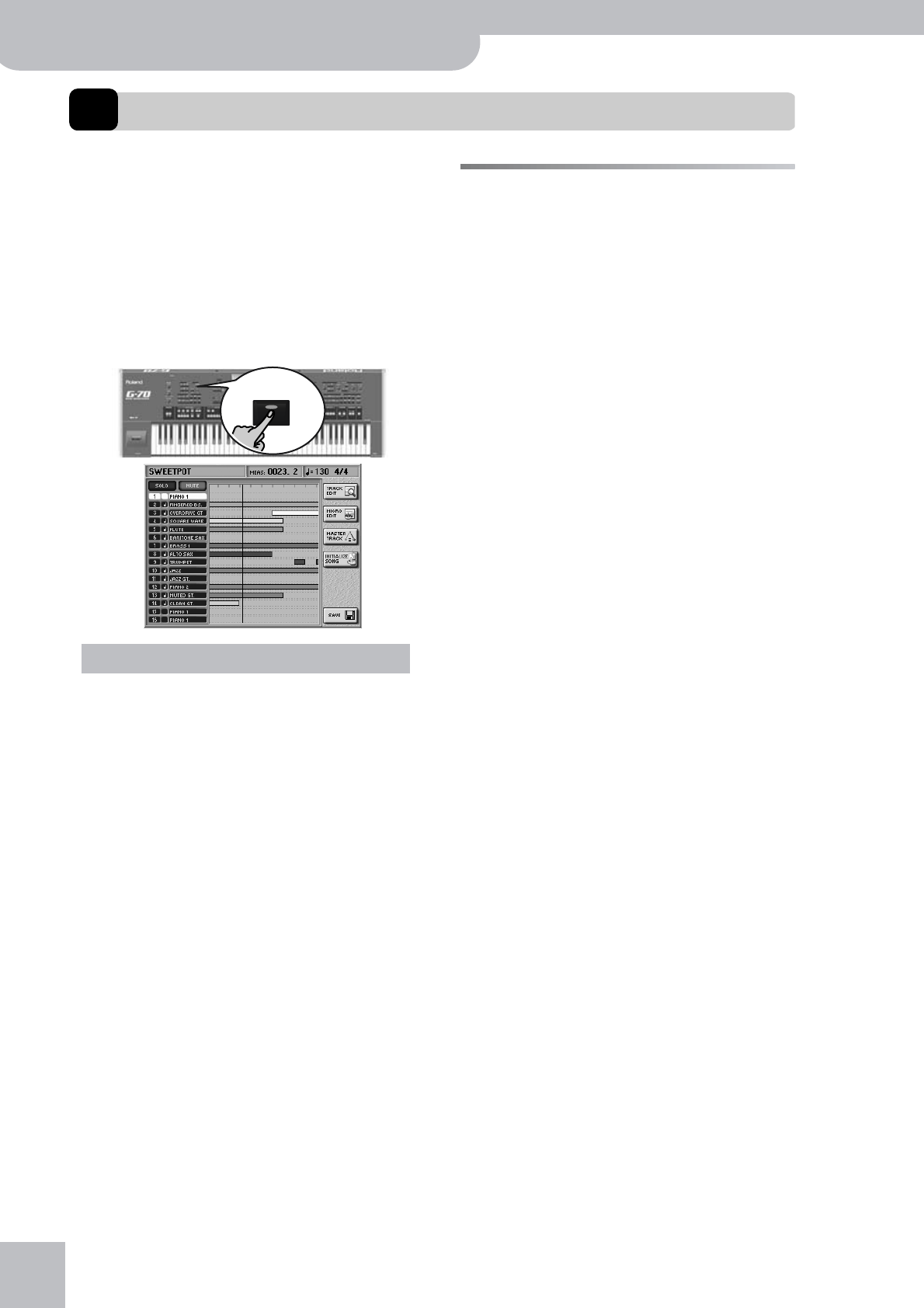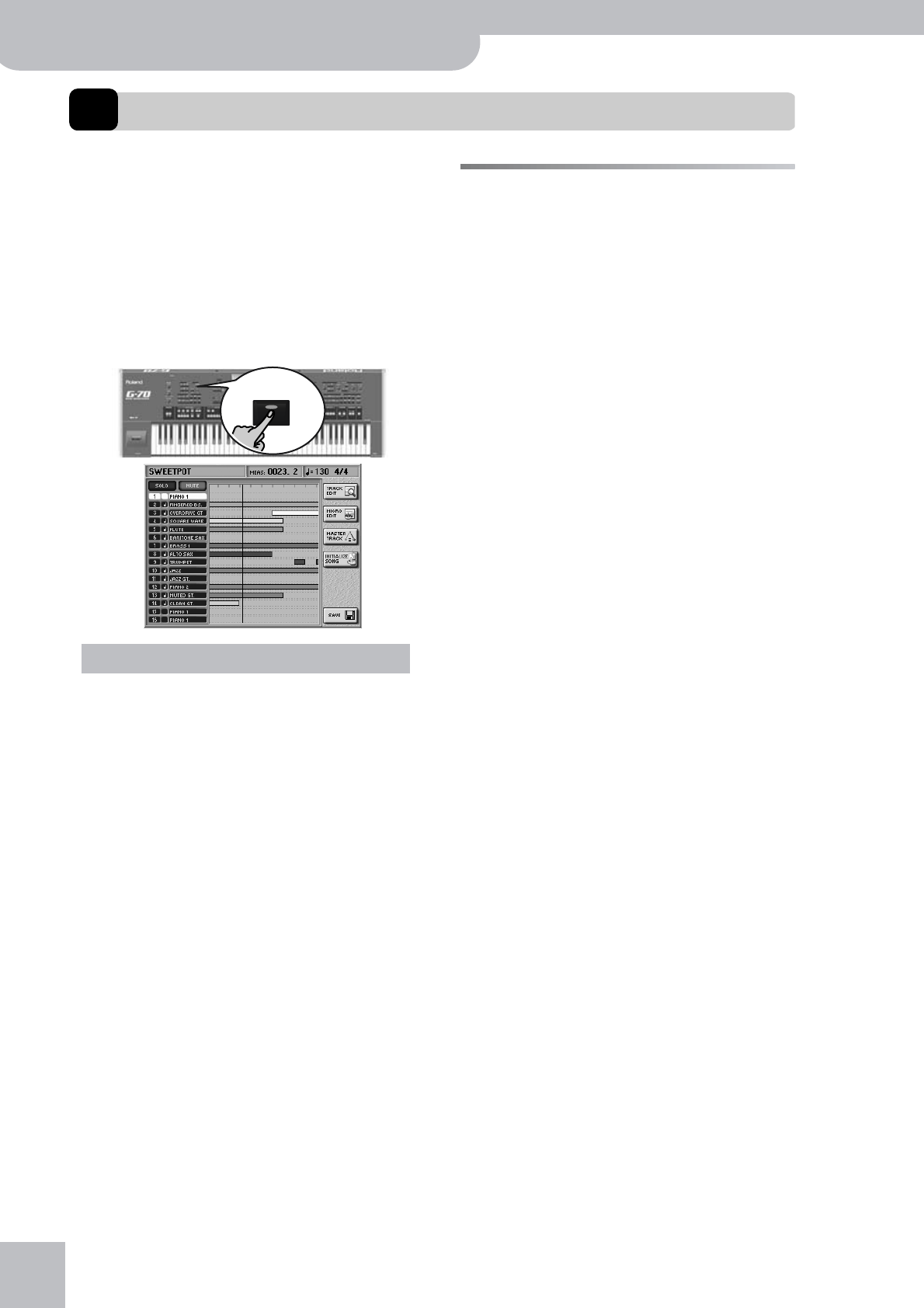
Using the 16-track sequencer
154
r
G-70 Music Workstation
14. Using the 16-track sequencer
Your G-70 contains a powerful sequencer with a host
of edit functions. We already showed you the basic
procedure for recording songs and adding tracks (see
p. 52). This time around, we will get down to the “nuts
and bolts” of the G-70’s 16-track sequencer. Even so,
you will quickly notice that the 16-track sequencer is as
simple to operate as it is powerful.
When you press the RECORDER
[16-TRACK¥SEQUENCER] button, the display changes
to:
• If you use the 16-track sequencer to edit a song that
already contains Cover modifications, the Cover set-
tings are ignored and erased when you save the
edited version of your song. We therefore recom-
mend saving songs you edit with the 16-track
Sequencer under a different name.
• While in this mode, the [BALANCE] knob does not
allow you to set the balance between the Song and
Keyboard parts (it only affects the volume of the
Song parts).
About the sequencer’s main page
Let us first look at the information shown on this page:
The [SOLO] button icon allows you to listen to the
selected track in isolation (it switches off all other
tracks). The selected track is displayed in yellow. To
select another track, simply press its row in the left col-
umn of the display. (You can also use the or [ß][†] but-
tons to select a track.)
The [MUTE] button icon allows you to temporarily
switch off the selected track, which may be useful
when you want to record or edit additional parts with-
out being distracted by already existing parts.
SOLO and MUTE need to be set as follows: First press
the [SOLO] or [MUTE] field, then press the fields of the
tracks you want to solo or mute (you can select several
tracks for either function).
Note: The MUTE function is not available while the SOLO func-
tion is on. You can, however, select another track at that time,
which is then played back in isolation. The SOLO function, on the
other hand, can be activated while the MUTE function is on.
Soloed tracks are flagged with an “S”, while muted
tracks use the letter “M”. The remaining indications in
the second column from the left are:
“q” (note symbol): The track is currently playing. If you
look at the example above, you will notice a white ver-
tical line on top of several horizontal bars. The white
line refers to the current position within the song
(which is also indicated in the “MEAS” field). The bars
indicate that a track contains musical data in that posi-
tion. Now look again at the illustration: only the tracks
that contain note data at the current position and that
are not muted have the “q” symbol.
If, while the page above is displayed, you press the
RECORDER [REC¥∏] button, track “1” (which is currently
selected) will be flagged with an “R” (for “Record”). Note
that you can only record one track at any one time.
The button icons in the right-most column are:
Important notes
16-TRACK
SEQUENCER
TRACK EDIT see page 160
MICRO EDIT see page 175
MASTER TRACK see page 171
INITIALIZE SONG see page 156