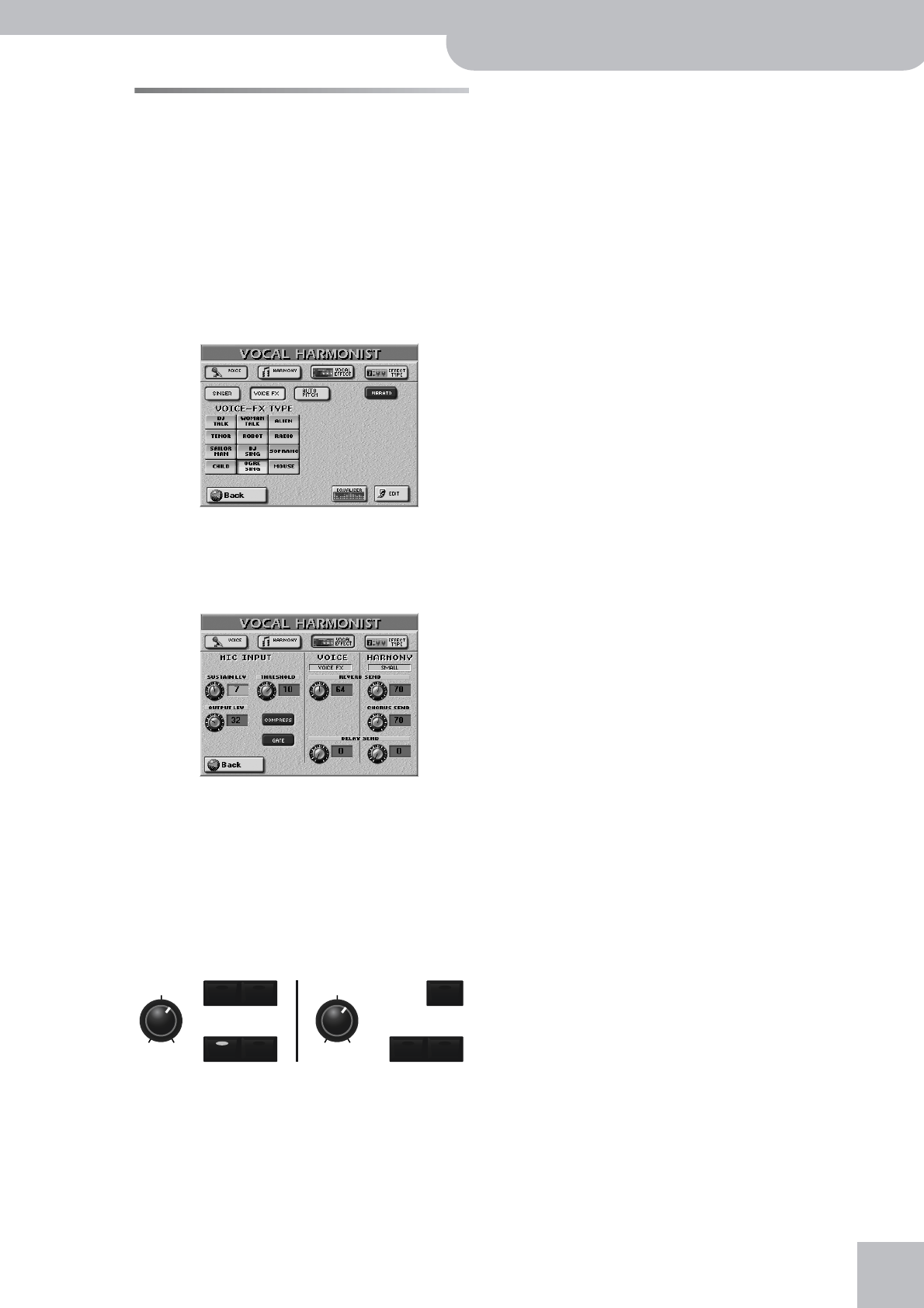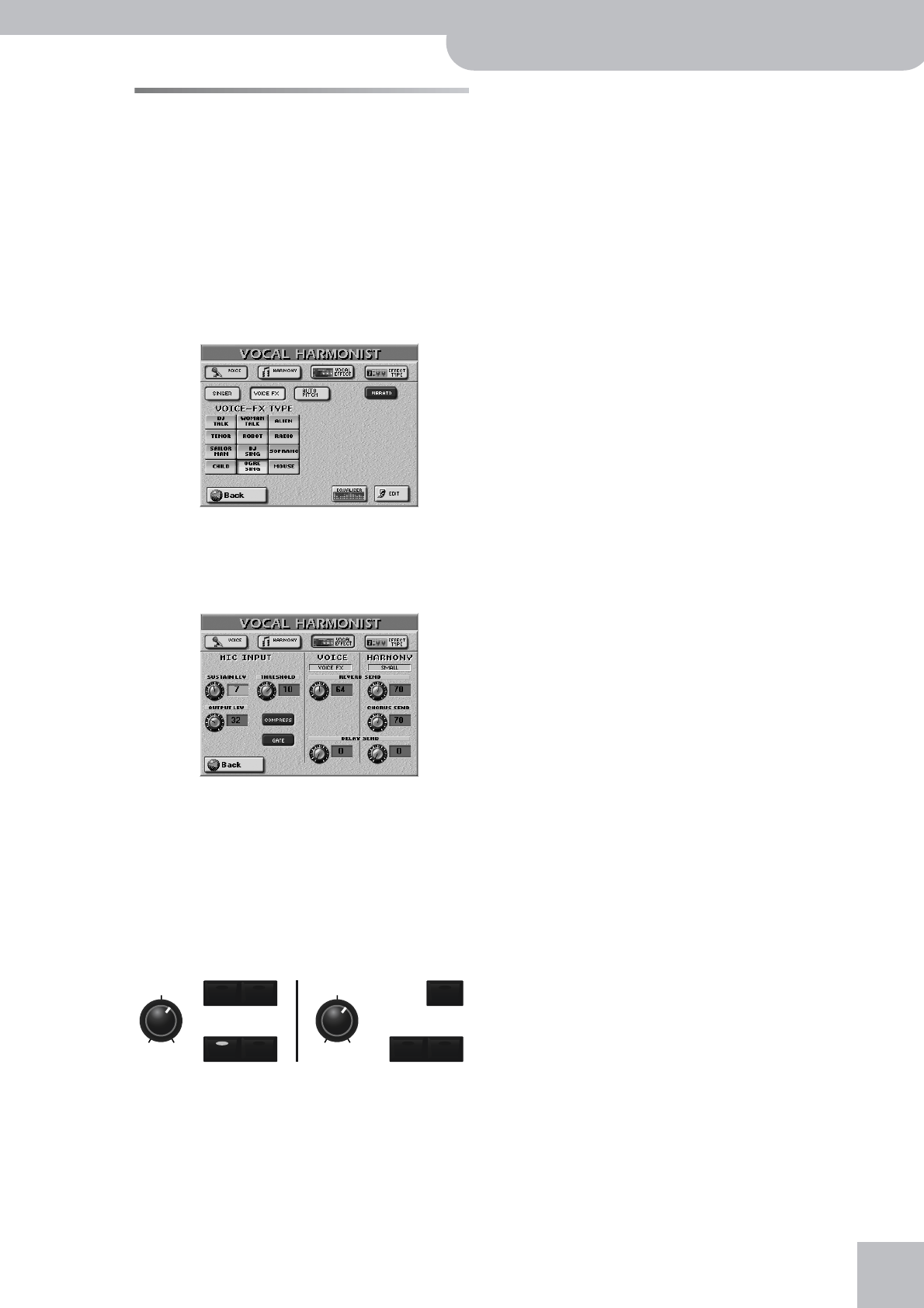
Voice and Vocal Harmonist part mixing
G-70 Music Workstation
r
107
Voice and Vocal Harmonist part
mixing
Your G-70 provides three knobs ([VOICE], [HARMONY],
and [EFFECTS]) that you can use without even bother-
ing about the MIXER environment. That is why there
are no MIXER functions for this section. But the Vocal
Harmonist does have separate effects processors…
Note: For the following, it would be a good idea to set the
[EFFECTS] knob at least to “▼” to hear what you are doing.
(1) Press and hold a button to the right of the [VOICE]
knob or of the [HARMONY] knob.
This takes you to the page of the selected Vocal Har-
monist function.
(2) To be able to set the effects, press the
[VOCAL¥EFFECT] field.
You can also select this page by pressing the [MENU]
button‰[VOCAL¥HARMONIST] field‰
[VOCAL¥EFFECT] field.
The parts affected by the VOICE section are: SINGER,
VOICE-FX and AUTO PITCH.
→ Processors: Reverb, Delay
Now look at the front panel:
Only one button of these two sections can be on at
any one time. It therefore makes sense to use one set
of effects processors for the VOICE section and a sec-
ond for the HARMONY section.
The parts affected by the HARMONY section are:
VOCODER, SMALL and ENSEMBLE. → Processors:
Reverb, Chorus, Delay
Note: When you switch on the [TALK] function, the display
looks a little different, because there is also a [MUSIC¥MUTE]
parameter. See page 47 for details.
(3) Press the field of the parameter you wish to edit,
and set the desired value with the [DATA÷ENTRY]
dial or the [DEC]/[INC] buttons.
VOICE column
● Reverb Send—Allows you to specify how strongly the
currently selected VOICE part should be processed by the
VOICE Reverb processor of the VOCAL HARMONIST sec-
tion.
● Delay Send—Allows you to specify how strongly the
currently selected VOICE part should be processed by
VOICE Delay of the VOCAL HARMONIST section.
HARMONY column
● Reverb Send—Allows you to specify how strongly the
currently selected HARMONY part should be processed
by the HARMONY Reverb processor (which is a separate
processor).
● Chorus Send—Allows you to specify how strongly the
currently selected HARMONY part should be processed
by the Chorus processor of the VOCAL HARMONIST sec-
tion. (The VOICE section doesn’t have a chorus effect.)
● Delay Send—Allows you to specify how strongly the
currently selected HARMONY part should be processed
by the HARMONY Delay processor.
(4) Repeat the above for the remaining combinations.
To select a different Harmonist part, switch on its
button. (The name of the currently selected parts
appears below the “VOICE” and “HARMONY” mes-
sages.)
Note: All settings for all VOCAL HARMONIST buttons are writ-
ten to a User Program (page 111).
(5) Set the MIC INPUT parameters as desired.
As explained under “Compressor, Gate, and effects”
on p. 43, the Compressor and Gate apply to the MIC
INPUT signal before it reaches the VOCAL HARMON-
IST section.
(6) Press the [EXIT] button to return to the main page,
or continue with the next section to program the
effect processors.
Reverb, Delay, and Chorus effects
Each Vocal Harmonist part can have its own effect set-
tings. These settings change automatically as you press
[TALK], [VOICE–FX], [AUTO≈TUNE], or [SINGER], on the
one hand, and [VOCODER], [SMALL], or [ENSEMBLE] on
the other.
[TALK] can therefore use a short Reverb (“Room”, for
example), while [SINGER] can be processed with the
“Church” algorithm, and so on. Thus, by pressing
[VOICE-FX], you not only select that part and its voice
transformations, but also the reverb and delay settings
you are about to edit.
In fact, the Roland engineers already programmed the
effect parameters for you, so that you only need to
read on if you want to edit those presets yourself.
OFF MAX
VOICE
OFF MAX
HARMONYTALK VOCODER
SINGER
SMALL
ENSEMBLE
VOICE
FX
AUTO
PITCH