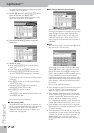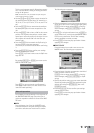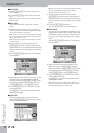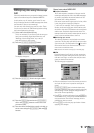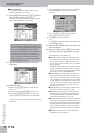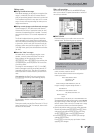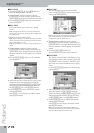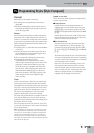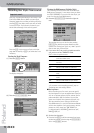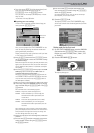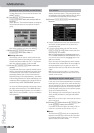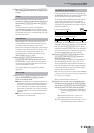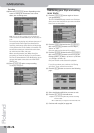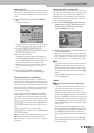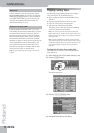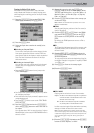Programming Styles (Style Composer)
180
r
G-70 Music Workstation
Recording User Styles from scratch
User Style recording and editing is carried out in the
G-70’s Style RAM memory. When you leave Style
Composer mode after recording or editing a Style (by
pressing [EXIT]), the display warns you that you need
to save your Style. If you haven’t yet done so, you
should take advantage of this security system.
Press the [YES] field to save your Style to disk (see
page 185 for details), or [NO] if you think that is not
necessary.
Starting the Style Composer
(1) Press the [MENU] button.
The display changes to:
(2) Press the [STYLE¥COMPOSER] field.
Clearing the RAM memory (Initialize Style)
The first thing we need to do is clear the G-70’s Style
RAM memory, because it is not empty when you select
the STYLE COMPOSER. To record a new User Style, you
must first clear the Style RAM memory:
(3) Press the [INITIALIZE¥STYLE] field in the right col-
umn.
The warning alerts you to the fact that pressing
[EXECUTE] (see below) may have disastrous conse-
quences. See “Saving your Style” on p. 185 if you still
need to save your previous Style.
(4) If you want the G-70 to select suitable sounds for
you, press one of the TEMPLATES fields.
Here is what the options mean:
‰ If you want to set everything yourself, jump to
“Preparing your own settings” below.
■Time signature
Before recording your first track, you must specify
the time signature of your accompaniment. Select 4/
4 for 8- or 16-beat patterns, 3/4 for waltzes, 2/4 for
polkas and 6/8 (or 4/4) for marches. You can also
select more complex time signatures (5/4, 7/4, etc.).
This value needs to be set when you initialize the
Style RAM memory (i.e. now). All Divisions and Modes
use this time signature. You could, however, edit the
patterns at a later stage (see “TIME SIGNAT” on
p. 197) and specify that MAIN [1] should use “4/4”,
MAIN [2] “6/8”, etc.
(5) Set the time signature:
• Press the first [BEAT] field (the numerator) and enter
the desired number of beats using the [DATA÷ENTRY]
dial or the [DEC]/[INC] buttons.
Important remark
MENU
ORCHESTR Selects orchestral sounds suitable for classi-
cal music and film scores.
BAROQUE Selects orchestral sounds suitable for cham-
ber music.
ROCK Selects sounds suitable for rock music.
FOLK Selects sounds suitable for folk music.
COUNTRY Selects sounds suitable for country music.
ELECTRONIC Selects classical sounds suitable for dance
music.
POP Selects sound often used in pop arrange-
ments.
JAZZ Selects sounds suitable for jazz combos.
ETHNIC Selects sounds suitable for world music.