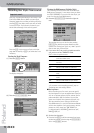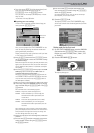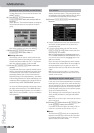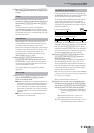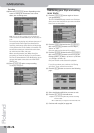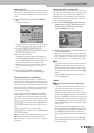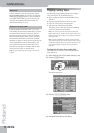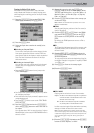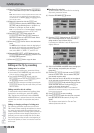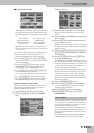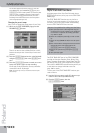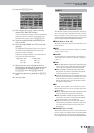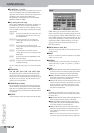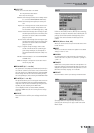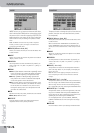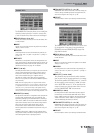Programming Styles (Style Composer)
188
r
G-70 Music Workstation
(12) Press the [TRACK] field and use the [DATA÷ENTRY]
dial to select the track you wish to copy the data
to.
Note: ADrums data can only be copied to ADrums tracks. Like-
wise, you can only copy ABass data to other ABass tracks. If
you selected “ALL” for SOURCE [TRACK], this [TRACK] parame-
ter is also set to “ALL”.
(13) Repeat this operation with the [MODE] and
[DIVISION] fields to select the Mode (Major, Minor,
7th, ALL), and the Division (Intro 1~4, Main 1~4,
Fill Dwn 1~3, Fill Up 1~3, End 1~4, ALL).
Note: A If you selected “ALL” for SOURCE [MODE] or [DIVISION],
this [MODE] or [DIVISION] parameter is also set to “ALL”.
(14) Press the [COPY¥TIMES] field and use the
[DATA÷ENTRY] dial or the [DEC]/[INC] buttons to
specify the number of copies to be made. Select
“1” to the excerpt only once.
(15) Press the [LISTEN] field to listen to the destination
track.
The INTO position indicates where the beginning of
the excerpt will be after the copy operation. To copy
the source data to the beginning of the selected
track, select BAR= “1”, BEAT= “1”, and CPT= “0”.
(16) Press the [BAR], [BEAT], or [CPT] field and use the
[DATA÷ENTRY] dial or the [DEC]/[INC] buttons to set
the target (INTO) position.
(17) Press the [EXECUTE] field to copy the data.
Editing on the fly by recording
Adding notes in realtime
To add notes to an existing part, proceed as follows:
• On the main STYLE COMPOSER page, select the Divi-
sion you wish to change (page 182).
• Press the RECORDER [REC¥∏] button, press the
[REC¥MODE] field and use the [DATA÷ENTRY] dial or
the [DEC]/[INC] buttons to select “Mix”.
• Select the track, and start recording by pressing the
[START÷STOP] button. Play the notes where you want
them to sound.
Adding controller data in realtime
To add controller data (modulation, Pitch Bend, Hold,
expression) to an existing part, select REC MODE=
“Mix”. Operate the performance function (BENDER/
MODULATION lever, optional footswitch for Hold data,
optional foot controller for expression data) where
needed.
Adding or changing settings of existing parts
The following operations require that you record in
“Mix” mode without touching the keyboard or control-
lers, select the track and division whose settings you
wish to change and start recording. Unless you want to
program continuous value changes (Panpot data, for
example), you can stop recording after the first beat.
Static settings are always written at the beginning of
the track in question, so there is no need to record an
entire cycle.
■Tone/Drum Set selection
To select another Tone or Drum Set for an existing
Style track, proceed as follows:
(1) Press the RECORDER [REC¥∏] button.
(2) Press the [TRACK] field and use the [DATA÷ENTRY]
dial to select the desired the track you wish to
assign another Tone (or Drum Set) to.
If you select the “ADrums” track, the display looks
slightly different:
(3) Select the DIVISION and MODE whose settings you
wish to change, and possibly also all clones
(page 182).
(4) Press the [REC¥MODE] field and use the [DEC]/[INC]
buttons to select “Mix”. (Let us assume that your
part already contains data.)
(5) Select the new Tone (or Drum Set) to be assigned
to the selected track and division by pressing the
[TRACK¥INSTRUMENT] field and using the on-screen
fields and TONE buttons. Finally, press [EXIT] to
return to the page shown above.
Note: See “Drum Instrument & Pitch” for the additional
parameters for the ADrums track (you may want to set them
before performing step (6).
(6) Press [START÷STOP] to start recording.
(7) Press [START÷STOP] again after the first or second
beat (but wait until the count-in, if any, is fin-
ished).
This completes sound selection. The new Tone
address replaces the old one.