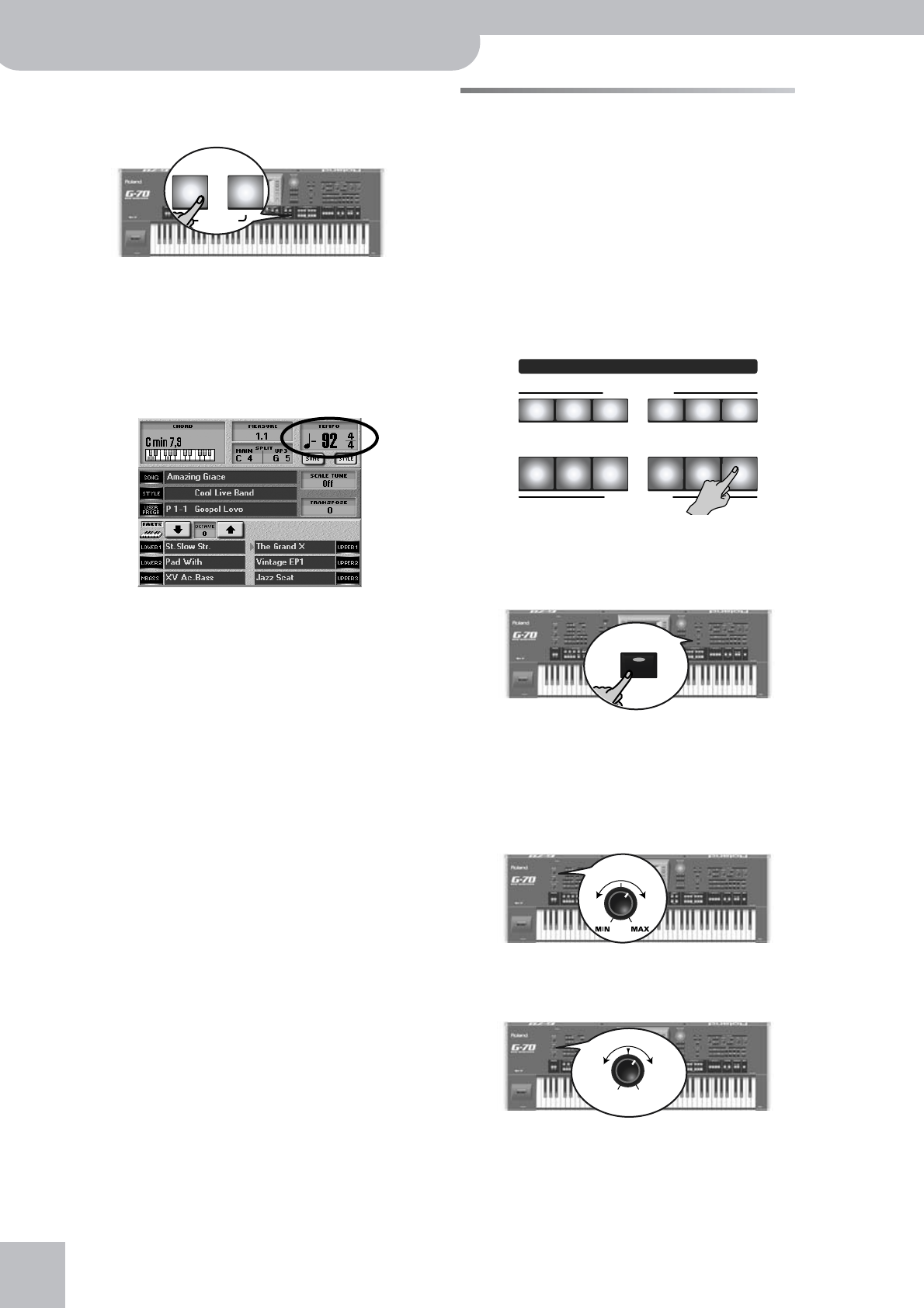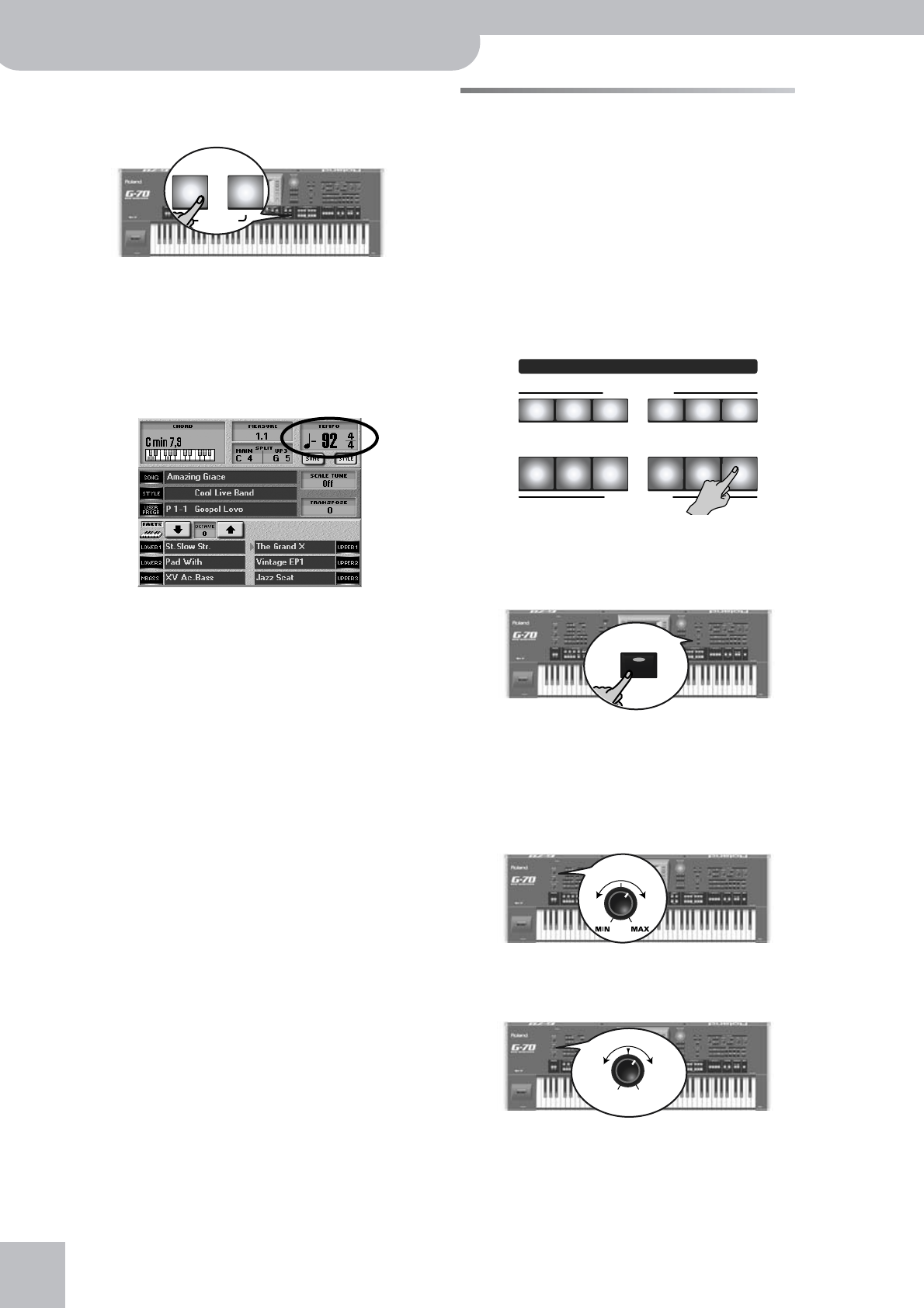
Quick Start
28
r
G-70 Music Workstation
Changing the tempo
If the accompaniment is too fast (or too slow), here is
how to change the Music Style tempo:
(1) Press [ôSLOW] to decrease the tempo in steps of
one unit.
(2) Press [FAST¥®] to increase the tempo in steps of one
unit.
You can also press the [TAP] button several times to
specify the desired tempo. The new tempo is dis-
played in the upper right-hand corner of the display:
The [TAP] button flashes red to indicate the downbeat
(while Arranger playback is stopped). If Arranger
playback is running, the [START÷STOP] button flashes
red on the first and green on the other beats of a bar.
(3) To quickly return to the default tempo, hold down
[√¥SLOW] and simultaneously press [FAST¥®].
Using the Keyboard parts
Your G-70 provides six “parts” that allow you to play
different sounds on the keyboard. These parts are
called “Keyboard parts”. Let’s add a live melody to the
accompaniment.
Playing with an Upper and/or Lower part
At power-on, the UP1 part is automatically switched on
and assigned to the entire keyboard. That is because the
G-70 starts up in EASY SETTING “PIANO” mode. The KBD
MODE [WHOLE] button also lights.
(1) Press the PART ON/OFF [UP1] button if it does not
light.
(2) Play a few notes on the keyboard.
The UP1 part’s sound is assigned to the entire key-
board. To assign it to the right half, press the KBD
MODE [SPLIT] button.
You could also press the TONE EFFECTS [MULTI¥FX]
button to add an appropriate effect to the Keyboard
parts you are using (here UP1). See page 100 for
details.
(3) Use the [MASTER¥VOLUME] knob to set the G-70’s
output volume.
(4) Use the [BALANCE] knob to set the balance
between the song and your live playing.
Turn it towards “KEYBOARD” if the notes you play
yourself are too soft. Turn it towards “ACCOMP” if
your playing is too loud with respect to the Arranger
(or song).
√
SLOW FAST
®
DEFAULT
PART ON/OFF
TONE ASSIGN
MBS LW 2 LW 1
KEYBOARD PART
UP 3 UP 2 UP 1
SPLIT
MASTER
VOLUME
BALANCE
ACCOMP KEYBOARD