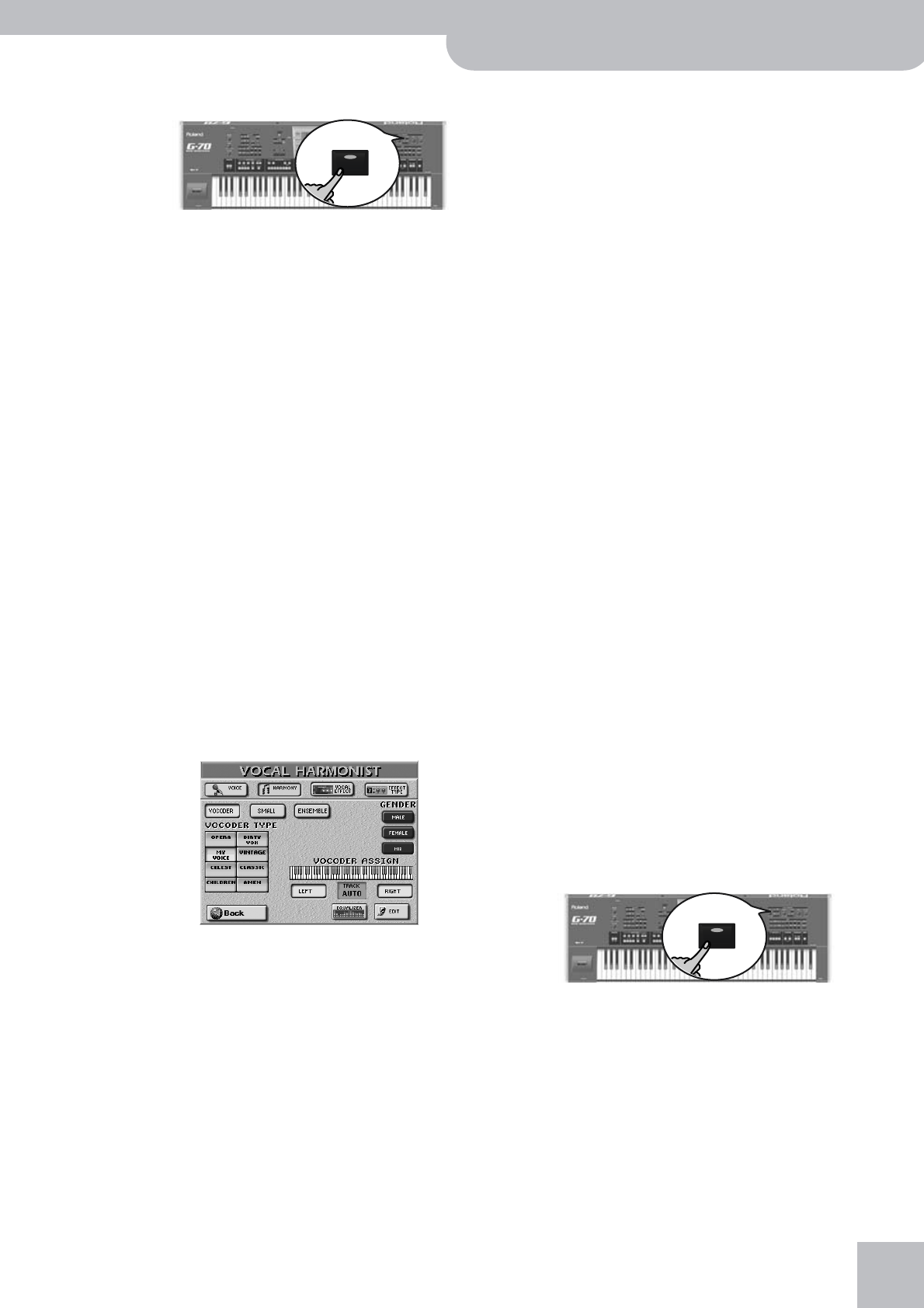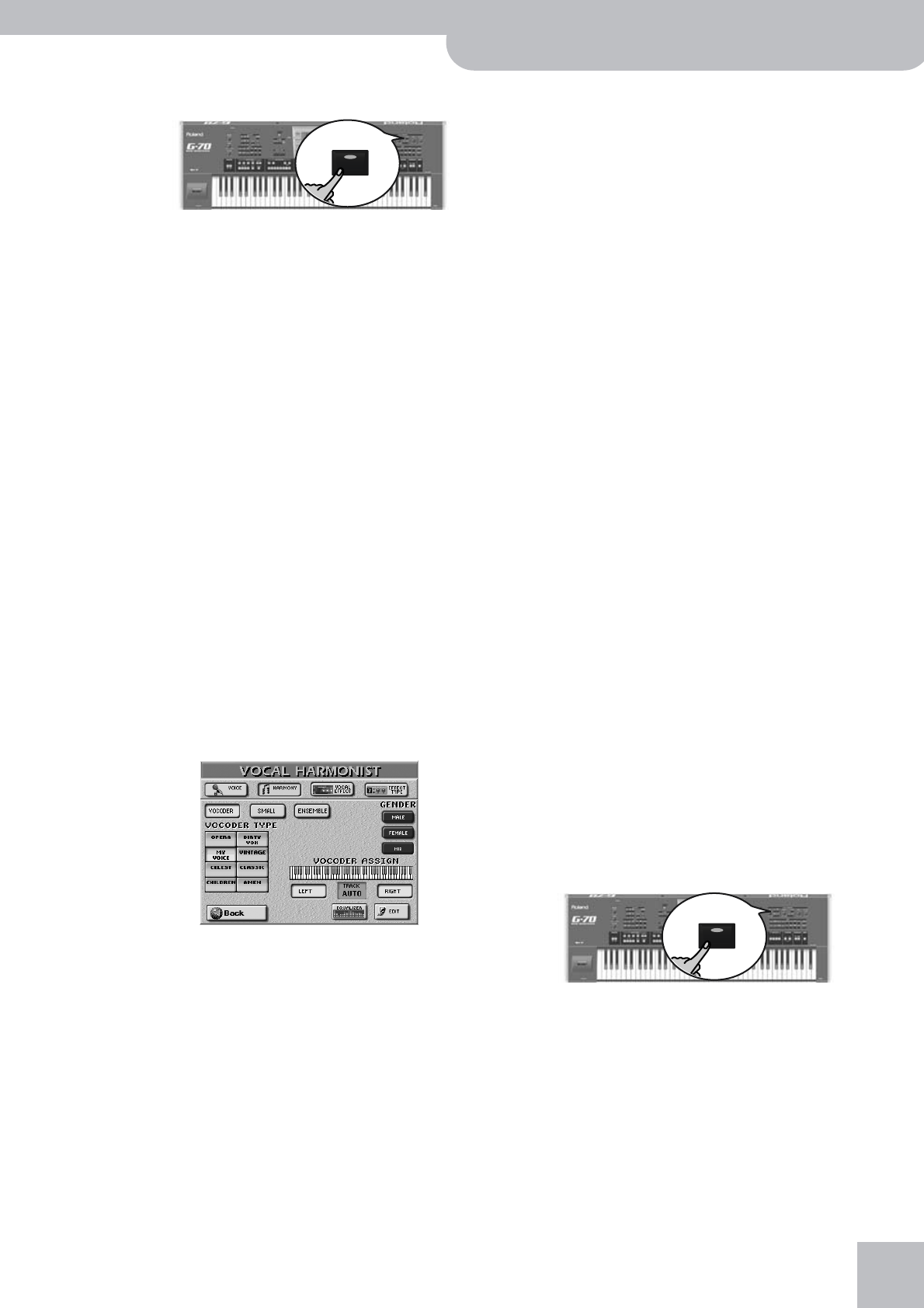
Vocal Harmonist function
G-70 Music Workstation
r
47
(1) Press the [VOCODER] button (it must light).
This switches off the [SMALL] or [ENSEMBLE] button
if it was on, because the Vocoder cannot be used
simultaneously with the Harmonist function proper.
(2) Switch on the [SINGER] button.
(3) Stop song playback if it is running.
The Vocoder can also use a song part, but for this
demonstration, we’ll use the keyboard, because it will
help you understand how the Vocoder works.
Note: If you use the Vocoder along with the G-70’s Arranger,
you will probably have to play the melody yourself, because
the Arranger does not contain it (while a Standard MIDI File
does).
(4) Play a chord on the keyboard, hold those notes,
and talk into the microphone.
For obvious reasons, the Vocoder only works if you (a)
talk or sing, and (b) if there is a “musical sound” that
can be processed.
Play various chords and listen to how that affects the
signal generated by the Vocoder.
Note: The Vocoder can produce four voices at once. Playing
more than four notes simultaneously is thus unnecessary.
Note: The Vocoder can be used alongside [SINGER], [VOICE–FX]
or [AUTO≈PITCH].
Again, there are several parameters for customizing
the Vocoder’s behavior:
(5) Press and hold the [VOCODER] button.
The display changes to:
GENDER: These button icons (MALE, FEMALE, MIX)
allow you to change the timbre of the effect so as to
create a masculine, feminine, or mixed character. The
GENDER choice determines which 8 preset settings
are available. There are thus 24 Vocoder presets (8 for
“Male”, 8 for “Female”, and 8 for “Mix”).
The 8 fields in the middle (e.g. [OPERA], [MY≈VOICE],
etc.) specify the voice character. These presets are
based on the parameters you can change on the
“Edit” page (which is unnecessary if you are happy
with one of the presets).
(6) Set the desired “TRACK” value with the
[DATA÷ENTRY] dial.
The VOCODER ASSIGN section’s current (default)
setting is “AUTO”. This means that song files indi-
cated as “With MIDI Harmony for Your Vocal Har-
mony Processor” (with harmony note information on
track 5) automatically switch on the Vocoder. If you
like, you can still add additional chord information by
playing on the keyboard.
If you stop song playback and then play a chord on
the keyboard, the note information thus generated is
used.
If you are using a Standard MIDI File, set the TRACK
value to select a song part (“1”~”16”). As the melody
is usually monophonic (1 note at a time), “4” may not
be the best possible setting. Try to select a track with
several notes.
If you want to play the melody yourself, press the
[LEFT] or [RIGHT] field (or both) and play the desired
notes, while you speak (or sing) into the microphone.
Note: See page 134 for the [EDIT] parameters.
Note: To keep your settings, you must write them to a User
Program.
(7) Press [EXIT] or [Back] to leave this page.
Talk
The Talk function is meant for announcements between
songs: it switches off any other Vocal Harmonist effect
(Voice-FX, Auto Pitch, Singer, Vocoder, Small/Ensemble)
that may be on. Furthermore, it mutes the Vocal Har-
monist’s effects processors (Reverb, Chorus, Delay, etc.).
You can, however, add some reverb and/or delay if you
like.
That way, your voice has its normal sound when you
wish or need to address your audience. The Talk func-
tion can even be set in such a way that the music (song)
is turned softer, but not muted altogether, while you
are talking.
HINT !! You could combine this with the Chain function
(page 145) and insert a short “announcement tune” between the
actual songs, so that your announcements are easily recogniz-
able. Of course, you could also play the tune yourself.
(1) Press the [TALK] button and speak into the micro-
phone.
All Vocal Harmonist transformations are now muted.
This includes the [VOCODER], [SMALL], and
[ENSEMBLE] buttons.
(2) After your announcement, press the [TALK] button
again (to return to the previous “singer” settings)
and sing to the next song.
Here’s what you need to do to change the level of the
background music, and the amount of Reverb and/or
Delay that is added to your speaking voice.
VOCODER
TALK