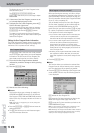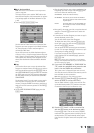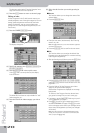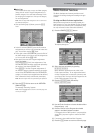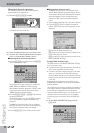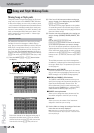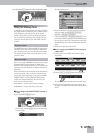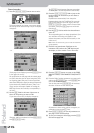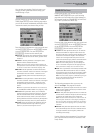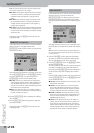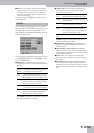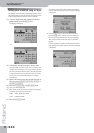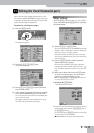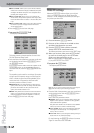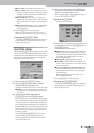Song and Style Makeup Tools
126
r
G-70 Music Workstation
General procedure
(1) Press the [MAKEUP¥TOOLS] button once or twice.
This should depend on whether you want to change
the settings of the selected song or Style. The display
changes to:
…or:
(If this page is not displayed, press the [PALETTE] field
in the upper left corner.)
All modifications on this page and the related pages
are SysEx data that alter the actual song data (with-
out replacing them). Only the G-70 can read these
data. Other SMF players (and the 16-track Sequencer)
ignore these newly added SysEx data. (There is cur-
rently no other instrument capable of reading the
MSE Style format the G-70 uses, so compatibility is
no issue.)
(2) Use the [ø][˚] fields in the lower right corner to
select the instrument you want to edit.
If you select a Drum Set, the display changes to:
(See page 128 for an explanation of the [PERC¥MUTE]
and [DRUM¥MUTE] fields.)
The [OCTAVE] field disappears (because transposing
the drum part in octave steps doesn’t make sense).
(3) Press the [JUMP≈TO≈1st≈NOTE] field to jump to the
location where the instrument you are about to
change is used.
Playback starts automatically from that point.
If you can barely hear the Tone/Drum Set, press the
[SOLO] field (indicator icon must “light”), then use
[JUMP≈TO≈1st≈NOTE] to jump to the first note of that
instrument. Then press [SOLO] again to switch this
function off.
(4) Use the [MUTE] field to switch the selected instru-
ment off.
The corresponding part is no longer played back. (Just
as a reminder: this setting only applies to the
selected instrument, and thus not necessarily to the
entire track.)
Note: In the case of the drums, you can mute two instrument
groups separately.
(5) Press the long sound name field (next to the
instrument icon) and use the TONE buttons and
the display to select another Tone or Drum Set.
(6) Press the [EXECUTE] button to return to the SONG
MAKEUP TOOLS (or STYLE MAKEUP TOOLS) PALETTE
page.
(7) Press the field of another parameter you want to edit
and use the [DATA÷ENTRY] dial or the [DEC]/[INC] but-
tons to set the desired value.
You can also press the [DATA÷ENTRY] dial and enter
the value via the on-screen numeric pad.
All parameter values can be positive or negative, so
remember to also use the [+÷–] field.
(8) Press [UNDO¥CHANGES] to reset all parameters on
this page to their saved settings.
(9) To save your changes at this stage, press the [SAVE]
field and see page 130.
MAKEUP
TOOLS
SONG
STYLE