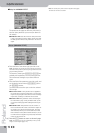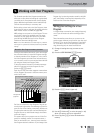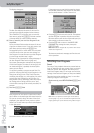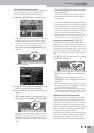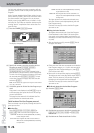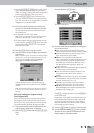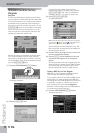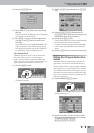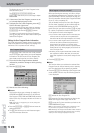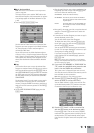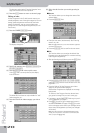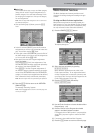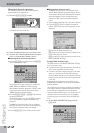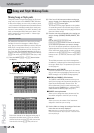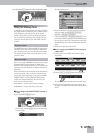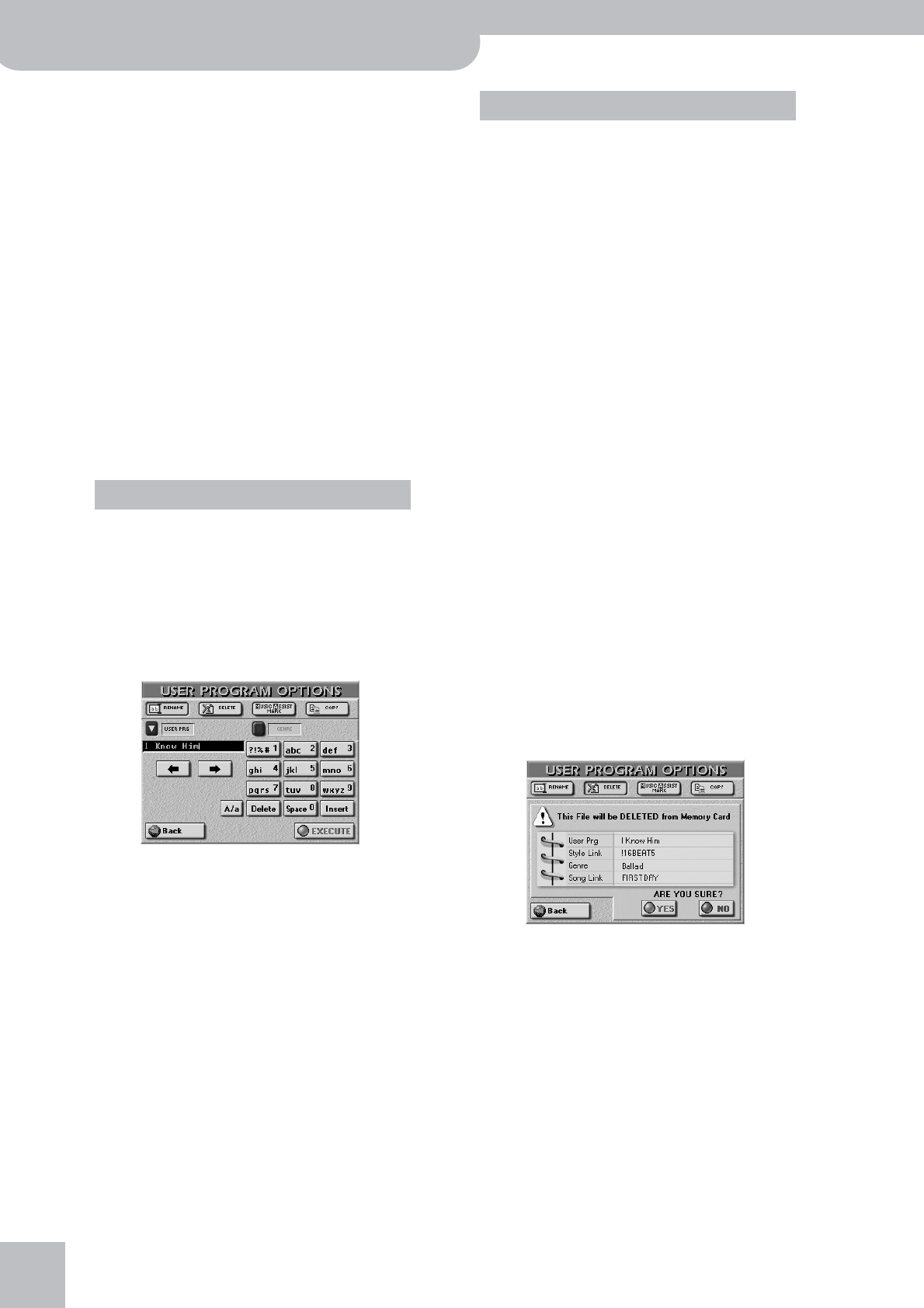
Working with User Programs
118
r
G-70 Music Workstation
The display shows a list of 5 User Programs in the
selected memory area.
The [USER¥PRG], [STYLE¥LINK], [GENRE] and
[SONG¥LINK] fields allow you to sort songs in alpha-
betical order.
(3) If the name of the User Program you want to use
to is already displayed, press its line.
(4) To display the next 5 User Programs, press the [˚]
field in the lower right corner.
You can press this field as many times as necessary
(or until it is no longer displayed). You also use the
[DATA÷ENTRY] dial and the [DEC]/[INC] buttons.
To return to a previous group of 5 user Programs,
press [ø]. See page 113 for details about locating the
desired User Program.
Editing the User Program Finder information
The Finder information is based on search criteria that
needs to be added to User Program files. Adding infor-
mation to a file is a process we call “editing”.
The [OPTIONS] field in the lower left corner provides
access to a display page where you can add database
information. This also works for User Program files
that already contain entries you wish to modify.
(1) First select the User Program whose database
information you wish to change or edit by pressing
its field.
(2) Press the [OPTIONS] field.
(3) Now do one of the following:
■Rename
This function allows you to change (or supply) the
USER PRG and GENRE information of the selected
User Program. (STYLE LINK and SONG LINK cannot be
edited in this way. See pages 116 and 116 for how to
do that.)
Note: In the case of a floppy disk, you can only change the
“USER PRG” entry.
• Press the [USER≈PRG] or [GENRE] field and enter the
desired characters.
• The [A/a] field allows you to switch between upper-
case and lowercase characters.
Before performing the next step, we’d like to inform
you about the consequences of renaming a User Pro-
gram (USER PRG). From the illustration on page 111,
you may remember that each User Program available
to you is, in fact, a separate file.
You can bundle 144 such files into a User Program
Set List whose “members” can be recalled using the
buttons in the USER PROGRAM pad on the front
panel. Each time you select a memory [1]~[8] on page
P1~18, the G-70 therefore loads the settings of the
file in question. So here’s what happens:
• Press the [EXECUTE] field.
■Delete
This function allows you to delete the selected User
Program from the internal memory area or memory
card. You should use this as sparsely as possible.
• Press the [DELETE] field. Deleting a User Program can-
not be undone, which is why the following question
is now displayed:
[YES] deletes the User Program file.
[NO] leaves the file intact and takes you back to the
initial User Program Finder page with the list.
[Back] leaves the file intact and takes you back to the
USER PROGRAM LIST page.
Note: If a User Program you delete here is assigned to a Set
List, the memory in question no longer refers to a file.
Note: Deleting a User Program that doubles as Music Assistant
registration also discards the Music Assistant entry. For safety
reasons, an error message is displayed in that case.
User Program Options
What happens when you execute?
• If you rename a User Program that is referenced by the
currently active Set List, the Set List is updated (and
therefore finds the User Program despite its new name).
• If you rename a User Program that is referenced by
other Set Lists (which you didn’t load), those lists no
longer find the User Program you renamed. Conse-
quently, when you select the memory in question (after
loading the Set List), nothing happens, because that ref-
erence no longer works.
• Renaming a User Program that doubles as Music Assis-
tant registration (with the “MA” label, see below) also
affects that registration’s name (which changes accord-
ingly).