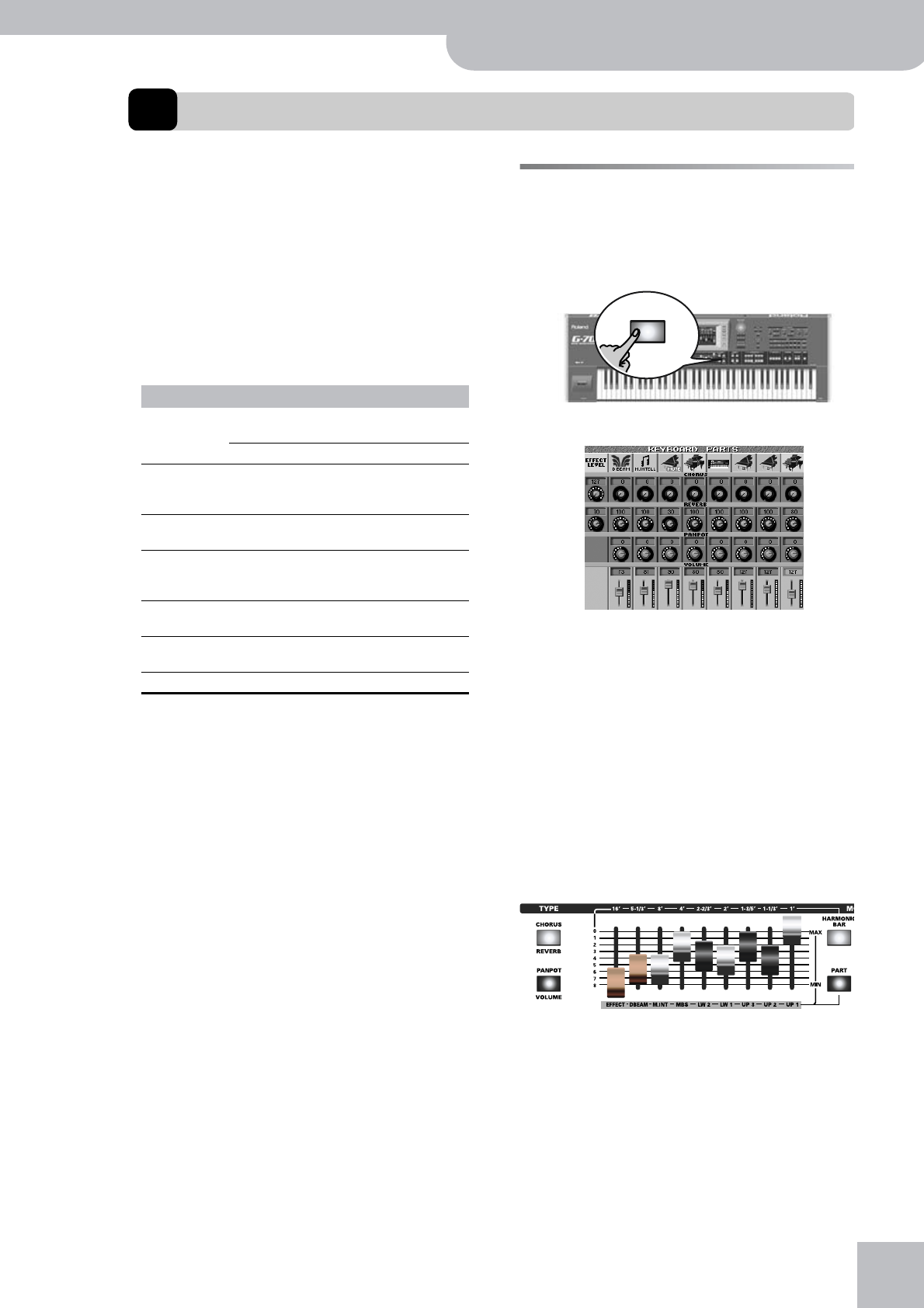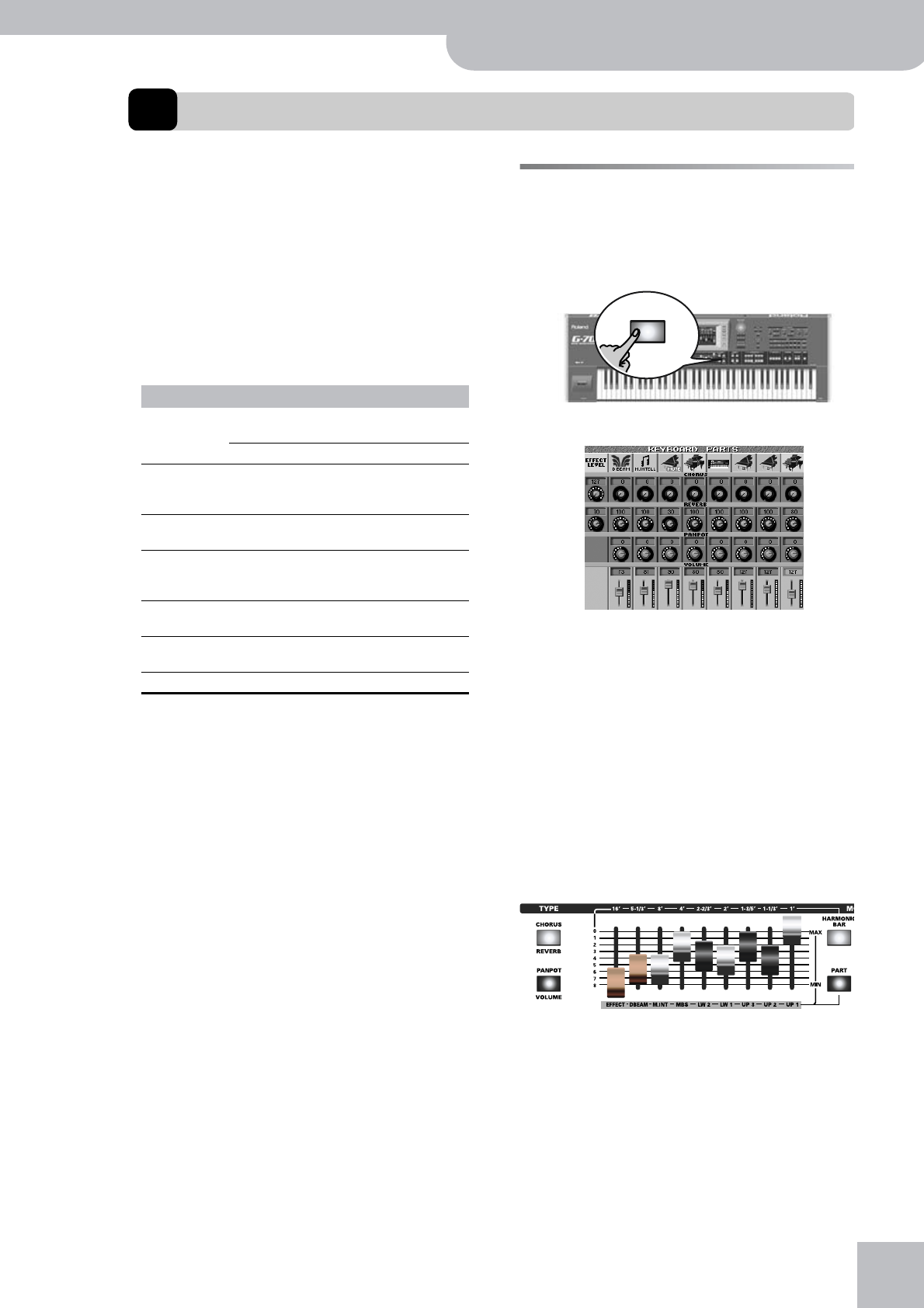
Mixing Keyboard parts
G-70 Music Workstation
r
95
8. Using the mixer functions & effects
The MIXER environment does what its name suggests:
it allows you to balance the various Keyboard parts of
your G-70. See page 124 and following for how to
“mix” the song parts.
Your singing and the generated Vocal Harmonist parts
can be “mixed” using the [VOICE] and [HARMONY]
knobs.
About the G-70’s effects
The G-70 contains the following effects processors, not
all of which are available for all sections. So please
carefully study the following table:
The reason why we are talking about “processors” is
that most of them can be used in various ways (by
selecting a “Type”). The MFX and IFX are the most versa-
tile processors, because they can use one of 84 types,
while other processors provide 8 or 9 possibilities. Only
the Compressor and Gate processors are “dedicated”
effects: they “only” function as Compressor or Gate.
Note: See page 132 for how to set the VOCAL HARMONIST
equalizers.
Note: The effects of the Harmonic Bars sections are covered in
the section “Using effects” on p. 34.
Mixing Keyboard parts
Here’s how to set the balance and other “mix-related”
parameters of the Keyboard parts.
(1) Press the [PART] button (you can also press
[CHORUS÷REVERB] or [PAN÷VOLUME].
The display changes to:
The MUTE message means that the part in question
is currently not available. You can mute a part by
pressing the instrument icon of the part you wish to
mute. To switch a muted part on, press its instrument
icon (flagged with a MUTE message) again.
(2) Press the [PAN¥POT÷VOLUME] button once or twice
to assign the VOLUME parameter to the sliders.
(The row of the on-screen sliders is displayed in
light gray.)
Note: The slider functions can also be selected by pressing any
control in the desired row (VOLUME, PANPOT, REVERB or CHO-
RUS).
(3) Move the sliders below the display to set the
desired volume for the various Keyboard parts.
(See the names below the sliders – inside the grey
box in the illustration.)
When the position of the assigned slider does not
match the value set for the parameter that is con-
trolled, you first have to move the slider to the posi-
tion that corresponds to the green dots that sur-
round the knob icon or that are located next to the
fader icon before being able to actually change the
value.
Section Effects processors Remarks
Keyboard Effects Reverb, Chorus Same type as Style/Song sec-
tion, but separate processors.
MFX Only for the Keyboard parts.
Style/Song Effects Reverb, Chorus Shared by these two sections,
but separate from Keyboard
parts.
Mastering Tools Equalizer, Compressor Affect all signals transmitted to
the MAIN outputs.
Audio Effects IFX Affects the signals received via
the AUDIO IN sockets. Can be
transmitted
Harmonic Bars Overdrive, Vibrato, Rotary
Speaker
Exclusive to this section.
VOICE Reverb, Delay, Compres-
sor, Gate
Talk, Singer, Auto Pitch, Voice
FX
HARMONY Reverb, Delay, Chorus Vocoder, Small, Ensemble
PART