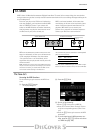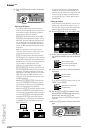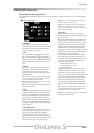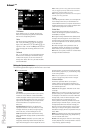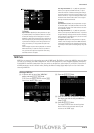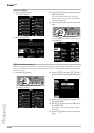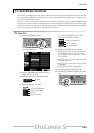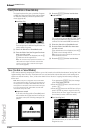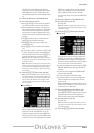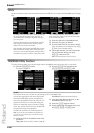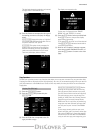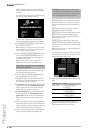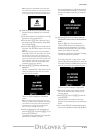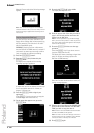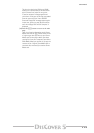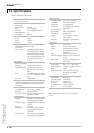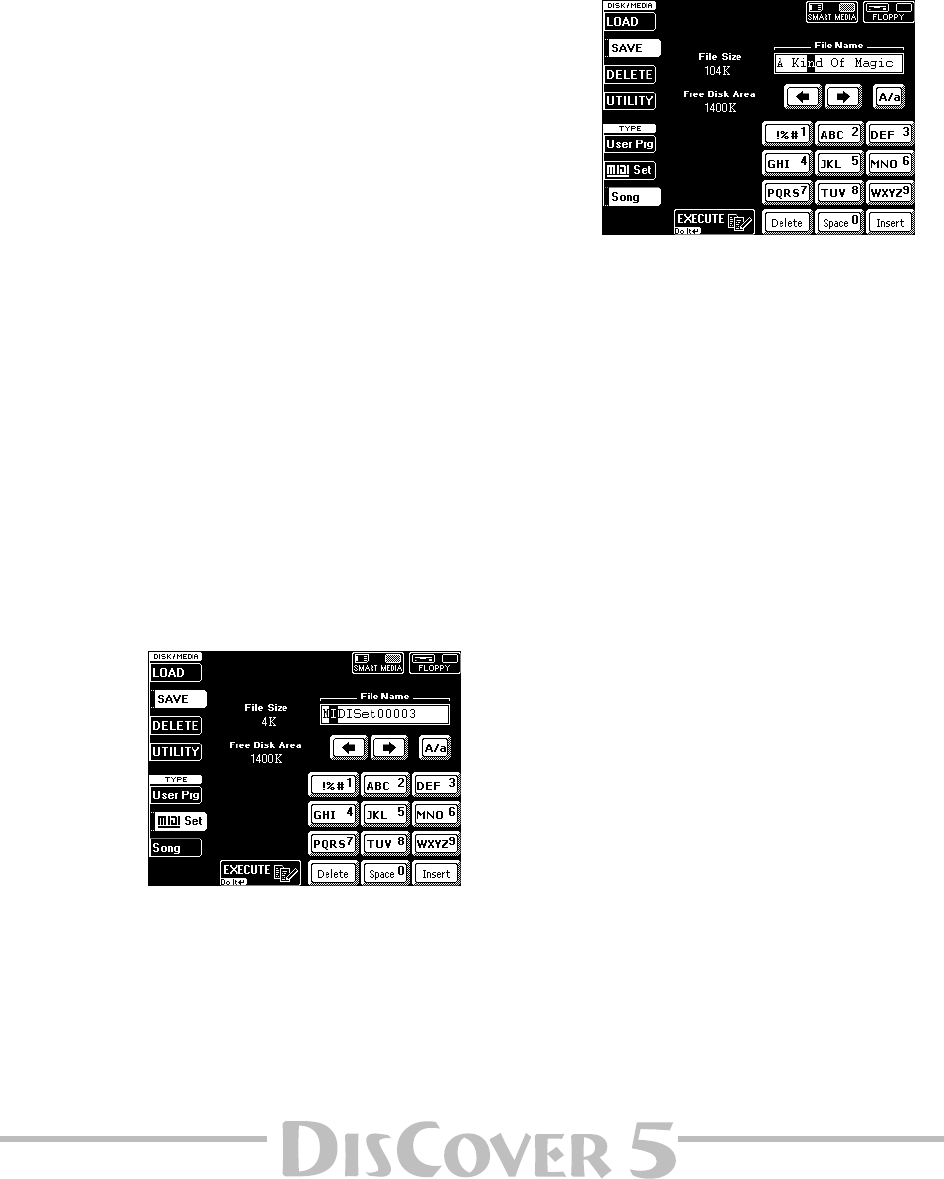
Owner’s Manual
107
The “File Size” value indicates the capacity
required to save the User Program Set to disk or
SmartMedia card, while “Free Disk Area” tells
you something about the remaining disk capac-
ity.
(1) Select the disk drive or SmartMedia card.
(2) Enter the name for the file.
• Use the [ø] and [˚] fields to select the position
for which you wish to enter a new character.
• Use the alphanumeric keypad in the right cor-
ner to enter the desired characters. This keypad
works exactly like the keypad of a cellphone:
you may have to press an alphanumeric field
several times to select the desired character or
number.
• The [A/a] field allows you to switch between
uppercase and lowercase characters.
• The [Delete] field allows you to delete the
inverted character.
• Press [Space] to insert a blank (or the number
“0”).
• If you forgot to insert a character, use [ø] or [˚]
to select the position where the missing char-
acter should be inserted. Then press [Insert], fol-
lowed by the character you wish to insert.
Note: The DisCover 5 supports both upper- and lower-
case letters for file names. So choose whichever is more
convenient (or clear).
Note: The DisCover 5 allows you to use long file names,
but some windows are relatively short, so that only part
of the names can be displayed. We therefore suggest
using short file names (maximum 16 characters) when-
ever possible.
(3) Press the [EXECUTE] field to save the data.
Note: Saving User Program Sets may take in excess of
10 minutes (especially if the card already contains sev-
eral sets). This is due to the fact that the Database infor-
mation needs to be updated for User Program Finder
use. Do not switch off the DisCover 5 while this opera-
tion is in progress.
●
Save MIDI Set
After programming 8 MIDI Sets, you may find
that you need a few more and that you have to
make room for the new MIDI Sets. To do so
without losing the previously saved MIDI Sets,
you must save the “old” set to SmartMedia card
or disk. Even if you do not program more than 8
MIDI Sets, it is a good idea to make a backup
copy of your MIDI Sets in case someone else
starts fiddling around with your settings.
This function allows you to save all 8 MIDI Sets
as a set.
(1) Select the disk drive or SmartMedia card.
(2) Enter the name for the file.
See page 107.
Note: The DisCover 5 supports both upper- and lower-
case letters for file names. So choose whichever is more
convenient (or clear).
(3) Press the [EXECUTE] field to save the data.
●
Save Song
This page allows you to save the song that is
currently in the DisCover 5’s RAM memory to
SmartMedia card or floppy disk. Though you
cannot record new songs, there are four reasons
why you may want to use this function:
• to save the changes you made using the SONG
MAKEUP TOOLS buttons (see page 87 and fol-
lowing);
• to save the newly programmed MARK JUMP
locations (see page 69);
• to save a song under a different name;
• to prepare songs for use with the Singer Key
function (automatic transposition). See the
note on p. 29.
Note: The SONG MAKEUP and MARK JUMP settings can
only be read by the
DisCover 5 and are thus of no use
to other sequencers or SMF players.
(1) Select the disk drive or SmartMedia card.
Select [SMART≈MEDIA] if you wish to take
advantage of the User Program Finder function
(page 82) and work with User Programs to
which song files have been linked (page 85).
(2) Enter the name for the file.
See page 107.
Note: The DisCover 5 supports both upper- and lower-
case letters for file names. So choose whichever is more
convenient (or clear).
(3) Press the [EXECUTE] field to save the data.