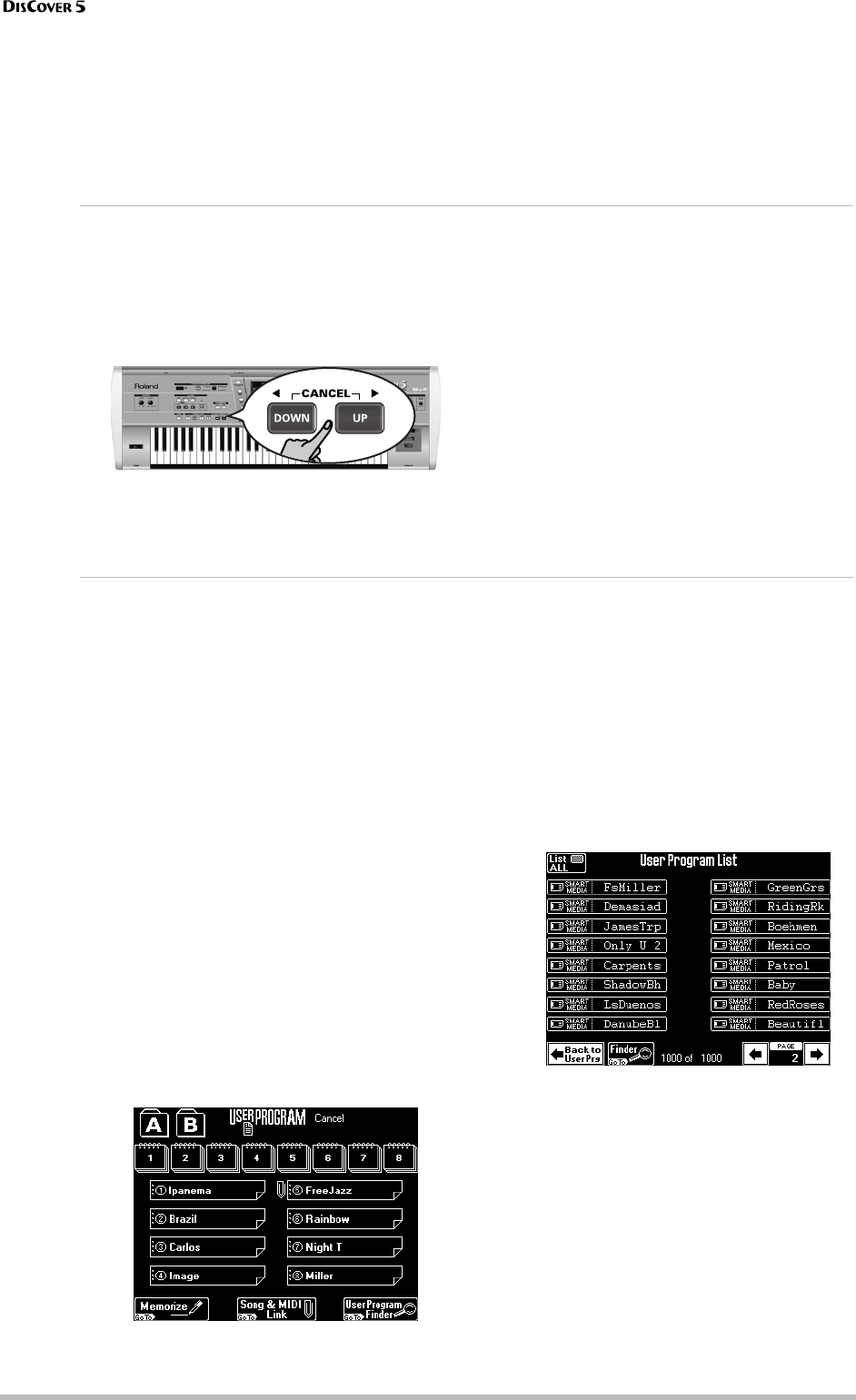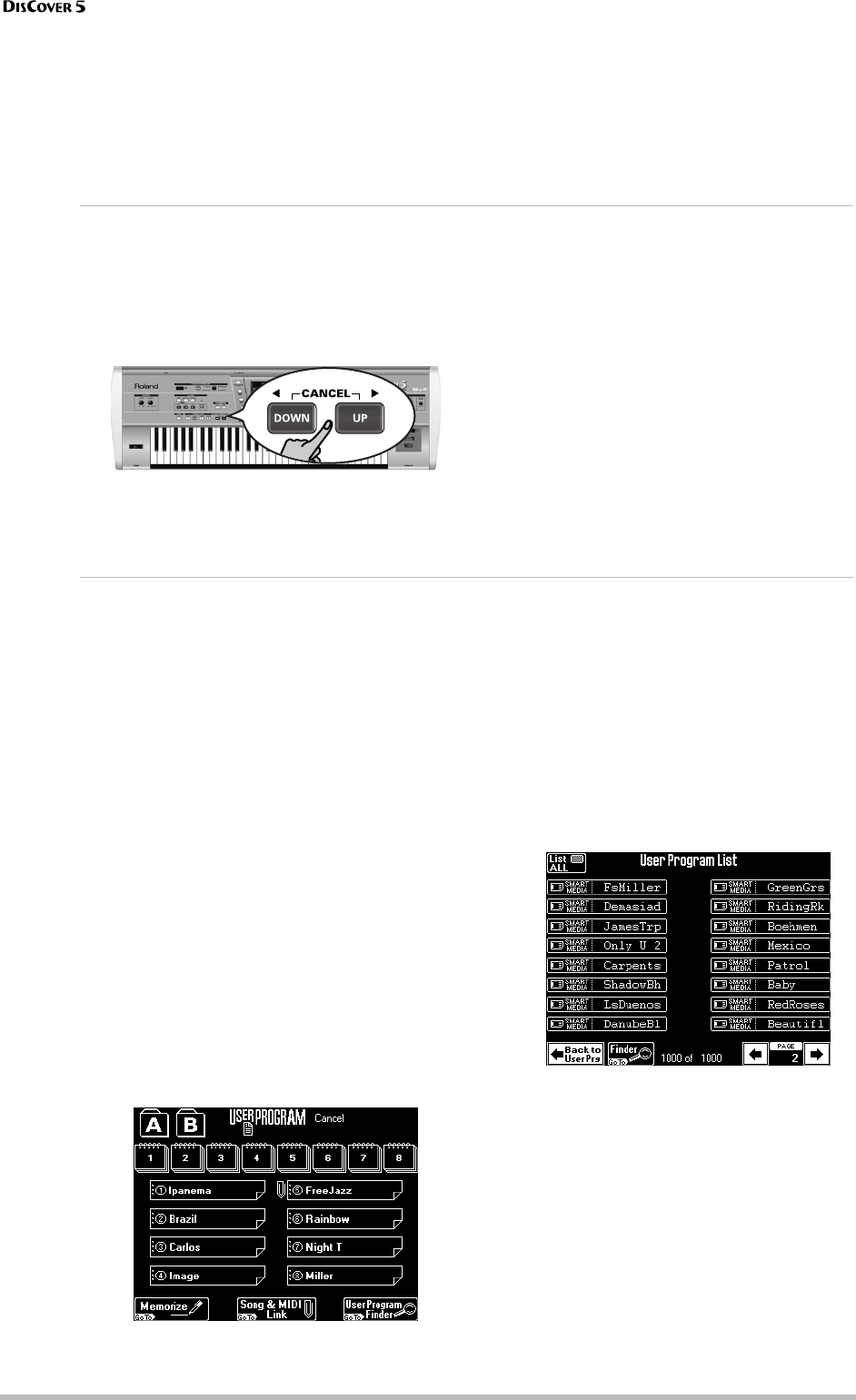
Working with User Programs
82
r
effect. Only when you specify the User Program
number will the corresponding settings be
loaded.
Sometimes, an asterisk (*) is displayed. This
happens when you change a parameter setting
after recalling a User Program to alert you to
the fact that the current settings no longer cor-
respond to the ones you recalled. If you like
them better than the original settings, you
must write them again. See page 80.
Selecting User Programs with
[DOWN]
[UP]
The following method is especially useful if you programmed two or more User Programs for a song or if the
User Program sequence corresponds exactly to the song sequence you are about to play (i.e. settings of the first
song or song part in memory A11, settings of the second song or song part in A12, etc.).
Pressing [DOWN] or [UP] immediately selects the
preceding or following User Program.
[UP] Selects the following User Program (for
example A13, if you selected A12 before press-
ing this button).
[DOWN] Selects the preceding User Program
(for example A11 if you selected A12 before
pressing this button).
Note: If you press [UP] after selecting A88, your
DisCover 5 will call up B11. Likewise, if you press
[DOWN] after selecting B11, your DisCover 5 will call up
A88, and so on.
Note: User Programs can also be selected using an
optional footswitch connected to the FOOT SWITCH
socket on the rear panel. See “User Program Up” (p. 43).
Finder: selecting User Programs on SmartMedia card
Your DisCover 5 also allows you to directly load any User Program from SmartMedia card, which is just as fast as
working with internal User Programs. The supplied card already contains 128 such User Programs.
The User Program Finder function is also available
for your own User Programs, but only after you
saved them to SmartMedia card. See page 106. By
doing that, you actually save a User Program “set”
that contains the settings of all 128 internal User
Program memories. You cannot save individual User
Programs to SmartMedia card (or floppy disk). But
you can load just one User Program from such a set
– provided that set resides on SmartMedia card.
Such a User Program then resides in the “Cancel”
memory (a buffer) and will be overwritten as soon
as you select another internal or external User Pro-
gram. You could, however, decide to write it to an
internal memory. This function can also be used for
creating “best of” compilations from various User
Program sets.
(1) Press the [USER≈PROGRAM] field on the main
page, or the [USER≈PROGRAM] button in the
TONE/USER PROGRAM section.
The display changes to:
(2) Insert the SmartMedia card with the settings
you need into the slot.
Note: This function is not available for floppy disks. You
may thus have to copy your User Program sets from
floppy to your SmartMedia card. See page 109 for
details.
Note: The DisCover 5 does not support User Programs
of the Roland VA, E, KR, or EM series.
(3) Press the [User≈Program≈Finder] field.
(4) If available, press the field of the User Pro-
gram you need.
If the name is not displayed, use [ø] or [˚] to go
to a different page, then press the field of the
settings you are interested in.
This page lists the names of all individual User
Programs contained in the various sets on the
inserted SmartMedia card.