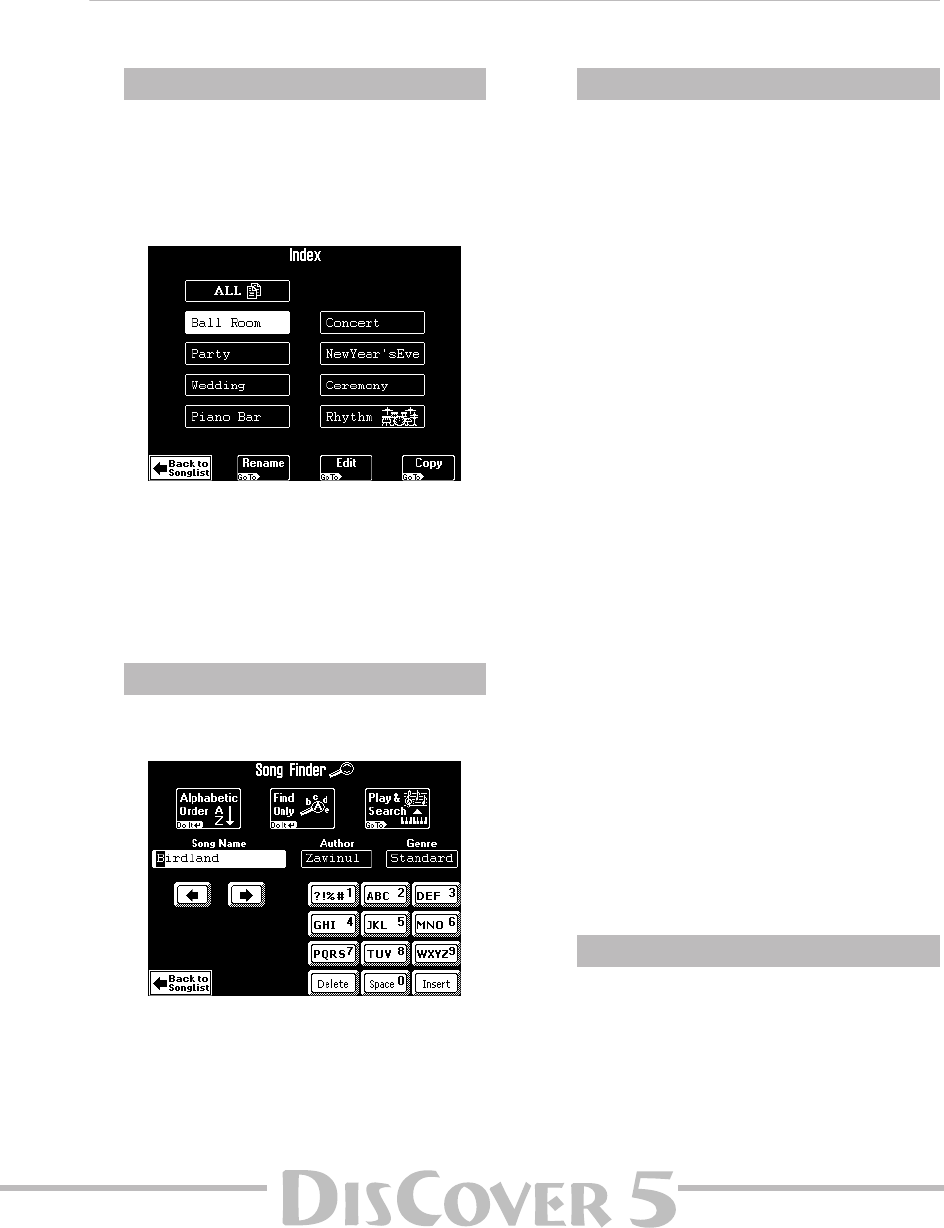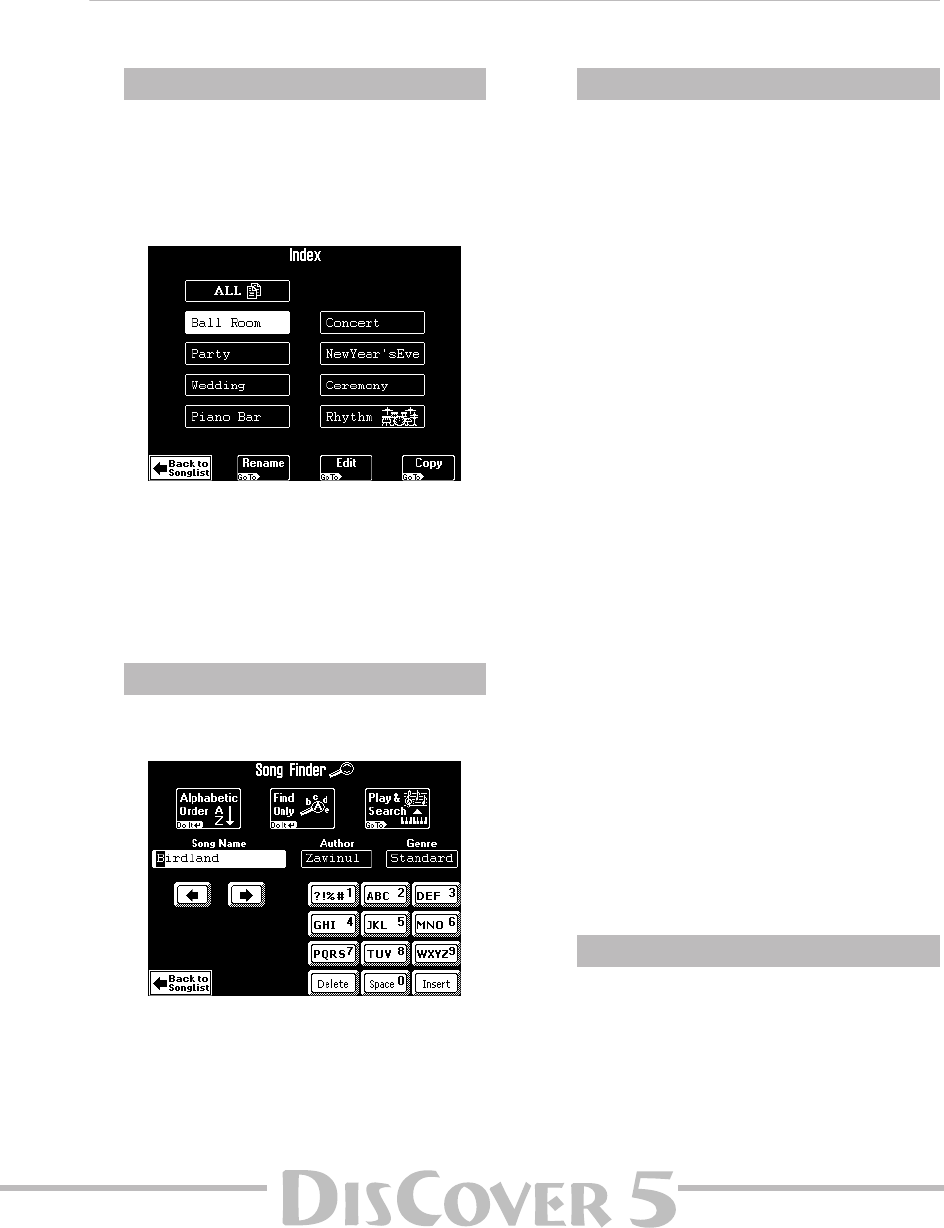
Owner’s Manual
71
The “Rhythm” index provides access to 32
“drum songs”, which reside on the supplied
SmartMedia card. These SMF songs can assume
the role of a simple rhythm box.
They only contain a drum part, which may
come in handy when you wish to play the
accompaniment yourself or when you are play-
ing with a bassist.
• Press the field of the rhythm accompaniment
you need.
• Use the MARK/JUMP buttons (see p. 69) for
stepping through the various “patterns” (intro,
verse, chorus, ending).
(4) After the above, press the [SONG] field to
return to all songs on the SmartMedia card.
(5) If available, press the field of the song you
need.
If the name is not displayed, use [ø] or [˚] to go
to a different page. In the case of a SmartMedia
card, you can also use the following…
Locating files with the Song Finder
Allow us to once again remind you that the following is only available for SmartMedia cards.
The highest hierarchical level of the Song Finder
database is called “Index”. All search operations
apply to the selected Index (and therefore not
necessarily to all files on card).
• Press the [Index] field in the top left corner.
• Either press the field that corresponds to the
desired song category, or –if you’re not sure
which category the song belongs to– press
[ALL]. (This may be a safer bet.)
• Now return to the previous page by pressing
[Back≈to≈SongList].
The powerful part starts as soon as you press
the [Finder] field.
• Press the [Song≈Name] field if you want the
DisCover 5 to look for song names, then enter
the name (or part of it).
• Press the [Author] field if you want to look for
an artist’s name, then enter the name (or part
of it).
• Press the [Genre] field to locate a specific genre
(Rock’n’Roll, 16-Beat, etc.), then enter the
desired characters.
●
Entering characters
Enter only as many characters as you think are
necessary to find the song you are after. The
character string you enter can be used in two
ways (see below).
• Use the [ø] and [˚] fields to select the position
for which you wish to enter a new character.
• Use the alphanumeric keypad in the right cor-
ner to enter the desired characters. This keypad
works exactly like the keypad of a cellphone:
you may have to press an alphanumeric field
several times to select the desired character or
number.
Note: There is no [A/a] field here, because the Finder
makes no distinction between upper- and lower-case
letters.
• The [Delete] field allows you to delete the
inverted character.
• Press [Space] to insert a blank (or the number
“0”).
• If you forgot to insert a character, use [ø] or [˚]
to select the position where the missing char-
acter should be inserted. Then press [Insert], fol-
lowed by the character you wish to insert.
The next step is to decide how the Song Finder
should look for the files:
• Press the [Alphabetic≈Order] field to search for
all entries that start with the characters you
entered (“BEA”, for example). Files that match
the specified criteria will be displayed at the top
of the list.
a) Choose a category (Index)
b) Select the Finder
c) Decide what you want to look for
d) Search the database