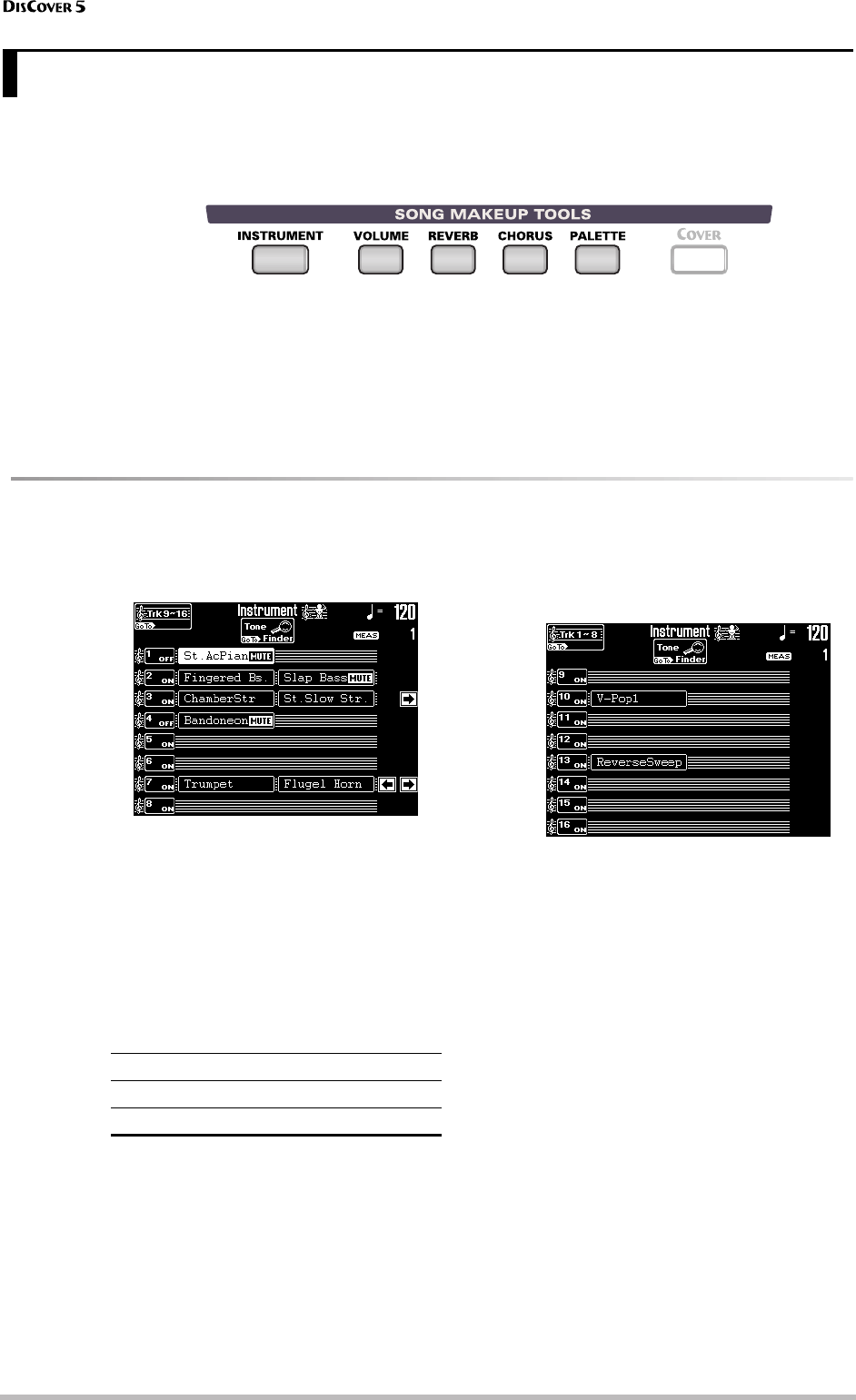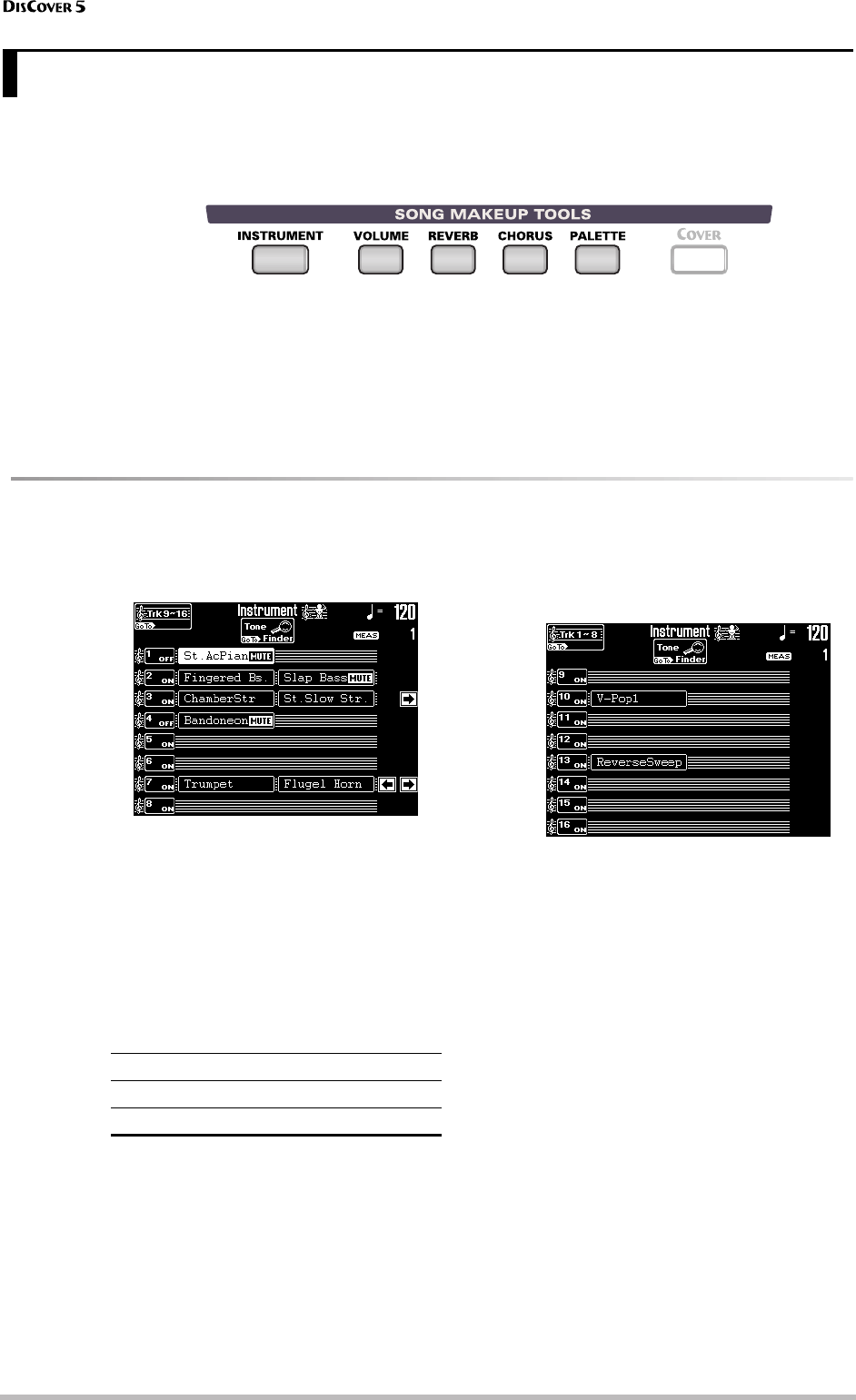
Song Makeup Tools
86
r
You already know how the Cover function works (page 19). It relies on presets for the following, more detailed,
parameters with which you can customize playback of the currently selected song. Changes you perform here must
be saved to disk or SmartMedia card if you want them to be permanent.
Before you begin…
(1) Insert the SmartMedia card (or floppy disk)
with the desired song into the slot (or drive),
select the song, and press the [®÷ª] button.
This will load the first chunk of song data into
the DisCover 5’s buffer. Only then will you be
able to edit the following settings.
(2) Press the [®÷ª] button again after a few mea-
sures.
Though you can also edit the following settings
while playback is running, selecting Tones/Drum
Sets may become a bit confusing.
Instrument: selecting different sounds
If you do not agree with the instrumentation of a Standard MIDI File, use the INSTRUMENT parameters allow to
select different sounds:
(1) Press the [INSTRUMENT] button.
This page lists some sounds that are used by
tracks 1~8. “Tracks” are in fact MIDI channels,
and usually used to differentiate between the
various parts of a song (drums, bass, guitar line,
piano part, etc.).
Standard MIDI Files can contain data for up to
16 tracks (MIDI channels). Quite a few Standard
MIDI Files use fewer tracks, but the following
are almost always present (that is part of the
“standard”):
(2) If the track you are interested in (9~16) is not
listed, press the [Trk9~16] field.
Note: The MUTE messages within a Tone/Drum Set field
mean that the passage in question (using that Tone/
Drum Set) is not played. This needs to be set on one of
the other SONG MAKEUP TOOLS pages (see below).
The [ø] [˚] fields that may (but do not necessar-
ily) appear allow you to jump to other instances
where a Tone/Drum Set change occurs.
Note that the Tone/Drum Set field graphics are
displayed in chronological order within a track,
but not in time. The “St. Slow Str.” change (track
3) may therefore be located way behind the
“Flugel Horn” (track 7) change, for example (see
the illustration of step (1)).
(3) To switch a track on or off, press its [ON÷OFF]
field.
(4) To select a different Tone (tracks 1~9, 11~16)
or Drum Set (track 10):
• Press the field of the Tone/Drum Set you wish
to replace. (In the example of step (1), the “St.
AcPiano 1” sound can be changed.)
10. Song Makeup Tools
2 Bass line (uses a “Tone”)
4 Melody (uses a “Tone”)
10 Drums (uses a “Drum Set”)