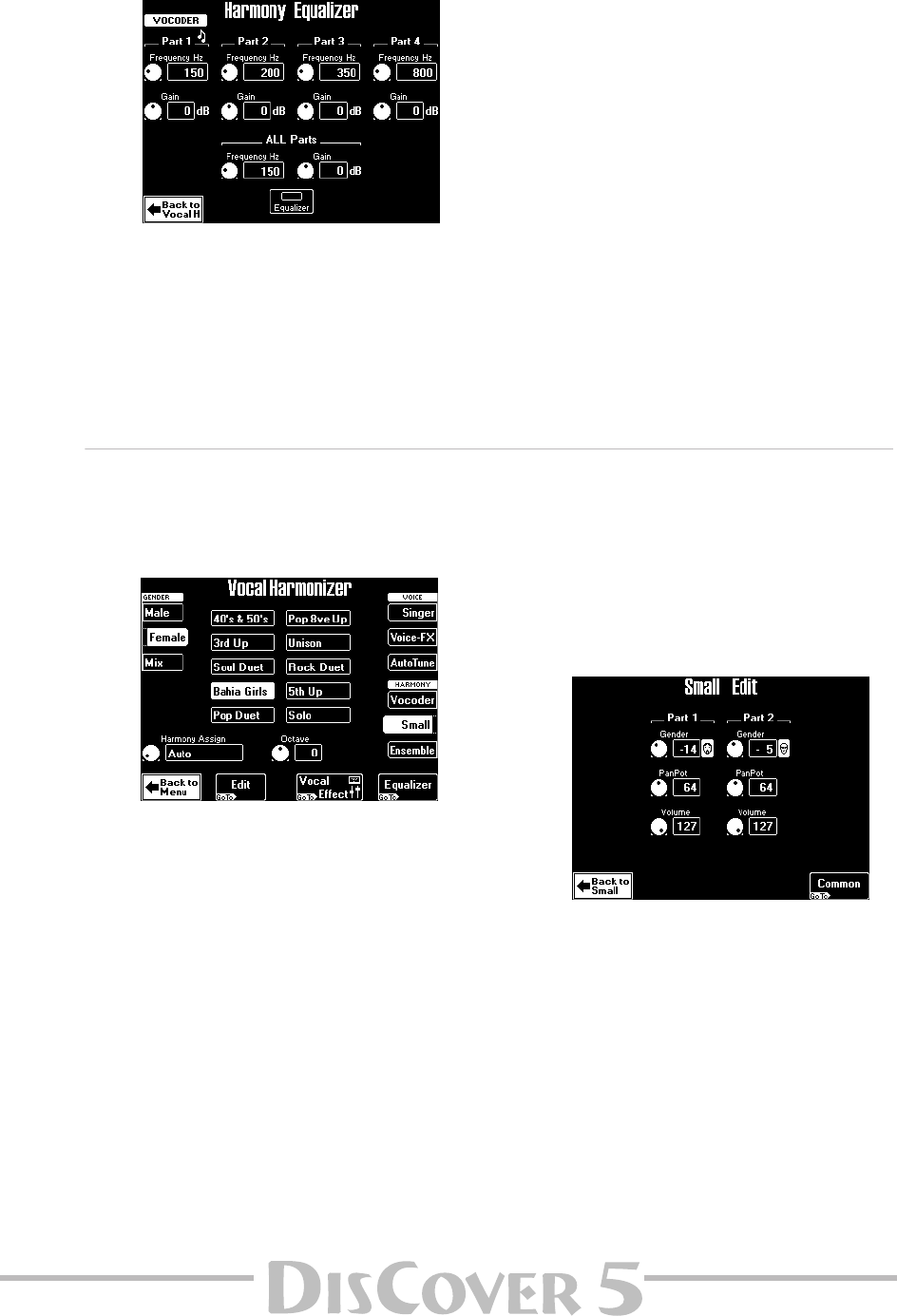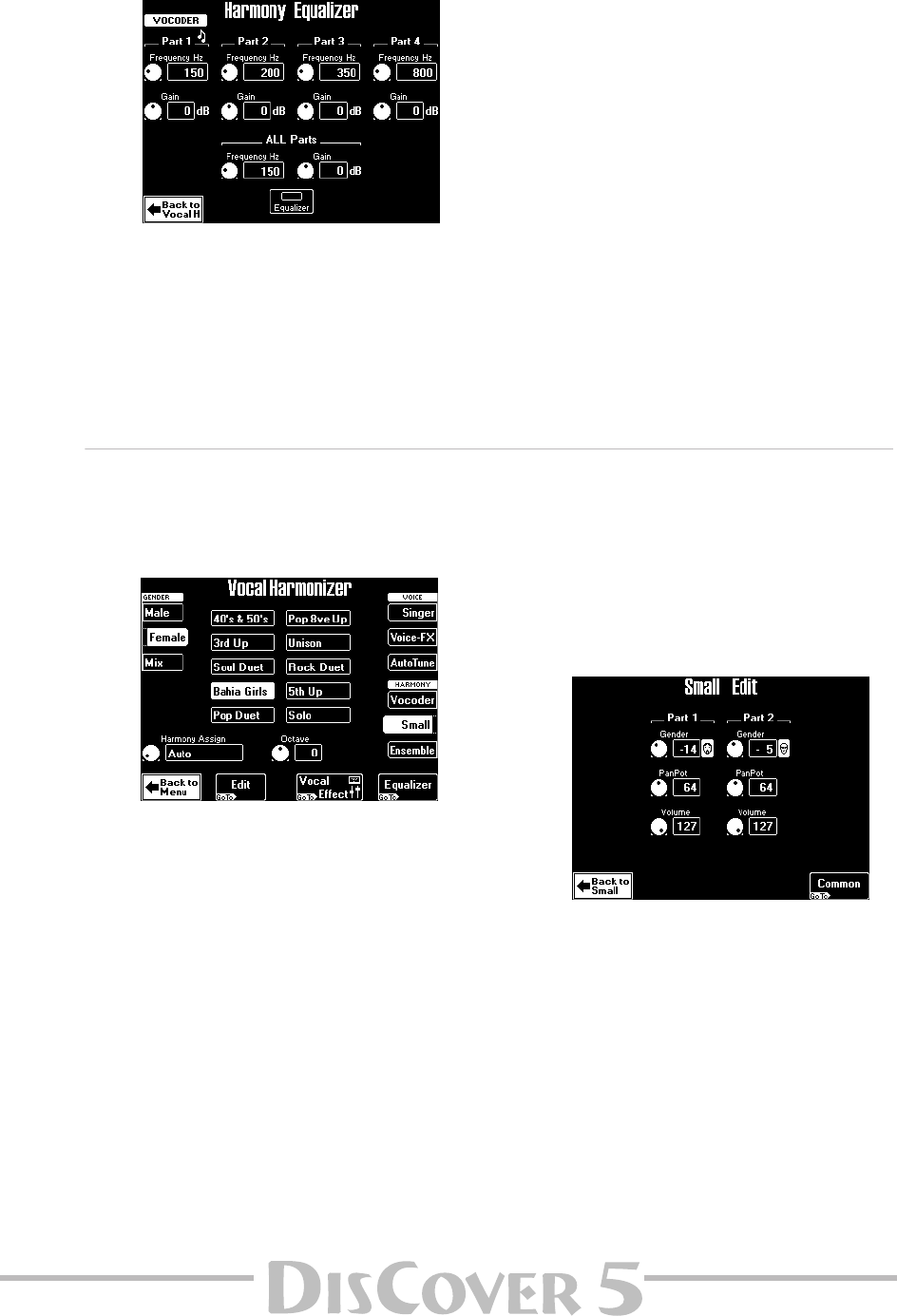
Owner’s Manual
65
• Press [EXIT] or [Back≈to≈Vocoder] to leave this
page, or [Part≈1–4] for even more control over
the Vocoder effect.
●
If you press the
[Equalizer]
field…
…the display looks as follows:
This page contains a simple equalizer for each
separate Vocoder part, as well as an EQ band
that applies to all four voices simultaneously
for added flexibility. These are connected in
series.
• Use the [PREV] and [NEXT] buttons to select the
parameter you wish to edit, and set the desired
value with the [VALUE] dial.
Parameter fields can also be selected by press-
ing them.
[Equalizer] Press this field to switch all equalizers on
this page on or off. The equalizer can be used for two
things: (a) emphasizing a specific frequency range to
create a special effect or make the part more distin-
guishable; (b) to reduce the level of frequencies that
mask other sounds or produce a “boomy” sound.
■ Frequency Hz: Use this parameter to select the
frequency whose level you wish to change with the
Gain parameter. The smaller the value, the lower the
frequency that will be boosted or cut.
■ Gain: This parameter sets the level of the selected
frequency. “0” means that the frequency’s level does
not change (no difference between equalizer on and
off).
• Press [EXIT] (or [Back≈to≈VocalH]) to leave this
page.
Note: When one of the Vocal Equalizers is on (page 62),
the Vocoder, Small and Ensemble parts lose one voice
(so that 3 voices are available for Vocoder and Ensemble,
and 1 for Small).
Small settings
When the [SMALL] button lights, two-part harmo-
nies are added to your singing. This page allows you
to specify what kinds of voices will be used for these
harmonies.
(1) In the GENDER column (left), press the field
that corresponds to the kind of choir you
want to add to your singing.
Press [Male] for a man’s choir, or [Female] for
female voices. Press [Mix] to create a mixed
choir. The field you press here determines what
presets are available. The choice of the preset
sets the number of voices (1 or 2) that will be
added.
Note: For an optimum effect, be sure to set the GEN-
DER VOICE INPUT parameter to match your voice type.
See page 61.
(2) Use the [PREV] and [NEXT] buttons to select
the parameter you wish to edit, and set the
desired value with the [VALUE] dial.
Parameter fields can also be selected by press-
ing them.
■ Harmony Voice Assign: See “Who specifies the
harmonies?” (p. 23).
■ Octave (–1~1):
This parameter allows you to
transpose the harmony voices one octave up or
down. Use it if you think the arrangement
becomes a bit “cluttered”, or to achieve a spe-
cial effect.
●
If you press the
[Edit]
field…
(You can also select this page by pressing the
[Part≈1-2]
field on the “Common” page, see
below.)
As a rule, the SMALL harmony system works as
follows: the lowest note played by the selected
song part or yourself is assigned to “Part 1”,
while the second is assigned to “Part 2”.
• Use the [PREV] and [NEXT] buttons to select the
parameter you wish to edit, and set the desired
value with the [VALUE] dial.
Parameter fields can also be selected by press-
ing them.