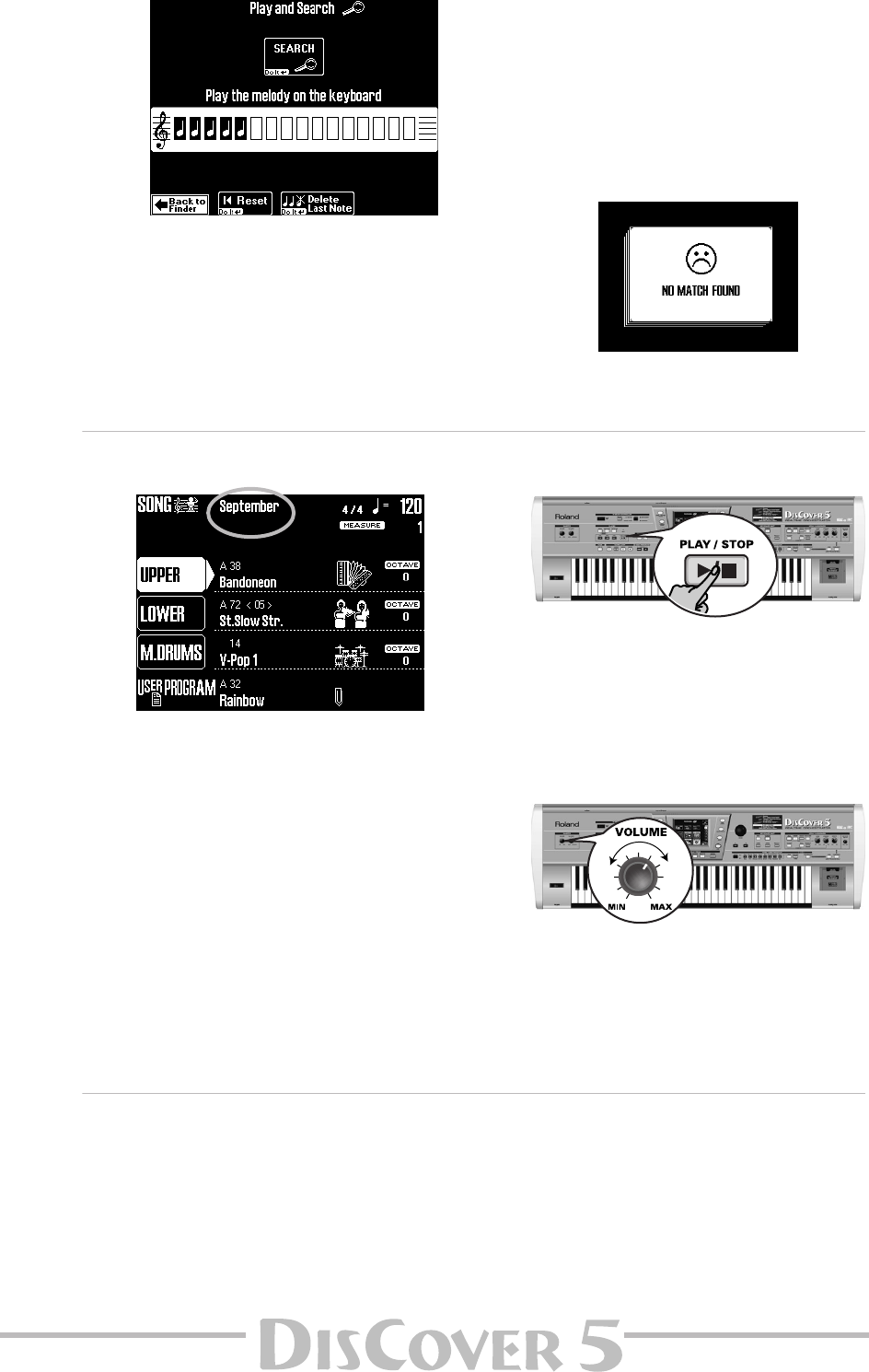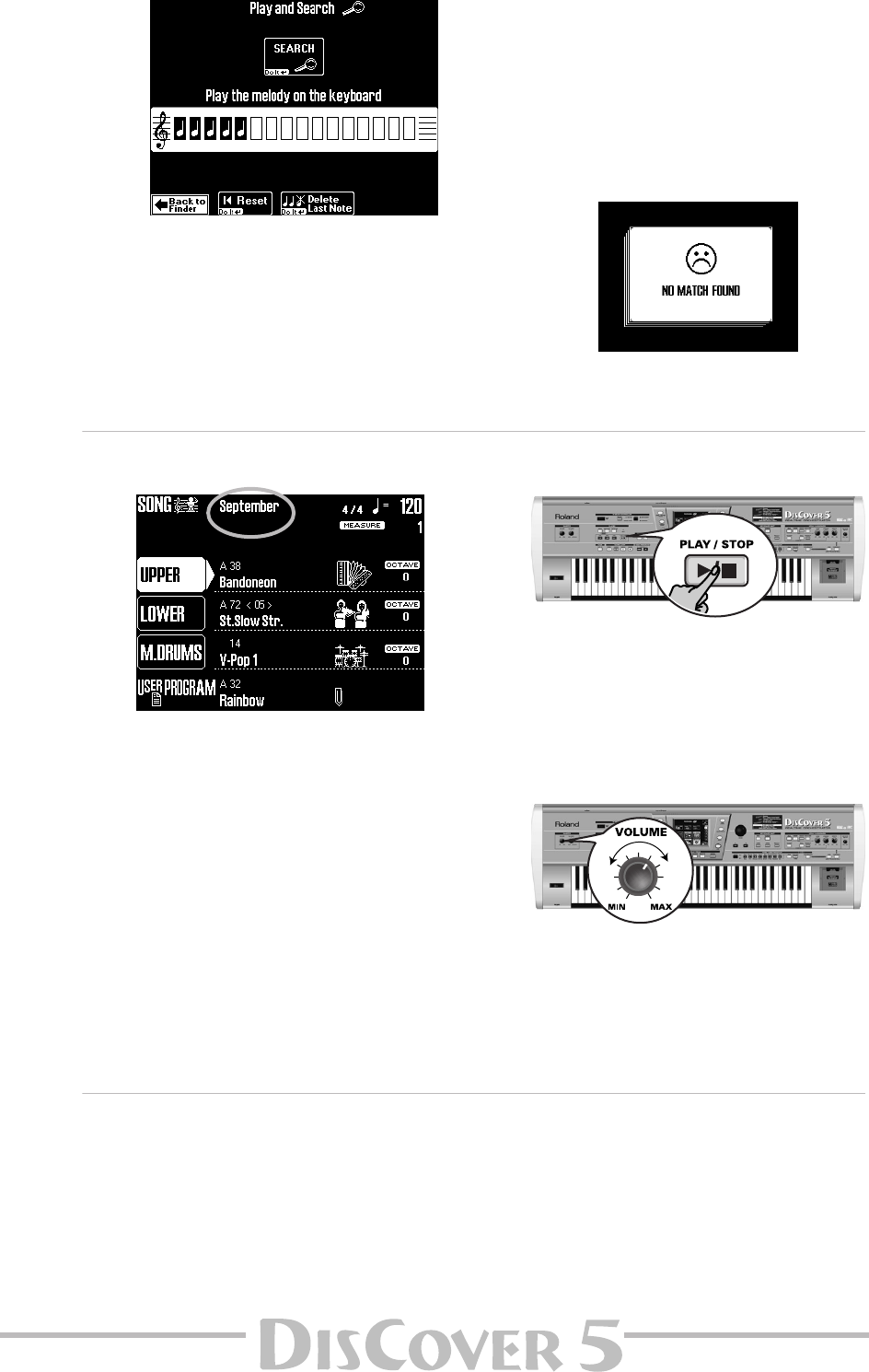
Owner’s Manual
17
• Press the [Play&Search] field.
• As indicated in the display, play the main theme
on the keyboard. You can play in any key, and
the rhythm doesn’t have to be perfect either
(this function just looks for intervals).
• If you played a wrong note, press
[Delete≈LastNote].
• To enter the entire line again, press [∫≈Reset] to
erase the previously entered notes, then play
the phrase again.
• After entering the melody, press the [SEARCH]
field.
The display now returns to step (4) on page 16
and shows the names of the songs that contain
the melody you played. If no songs were found,
the following message appears, and all songs
are once again displayed:
• Press the field of the song you want to play
back.
Starting playback
(8) To return to the main page, press [EXIT].
The “main page” is the DisCover 5’s display page
that provides a maximum of relevant informa-
tion and allows you to select (and change)
items you may need during normal operation.
It also displays the name of the selected song,
the tempo, and the current measure.
Note: The player can muster up to 76,000 events. If the
message “Too many events” is displayed, the selected
song contains more than that number and cannot be
played back.
Note: When playing back large SMFs at a very high
tempo, playback may suddenly stop and the message
“Song Scanning” may appear. This can be solved by
reducing the playback tempo so that the DisCover 5 has
enough time to process all MIDI data contained in the
song.
(9) Press the [®÷ª] button.
Playback of the selected song starts.
(10) If necessary, use the [VALUE] dial to change
the tempo.
To reset the song tempo, press the tempo field
in the display.
(11) Use the [VOLUME] knob to set the
DisCover 5’s output volume.
You can also play to the music. If necessary, use
the [BALANCE] knob to set the desired balance.
Other practical playback functions
●
MARK JUMP
Songs on the supplied SmartMedia card con-
tain four locations (“markers”) you can jump to
right away. For songs that do not yet contain
them, you can program these markers yourself.
You can also edit the locations of existing
markers (page 69).
Use the MARK JUMP [1]~[4] buttons (below the
[®÷ª] button) to select the position you want to
jump to without stopping or delaying playback.