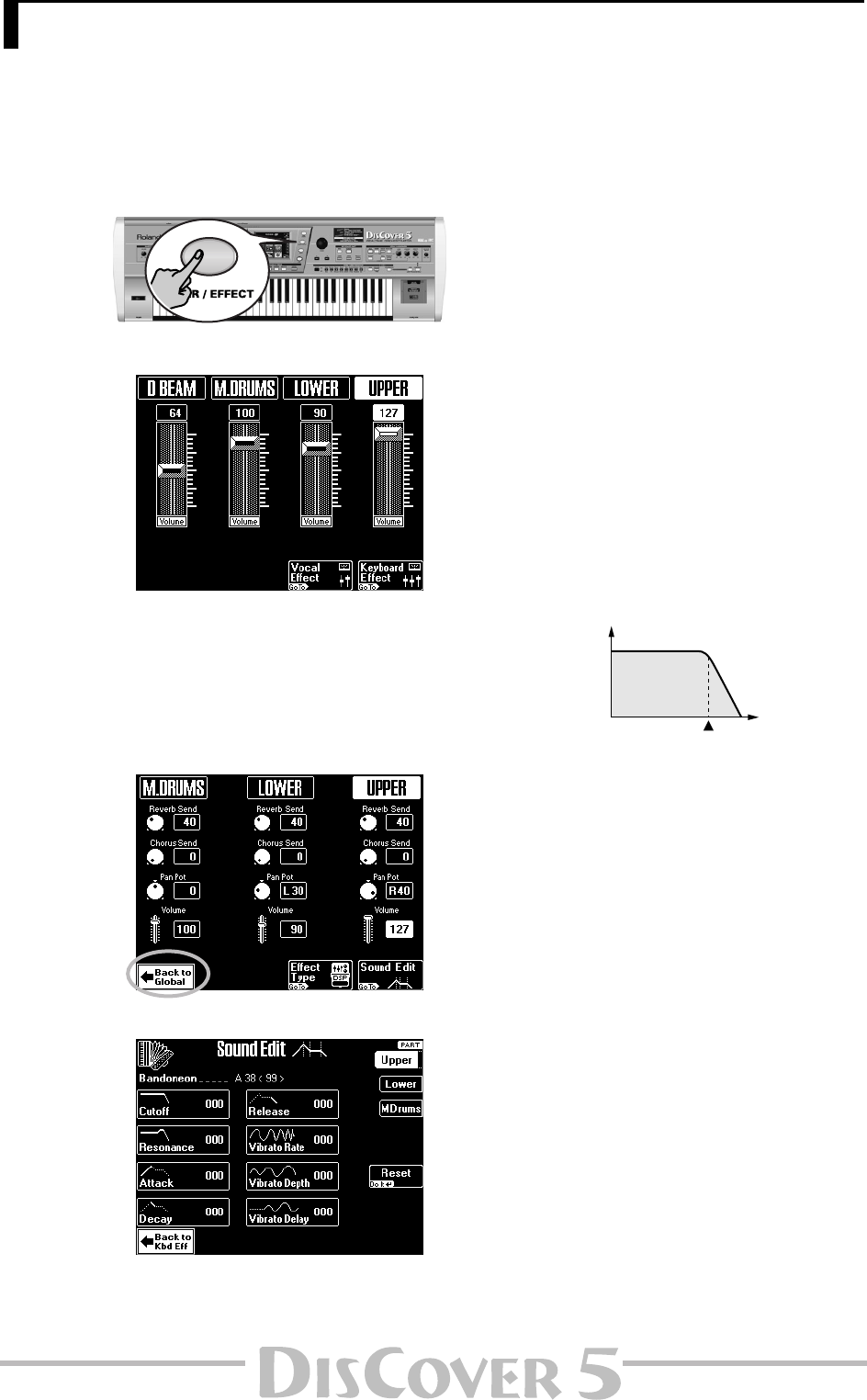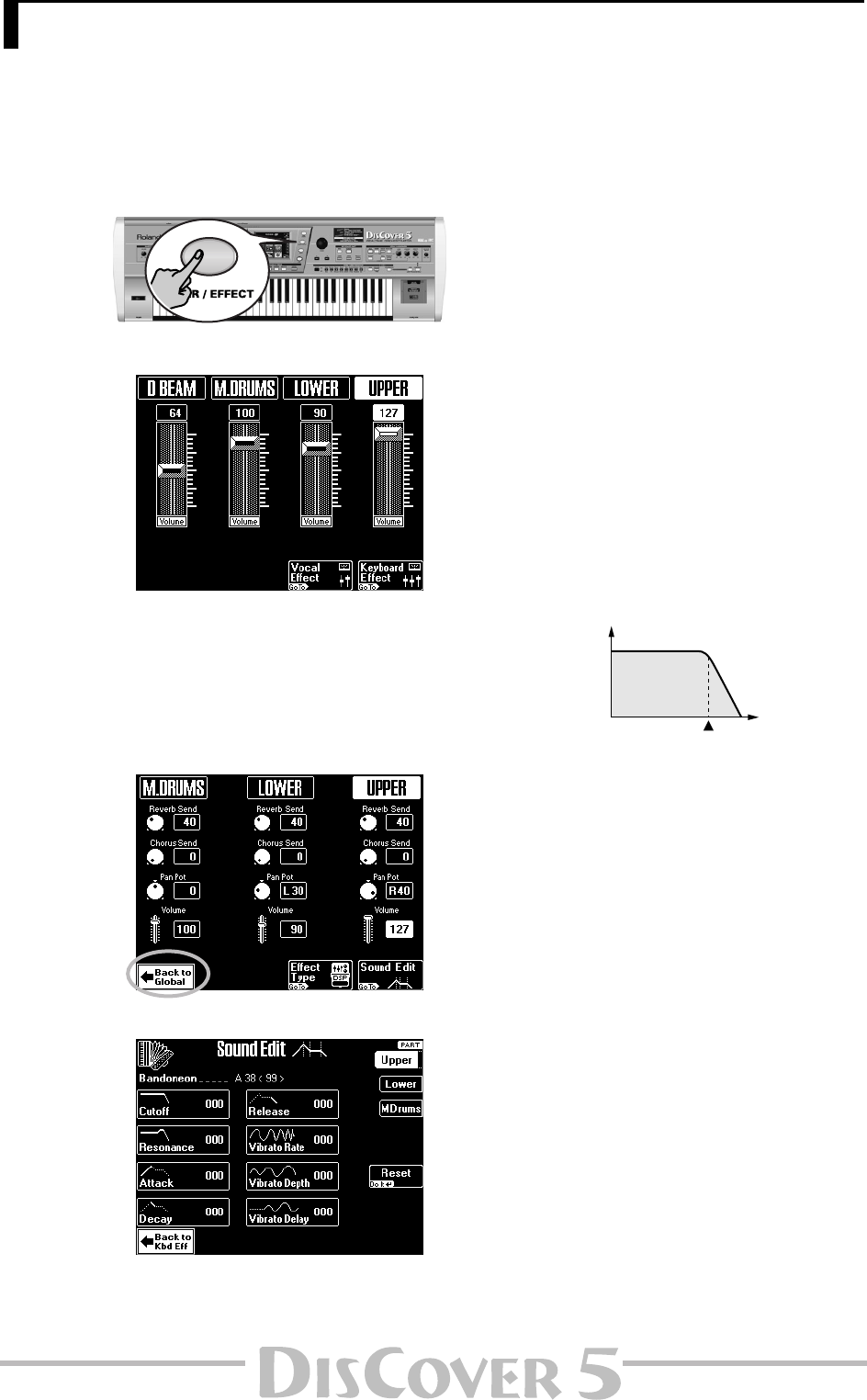
Owner’s Manual
59
Editing the Keyboard parts (Sound Edit)
After selecting the desired Tones (or Drum Set) for the Keyboard parts –and probably before setting the Mixer
parameters proper– you may want to change certain aspects so as to adapt them to your music. In fact, this adds
“producing” to the mere mixing discussed earlier…
(1) Press the [MIXER/EFFECT] button.
The display changes to:
If it does not, you may have to press the
[Keyboard≈Effect] (if available) and/or
[Back≈to≈Global] field at the bottom of the dis-
play.
(If a page with a [Sound≈Edit] field is displayed
right away, you can skip steps (2) and (3).)
(2) Press the [Keyboard≈Effect] field.
(3) Press the [Sound≈Edit] field.
(4) Press the field that corresponds to the Key-
board part you wish to edit ([Upper], [Lower],
[M.Drums], upper right).
If you press [Upper] or [Lower], the display looks
like the page shown above. If you press
[M.Drums], the display looks slightly different.
See below.
(5) The [Reset] field allows you to select the
default value (usually “0”) for the currently
selected parameter.
(6) Use the [PREV] and [NEXT] buttons to select
the parameter you wish to edit, and set the
desired value with the [VALUE] dial.
Parameter fields can also be selected by press-
ing them.
■ Cutoff: This filter parameter allows you to make
the selected sound darker or brighter. Positive Cutoff
settings mean that more overtones are allowed to
pass, so that the sound becomes brighter. The fur-
ther this value is set in the negative direction, the
fewer overtones will be allowed to pass, and the
sound will become softer (darker).
Note: For some sounds, positive (+) Cutoff settings may
cause no noticeable change, because the pre-pro-
grammed Cutoff parameter is already set to its maxi-
mum value.
■ Resonance: This is a parameter one invariably
associates with a synthesizer. When the Resonance
value is increased, the overtones in the area of the
cutoff frequency will be emphasized, creating a
sound with a strong character.
Note: For some sounds, negative (–) Resonance settings
may produce no noticeable change because the Reso-
nance is already set to the minimum value.
The following parameters allow you to set the Tone’s
“envelope”. The volume of an instrument changes
with time, from the moment the note begins to
sound to when it disappears. The envelope shape is
unique to each instrument, and is an important ele-
ment in how we distinguish the sounds we hear.
The envelopes of musical instrument sounds can
change depending on how the instrument is played.
For example if a trumpet is played sharply and
strongly, the attack will be quick and the sound will
be sharp. But if a trumpet is played lightly and softly,
the attack will be softer.
7. Editing the Keyboard & Vocal Harmonizer parts
Level
Low pass filter characteristics
Cutoff frequency
Frequency
Level
Low-pass filter (LPF)
Frequency
Cutoff value