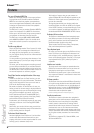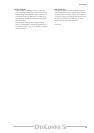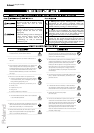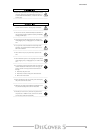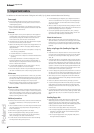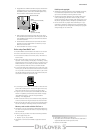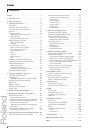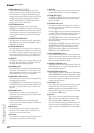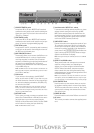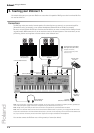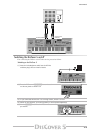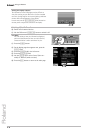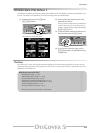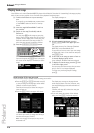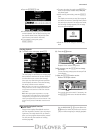Panel descriptions
10
r
G
MARK JUMP buttons [1], [2], [3], [4]
These buttons allow you to jump to one of four
stored locations inside the currently selected song.
The 132 songs on the supplied SmartMedia™ card
already contain such locations for the verse ([1]), cho-
rus ([2]), bridge ([3]) and ending ([4]). You can edit
these, and also program the desired locations for
songs that do not yet contain them.
H
USER PROGRAM buttons
These buttons allow you to select the previous
([DOWN]) or next ([UP]) User Program. User Programs
are registration memories. By pressing these buttons
simultaneously, you revert to the settings that were
in effect before recalling the current User Program
(“Cancel”).
I
SONG/RHYTHM FINDER button
Press this button to quickly locate the desired Stan-
dard MIDI File on the inserted SmartMedia™ card or
floppy disk. See page 70.
J
LYRICS & CHORD button
Press this button if you want the lyrics contained in
the songs to appear in the display. At the same time,
the chords of the notes played by the song parts will
also be displayed. This, however, is information that is
“extracted” (derived) in realtime by the DisCover 5.
K
SINGER KEY
This button provides access to a page where you can
set and/or select the range to which the tonality of
the songs should be adapted (page 28).
L
DISK/MEDIA button
Press this button if you wish to save/load data from a
floppy disk or SmartMedia™ card. You will also find
data management functions here, like deleting files,
formatting floppies or cards, etc. (page 105).
M
SONG MAKEUP TOOLS buttons
These buttons allow you to modify the settings of the
current song. See page 86.
The [COVER] button is especially interesting, because
it provides access to pre-programmed templates that
allow you to quickly modify a song’s character. See
page 19.
N
TONE FINDER button
Press this button to search for a suitable sound
(“Tone”) for your live playing using the Upper and/or
Lower Keyboard parts.
O
MIXER/EFFECT button
This button provides access to the display pages
where you can set the volume balance and effects of
the DisCover 5 parts.
P
MENU button
Press this button to call up a menu that provides
access to more in-depth DisCover 5 functions you
may wish to set from time to time.
Q
EXIT button
Press this button to return to the previously selected
display page, or the DisCover 5’s main page.
R
VALUE dial
This dial can be used to set the tempo or the value in
the parameter field that is currently highlighted.
S
PREV & NEXT buttons
The [PREV] and [NEXT] buttons are used to select the
previous or next value field on the current display
page (if available).
T
KEYBOARD PART section
This section contains all buttons that are related to
the music you can play on the DisCover 5’s keyboard
(i.e. the “Keyboard parts”).
Press the [SPLIT] button to separate the keyboard into
two halves. The left half is then assigned to the Lower
part, and the right to the Upper part (page 32).
The [M.DRUMS] button is used to activate a part that
allows you play drum and percussion solos via the
keyboard (page 32).
The [LOWER] and [UPPER] buttons are used to switch
the Keyboards parts of the same name on and off.
Though you can play them simultaneously (if the
[SPLIT] button doesn’t light), these parts cannot be
combined with the M.DRUMS part.
U
VOCAL HARMONIZER section
The buttons and knobs in this section are used to set
the Vocal Harmonizer function, the microphone level
and the effects applied to the signals received via the
Vocal Harmonizer MIC INPUT socket.
V
TONE/USER PROGRAM section
These buttons allow you to select sounds (“Tones”) for
the Keyboard parts, or to recall the desired User Pro-
gram (registration memory).
W
USER PROGRAM HOLD buttons
These buttons are used for ignoring the TONE and/or
VOCAL HARMONIZER settings of subsequently loaded
User Programs. If a button lights, the DisCover 5 will
recall all User Program settings except the ones fil-
tered by the active button.
X
SmartMedia™ slot
This is where you need to insert the supplied or other
SmartMedia cards. The DisCover 5 comes with a
64MB card packed with Standard MIDI Files and
other useful settings. You can, however, also use 4, 8,
16, 32, 64 and 128MB cards.
Y
Disk drive
This is where you insert floppy disks with Standard
MIDI Files you may already own. The drive accepts
2DD (720k) and 2HD (1.44MB) floppy disks.
For your convenience, and to take advantage of the
DisCover 5’s powerful FINDER functions, we recom-
mend copying all Standard MIDI Files to SmartMedia
card.