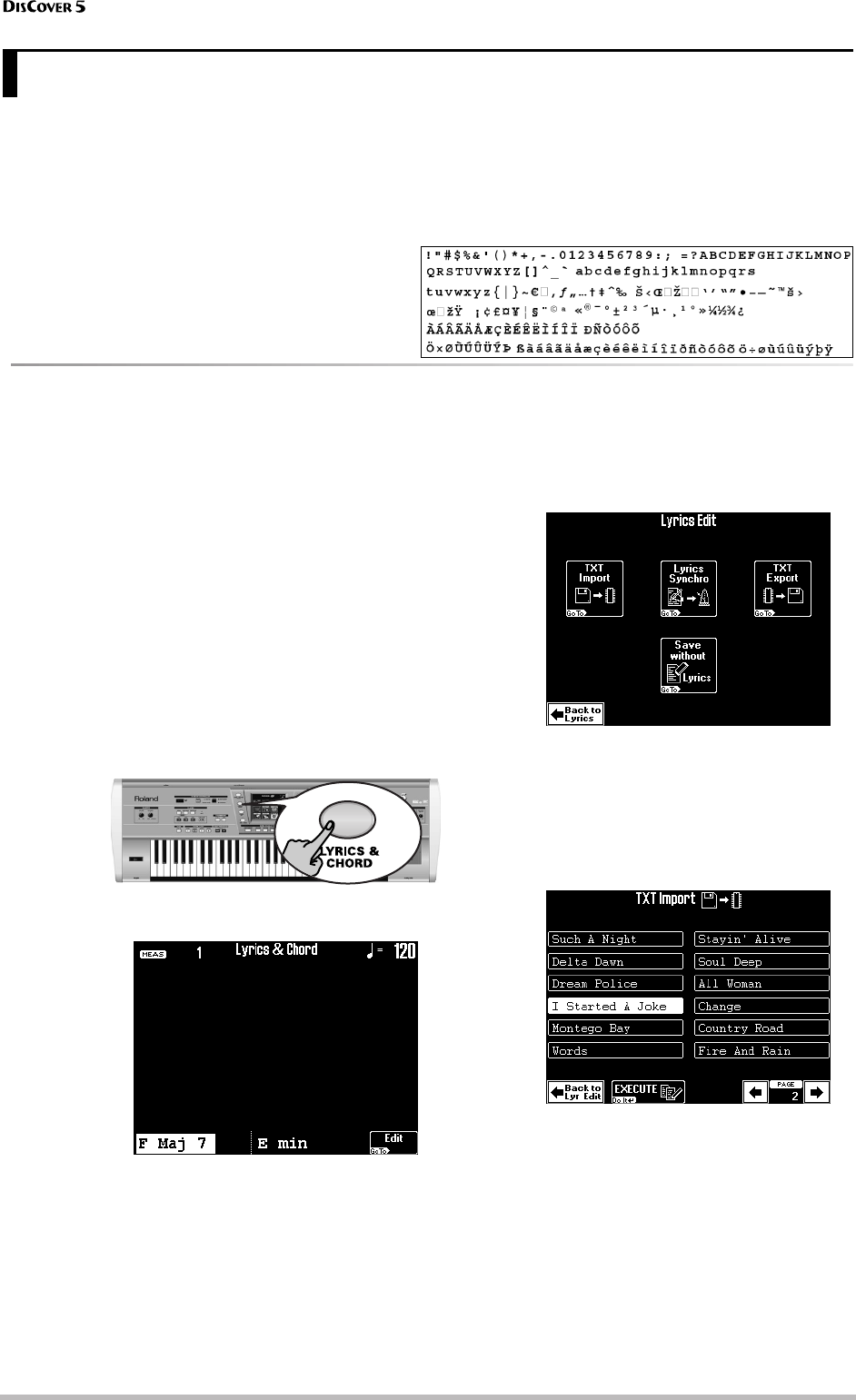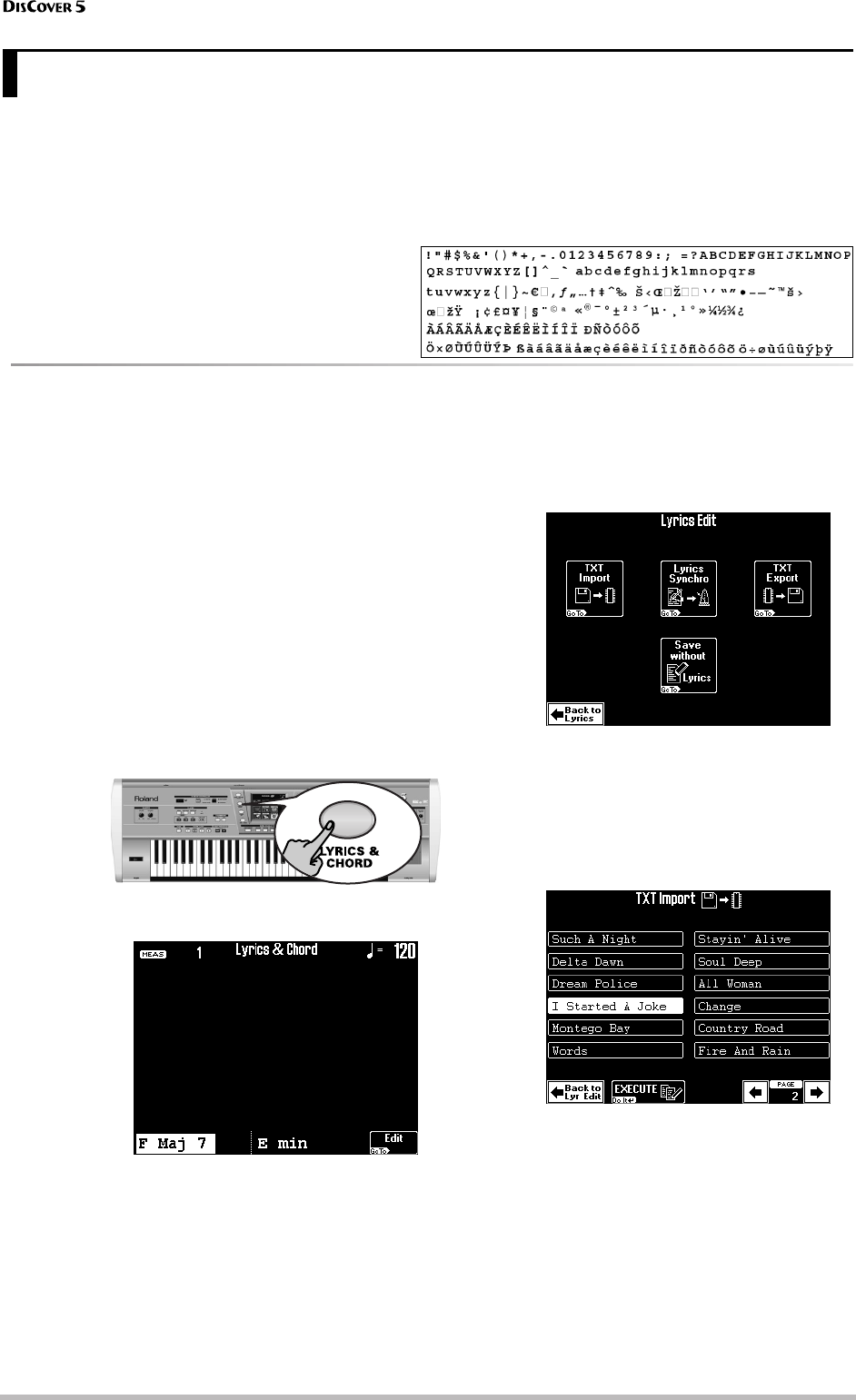
Editing Lyrics
96
r
Your DisCover 5 contains functions that allow you to add Lyrics to a Standard MIDI File that does not contain them.
It is also possible to edit the Lyrics data of Standard MIDI Files that conform to the Tune 1000 format (other for-
mats cannot be edited on the DisCover 5).
This may come in handy when you keep forgetting the words of a song you wish to use for your performances and
want them to be included in the song file.
Note: The DisCover 5 only allows you to link (“synchronize”)
Lyrics data to the note messages of the loaded Standard MIDI
File. The text data proper must be entered on a Windows-
compatible PC (or a Mac and saved as .TXT data for Windows).
See right for the supported characters.
Adding Lyrics to a song
Here’s a step-by-step tour of how to add Lyrics data
to a Standard MIDI File:
(1) Prepare the text file with the lyrics you wish
to associate with a given song.
Use a word processor program on your com-
puter, taking care to type a return after every
line or word you wish to synchronize separately.
The synchronization function (see below)
always works with entire lines of text (i.e. until
the following return). In any case, no line
should contain more than 28 characters.
Export the file as .TXT file and save it to a floppy.
(2) Load the song you wish to add Lyrics to.
See page 16.
(3) Press the [LYRICS&CHORD] button.
The display changes to:
If the song already contains Lyrics data that can
be edited, the first few lines are displayed.
(4) Press the [Edit] field.
This is only possible while song playback is
stopped. So be sure to stop playback before
pressing [Edit]. Otherwise a “CAN’T EXECUTE”
error message is displayed.
(5) Now, we’re going to import the text file you
created earlier:
(6) Insert the floppy disk that contains the text
file you wish to associate with the Standard
MIDI File in the DisCover 5’s RAM memory.
(7) Press the [TXT≈Import] field.
(8) Press the field that contains the name of the
desired file.
If you don’t see the desired file name, use [ø] [˚]
to select another group of 14 files. (If you still
can’t find the desired file, it may not end in
“.TXT” or not be a text/ASCII file.)
(9) Press the [EXECUTE] field to load the desired
text file.
(10) Press [Back≈to≈Lyr≈Edit] to return to the Edit
Lyrics page (see above).
Now you’re all set for the synchronization work:
11. Editing Lyrics