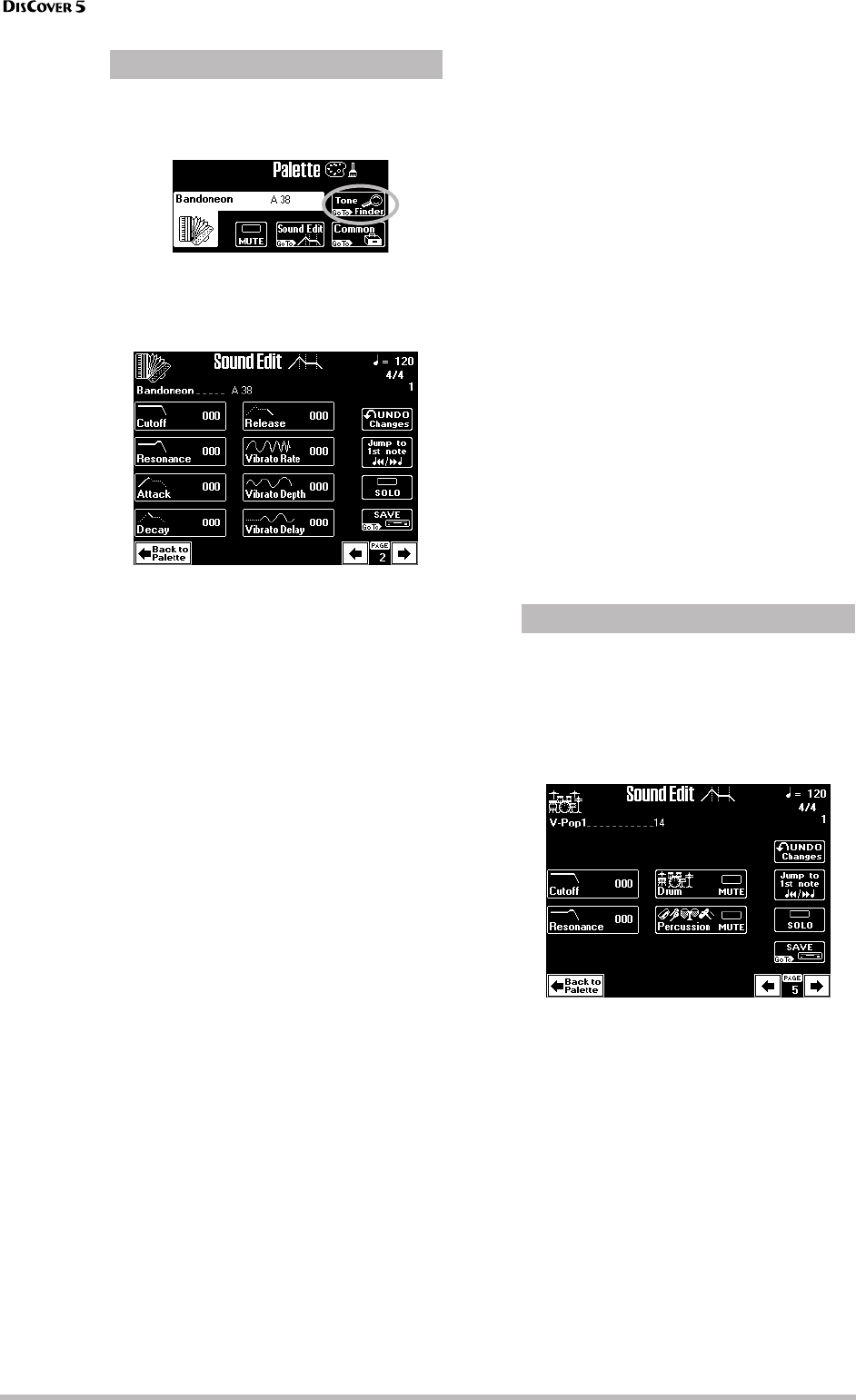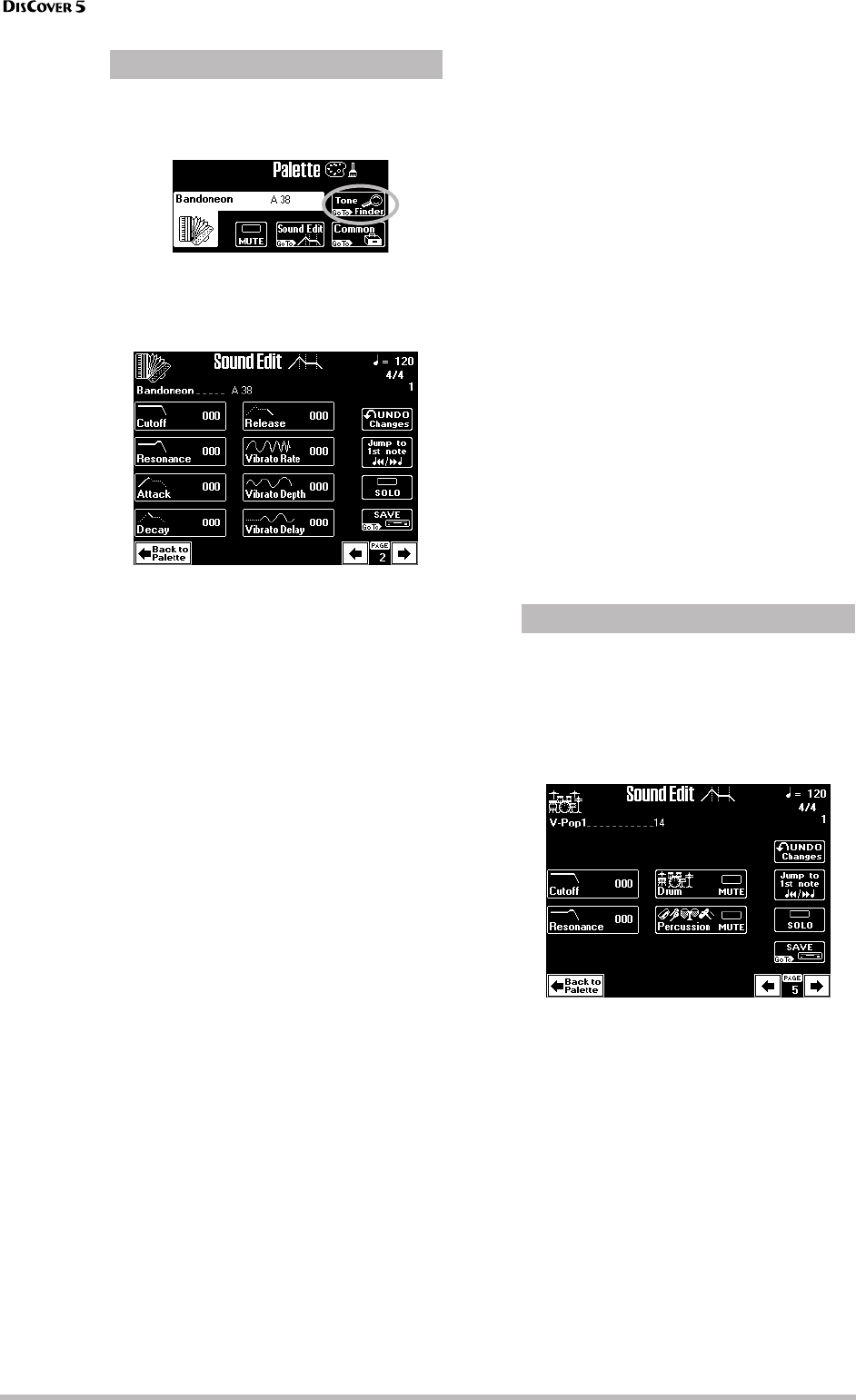
Song Makeup Tools
92
r
If the uppermost field to the right of the Tone/
Drum Set field reads [Tone≈Finder], you have
selected a Tone page.
In that case, pressing the [Sound≈Edit] field takes
you to the following page where you can make
more refined changes to the selected Tone:
(1) Use the [PREV] and [NEXT] buttons to select
the parameter you wish to edit, and set the
desired value with the [VALUE] dial.
Parameter fields can also be selected by press-
ing them.
■ Cutoff: This filter parameter allows you to make
the selected sound darker or brighter. Positive Cutoff
settings mean that more overtones are allowed to
pass, so that the sound becomes brighter. On page 59
you will find a graphic.
Note: For some sounds, positive (+) Cutoff settings may
cause no noticeable change, because the pre-pro-
grammed Cutoff parameter is already set to its maxi-
mum value.
■ Resonance: This is a parameter one invariably
associates with a synthesizer. When the Resonance
value is increased, the overtones in the area of the
cutoff frequency will be emphasized, creating a
sound with a strong character.
Note: For some sounds, negative (–) Resonance settings
may produce no noticeable change because the Reso-
nance is already set to the minimum value.
The following parameters allow you to set the Tone’s
“envelope”. See page 60 for details.
■ Attack: This parameter adjusts the onset of the
sound. Negative values speed up the attack, so that
the sound becomes more aggressive.
■ Decay: This parameter adjusts the time over
which the sound will fall from the highest point of
the attack down to the sustain level.
Note: Percussive sounds usually have a Sustain level of
“0”. Piano and guitar sounds are in this category. Hold-
ing the notes for a long time will thus have little effect
on their duration.
■ Release: This parameter adjusts the time over
which the sound will decay after the note is released
until it is no longer heard. The cutoff frequency also
falls according to this setting.
Use the following three parameters if you think the
part in question has too much (or could use a little
more) vibrato.
Note: Some “V” Tones contain natural (sampled) vibrato
whose depth or speed cannot be changed.
■ Vibrato Rate: This parameter adjusts the speed of
the pitch modulation. Positive (+) settings make the
preset pitch modulation faster, and negative (–) set-
tings make it slower.
■ Vibrato Depth: Sets the intensity of the pitch
modulation. Positive (+) settings mean that the
“wobble” becomes more prominent, while negative
(–) settings make it shallower.
■ Vibrato Delay: This parameter adjusts the time
required for the vibrato effect to begin. Positive (+)
settings increase the delay, and negative settings
shorten it.
(2) Press the [Back≈to≈Palette] field to return to
the Palette page.
If necessary, press the [SAVE] field to save your
settings.
If the uppermost field to the right of the Tone/
Drum Set field reads [Drum≈Set≈Finder], you
have selected a Drum Set page.
In that case, pressing the [Sound≈Edit] field takes
you to the following page where you can edit
the Drum Set as a whole.
(1) Use the [PREV] and [NEXT] buttons to select
the parameter you wish to edit, and set the
desired value with the [VALUE] dial.
Parameter fields can also be selected by press-
ing them.
■ Cutoff: Allows you to make the Drum Set (all
instruments) brighter (positive values) or darker
(negative values). The further this value is set in the
negative direction, the fewer overtones will be
allowed to pass, and the sound will become softer
(darker).
■ Resonance: This parameter allows you to add a
“synthetic” character to your Drum Sets (choose a
positive value), or to make it sound more natural.
(2) Use the [Drum≈MUTE] field to suppress (or
add) the drum sounds.
®
[Sound≈Edit] for Tones
®
[Sound≈Edit] for Drum Sets