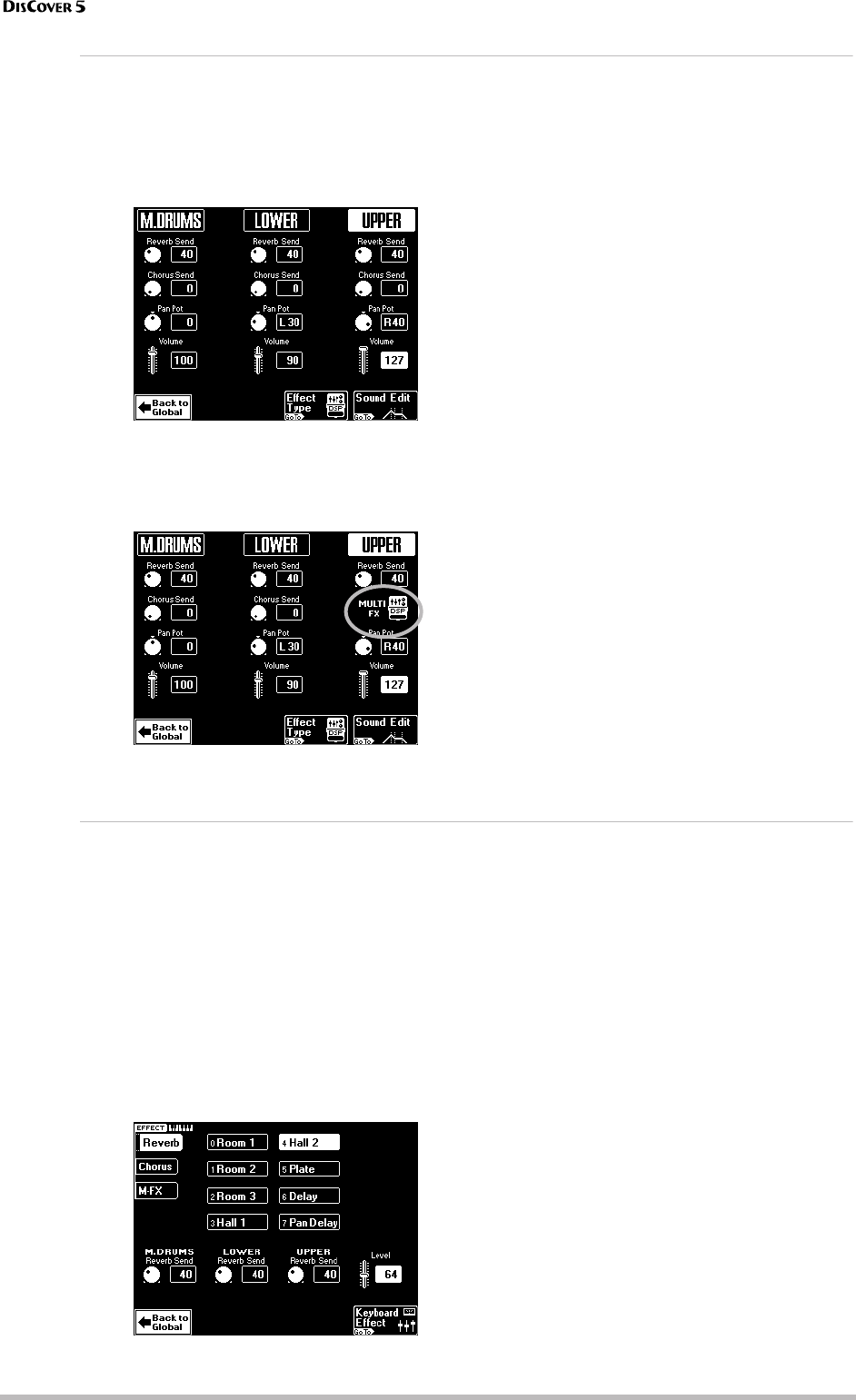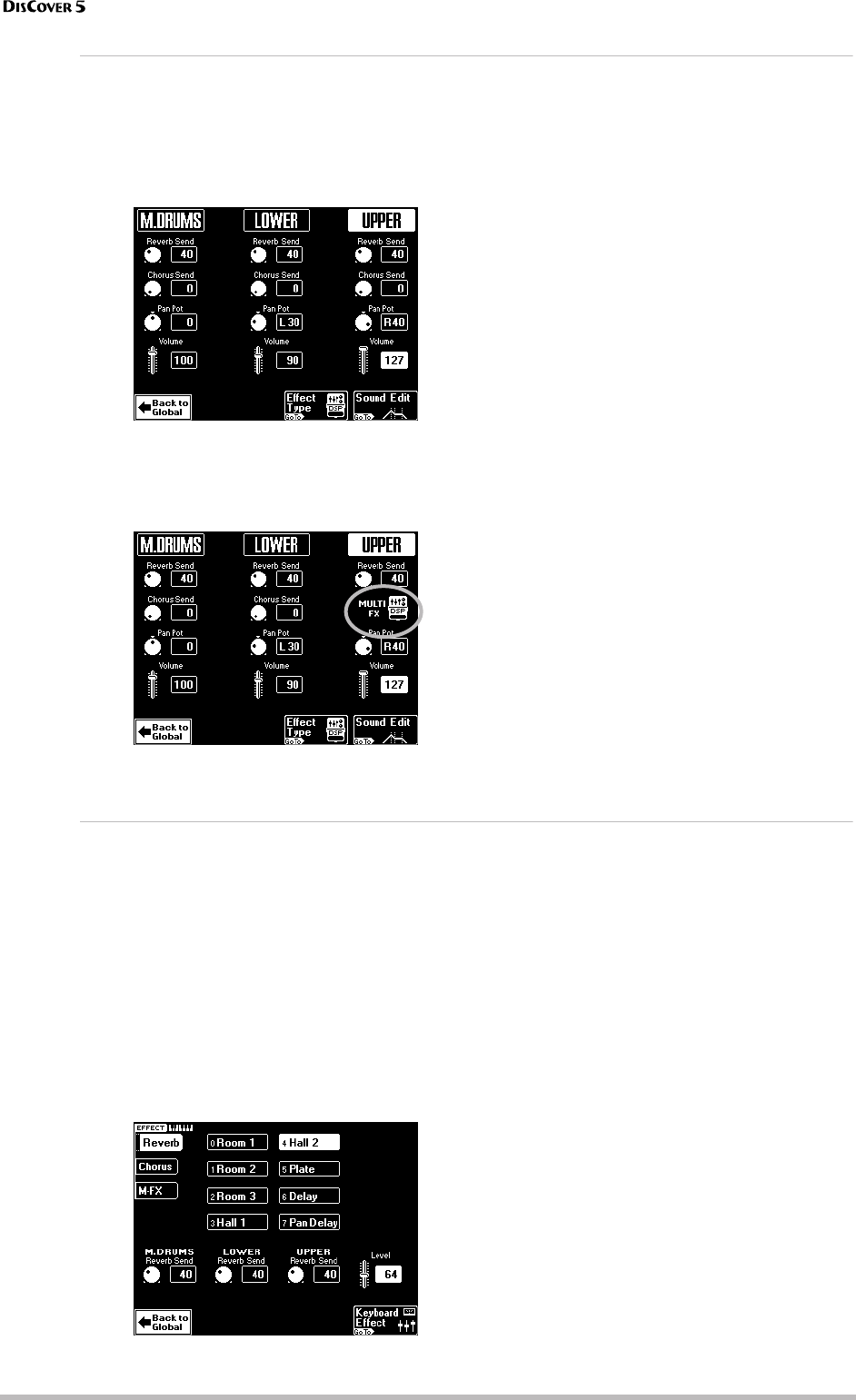
Working with the Mixer & using effects
50
r
More refined Mixer settings
“Mixing”, as you may know, entails a lot more than just getting the balances right. It also involves specifying the
stereo placement of sounds and the amount of effect that should be applied. So here we go…
(1) On the above display page, press the
[Keyboard≈Effect] field.
The display changes to:
The “Chorus Send” parameter of the Upper part
is not available when the [MULTI-FX] button
lights. In that case, the page above looks as fol-
lows:
Note: There are no “Keyboard Mixer” parameters for the
D Beam part. Moreover, this part is never processed by
any of the DisCover 5’s effects.
(2) Use the [PREV] and [NEXT] buttons to select
the parameter you wish to edit, and set the
desired value with the [VALUE] dial.
Parameter fields can also be selected by press-
ing them.
■ Reverb Send & Chorus Send: Use these parame-
ters to set the Reverb or Chorus send level (how
much effect should be applied to the part in ques-
tion). The effects themselves can be edited on the
Effect page (see below).
Note: The M.Drums parameters on this page apply to
the entire Drum Set and cannot be set for each drum/
percussion instrument individually (unlike the send
parameter of the song drum part).
■ PanPot: Use this parameter to set the stereo
placement of the selected part. “L63” corresponds to
hard left, “0” to dead center, and “R63” to hard right.
“Rnd” means that the stereo position of each note
changes.
■ Volume: Use this parameter to set the volume of
the selected part. This parameter duplicates the slid-
ers on the Global page.
[Back≈to≈Global] Press this field to return to the
Global page (the one with the on-screen slid-
ers).
[Sound≈Edit] See page 59.
[Effect≈Type] Press this field if you want to edit
the effects settings themselves.
Editing the Keyboard (and song) effects processors
After setting the above parameters, you may find that even sensible Reverb/Chorus Send values for the Key-
board parts do not yield the expected result.
In that case, you should edit the Reverb and Chorus
settings, by pressing the [Effect≈Type] field.
If, after pressing the [MIXER/EFFECT] button, the
page with the faders is displayed, press the left
[Effect≈Type] field (the one with the keyboard icon).
●
Reverb for Keyboard parts
(1) Press the [Reverb] field in the upper left cor-
ner to gain access to the Reverb parameters.
The display changes to:
(2) Press the field of the effect type you wish to
use.
The options are:
[Room1], [Room2], [Room3]
These types simulate
the Reverb characteristics of a room. The higher the
number (1, 2, or 3), the “bigger” the room becomes.
[Hall1], [Hall2] These types simulate the Reverb of a
small (1) or large (2) concert hall and thus sound
much “bigger” than the Room types above.
[Plate] Digital simulation of a metal plate that is
sometimes used for creating Reverb effects. Works
well for percussive sounds.
[Delay] A Delay effect (no Reverb). Works a lot like an
echo effect and thus repeats the sounds.
[Pan≈Delay] This is a stereo version of the above
Delay effect. It creates repetitions that alternate
between the left and right channels.
If necessary, you can correct the Send levels
after selecting a different Reverb type.