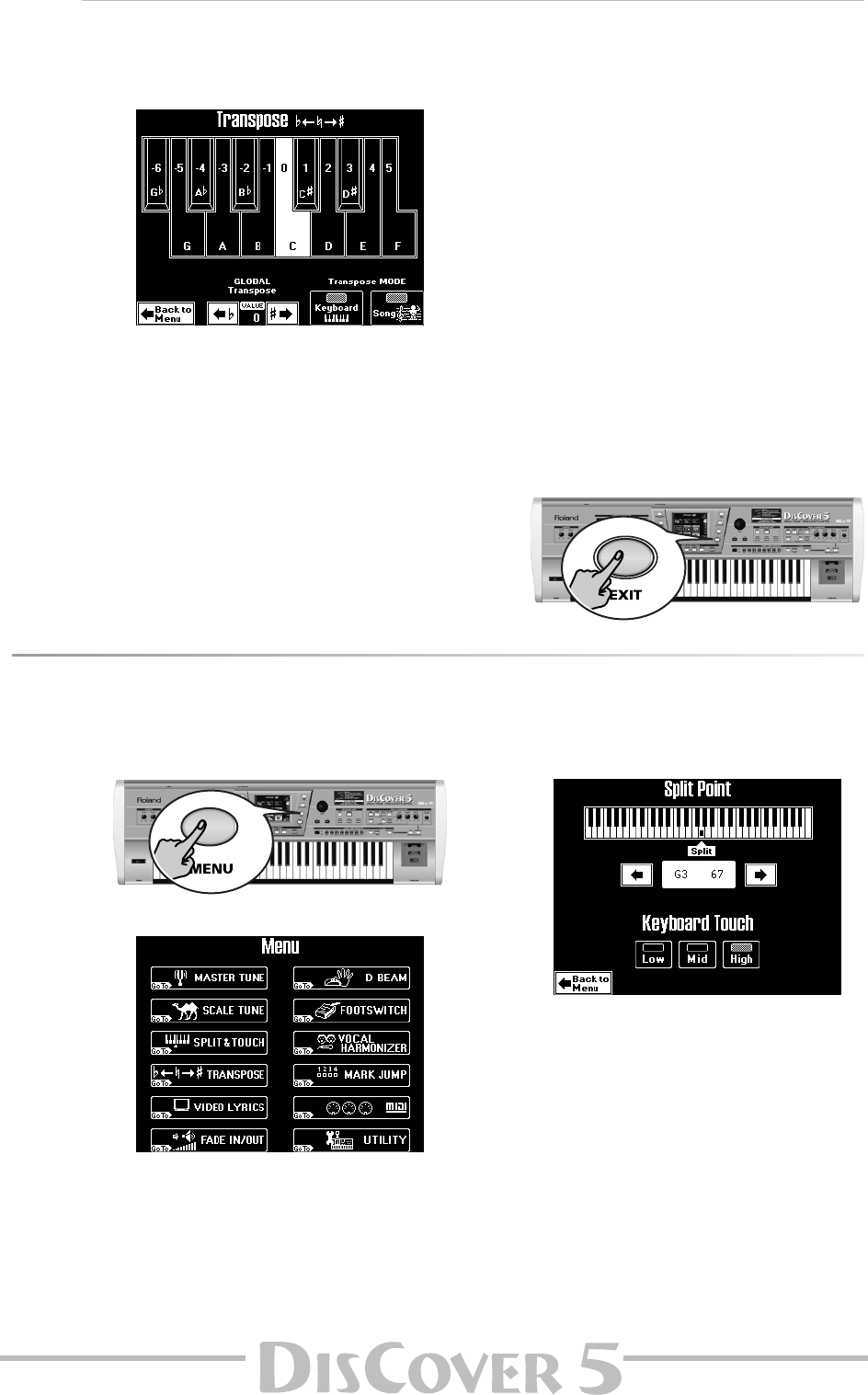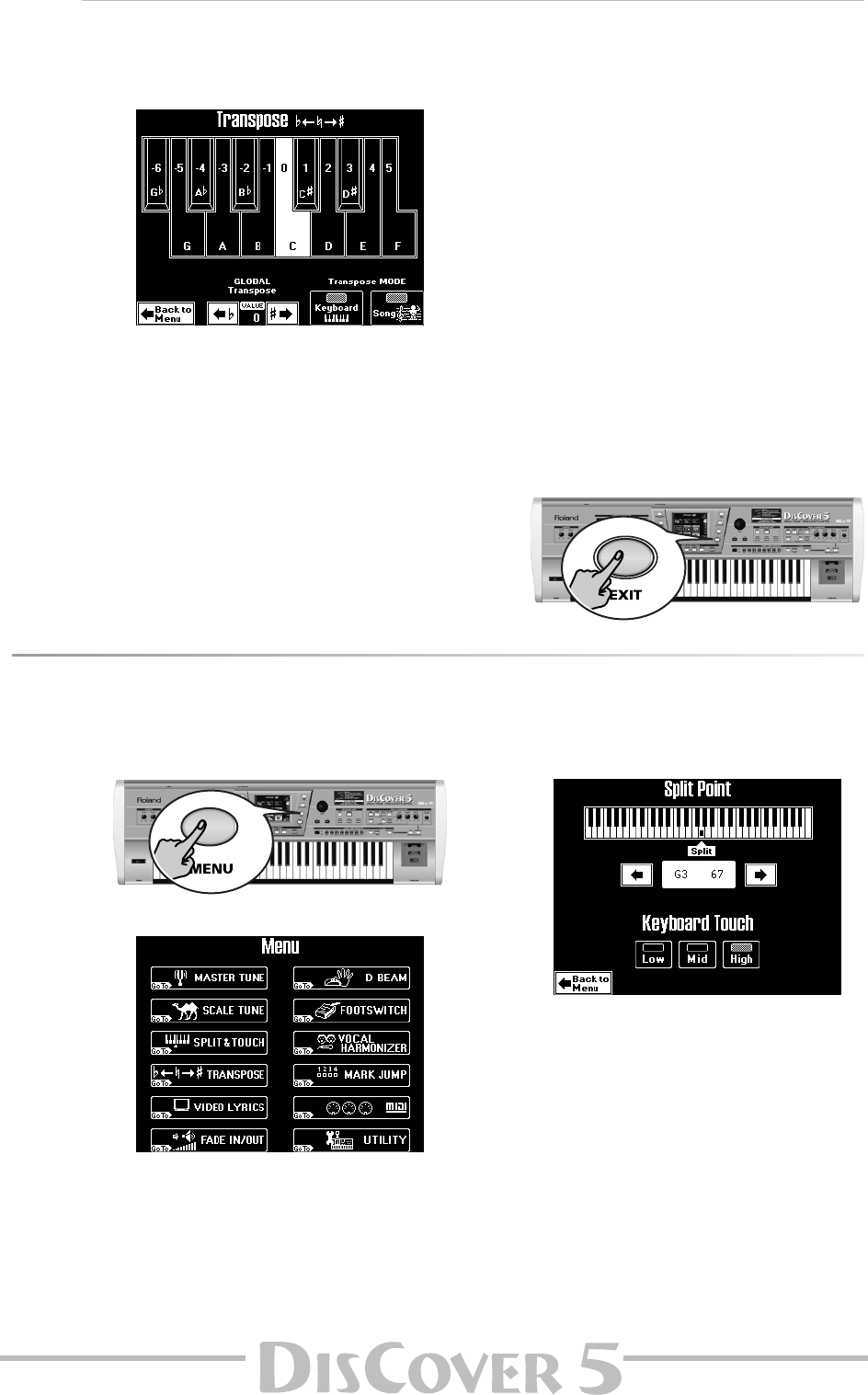
Owner’s Manual
39
Setting the transposition interval via the display
If you prefer to set the transposition interval via the touch screen with a nice graphic, here is how to.
(1) Press and hold the TRANSPOSE [√≈ƒ] or [≈®]
button.
(2) In the display, press the key that corresponds
to the note you would like to hear every time
you play a C.
Note: Selecting “0” means that the transposition is off.
Your setting can, however, be written to a User Program
(page 80).
(3) Press the [Keyboard] and/or [Song] field to
switch it on.
These fields allow you to specify which parts
should be affected by the Transpose setting:
[Keyboard]: The Upper and/or Lower parts will
be transposed.
Note: The M.Drums part is never transposed.
[Song]: Only the song parts will be transposed.
Though it is perfectly possible to switch on both
options, at least one of them must be on. “Key-
board” could be useful for transposing only the
Keyboard parts so that you can play to a song
in “your” key but sound in the song’s key.
Note: If you also want note messages received via MIDI
to be transposed, you must set “Transpose” (p. 103) to
“ON”.
(4) If necessary, set the GLOBAL TRANSPOSE
value using the [ø≈ƒ] [≈˚] fields.
This value is in fact a “master transpose control”
for all sections of the DisCover 5. Its value is
added to the current transposition interval (and
the Singer Key as well as User Program transpo-
sition) until you reset it to “0”, or until you
switch off your DisCover 5.
(5) Press the [EXIT] button to return to the main
page.
Keyboard Touch (velocity sensitivity)
Of course, the DisCover 5’s keyboard is also velocity sensitive. This allows you to control the timbre and volume of
the Keyboard parts by varying the force with which you strike the keys.
(1) Press the [MENU] button.
The display changes to:
(2) Press the [SPLIT≈&≈TOUCH] field.
(3) Press a field in the lower part to set the
desired velocity sensitivity:
[Low]: Select this setting if you are used to
playing on an electronic organ or if you do not
want velocity changes to bring about major
volume changes.
[Mid]: Medium velocity sensitivity. The keyboard
responds to velocity changes, but the maximum
volume can be obtained more easily than with
“High”. (This is the default setting.)
[High]: Select this setting for maximum expres-
siveness. Even small variations of the force with
which you strike a key produce audible