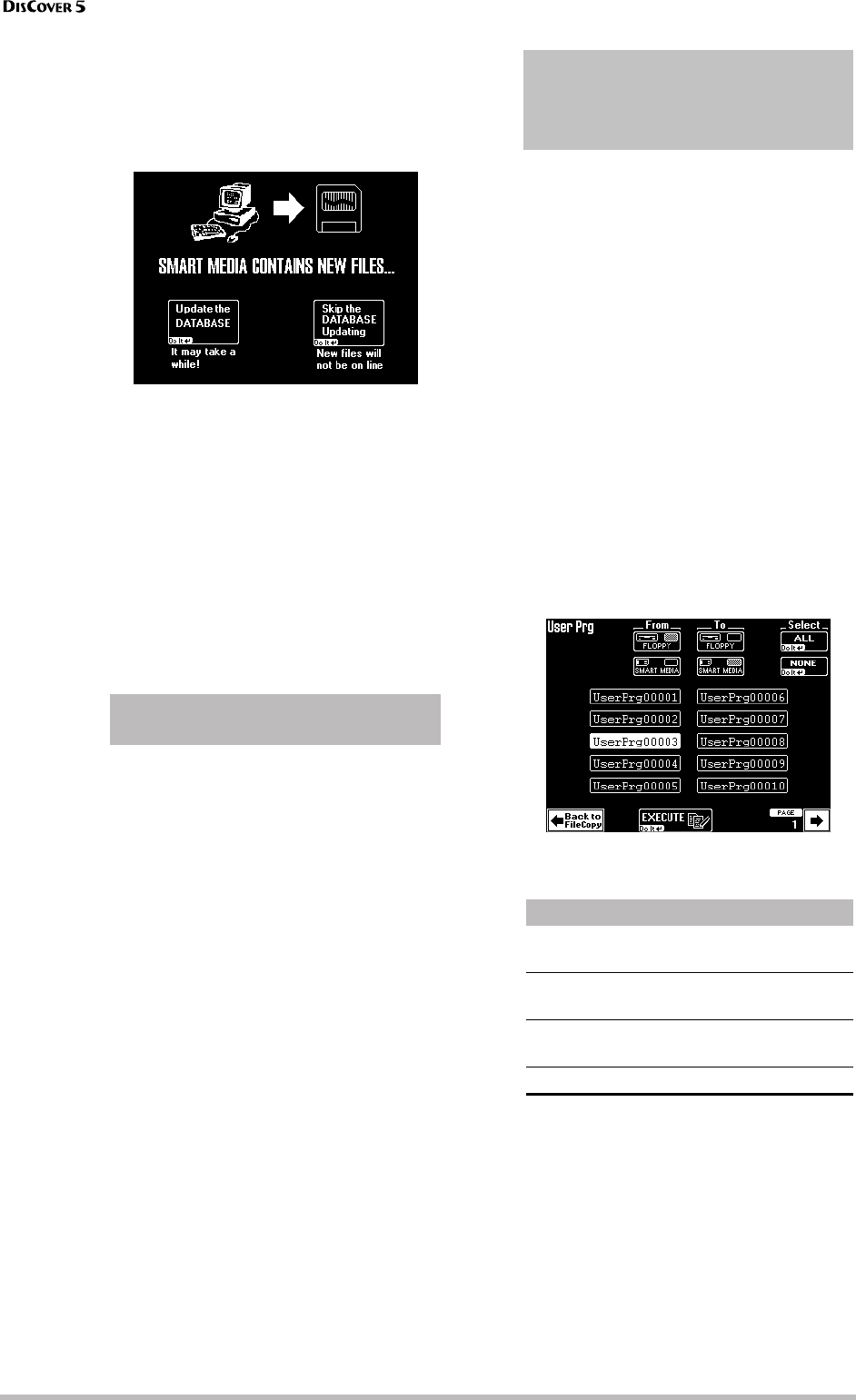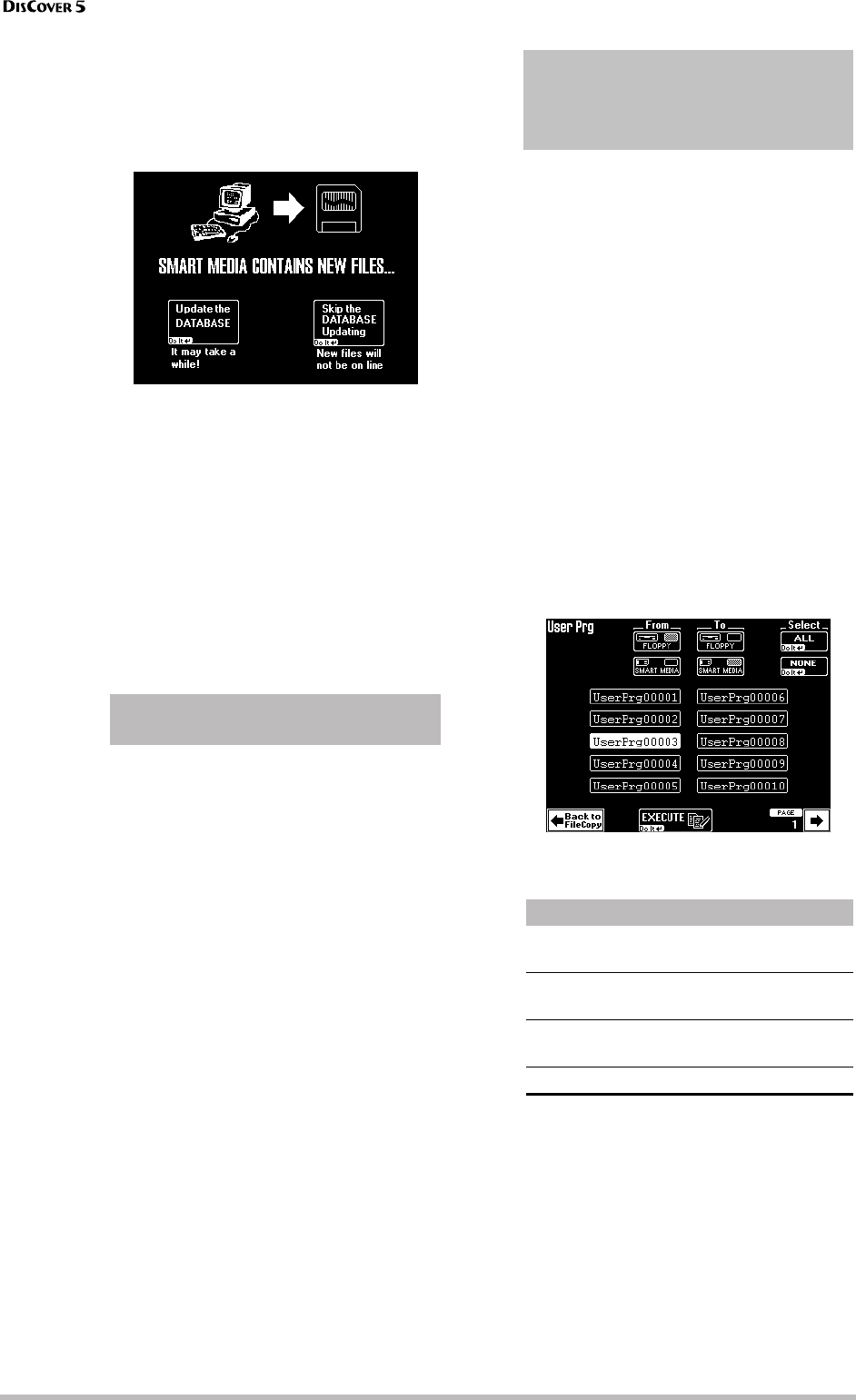
Disk/Media functions
110
r
computer (rather than first transfer them to
floppy, and then from floppy to your SmartMe-
dia card).
If you then insert the card into the DisCover 5’s
slot, the following message appears:
It means that the DisCover 5 found files for
which no Song Finder information is available.
• Press [Update≈the≈DATABASE] to make the new
files “DisCover 5 savvy”.
Note: Depending on the number of songs you copied to
the SmartMedia card, this update may take some time.
But it’s worth it, so please be patient.
• Press the [Skip≈DATABASE≈Updating] field if you
do not wish to update the database now. In
that case, however, such new “PC songs” are
“invisible” to the Finder.
Note: See your computer dealer for details about
adapters that can be used for SmartMedia cards.
The above procedure only works as expected if
the following conditions are met:
• You will need a SmartMedia reader/writer to
use a SmartMedia card on your PC.
• SmartMedia cards must be formatted by the
DisCover 5, so that all the required directories
are created for smooth operation.
• All song files (with the extension .MID or .KAR)
must be copied to the “Put New Songs Here”
folder on the card. Do not copy them to any
other folder you may see on the card.
• All User Programs files (with extension .UPG)
must be copied to the “Put New User Pro-
grams Here” folder on the card. Do not copy
them to any other folder you may see on the
card.
• Never copy several files by simply dragging the
folder they reside in to the card icon (open the
folder in question on your computer, and use
“Select All” to select all files, if necessary).
• Never ever erase any file from the SmartMedia
card, as this may damage the database file.
[User≈Prg] Press this field to copy one or several
User Program Sets, then proceed with step (4).
Note: The DisCover 5 does not support User Programs
(or Performance Memory data) of other Roland instru-
ments.
[Song] Press this field to copy one or several
songs, then proceed with step (4).
[MIDI≈Set] Press this field to copy one or several
MIDI Set “sets”, then proceed with step (4).
Note: The DisCover 5 does not support MIDI Sets of
other Roland instruments.
[SONG≈Chain] Press this field to copy one or
several Song Chain files, then proceed with step
(4). This only copies Chain files – not the songs
they refer to.
Note: The DisCover 5 does not support Song Chains of
other Roland instruments.
The display now changes to reflect your choice.
It works the same for all four file types, so we’ll
discuss the following only once.
(4) Select the source (From) and the destination
(To).
(*) These two operations require that you
change media during the copy operation, so
please prepare a second card or disk.
Notes about copying files to a SmartMedia
card on your computer
WARNING: Copying files from a disk means
that the DisCover 5’s RAM memory is erased. If
you haven’t yet saved your last song to disk or
card, you should do so before proceeding.
Copy from → to Press
Card → disk From [SMART≈MEDIA] +
To [FLOPPY]
Disk → card From [FLOPPY] +
To [SMART≈MEDIA]
Card → card* From [SMART≈MEDIA] +
To [SMART≈MEDIA]
Disk → disk* From [FLOPPY] + To [FLOPPY]