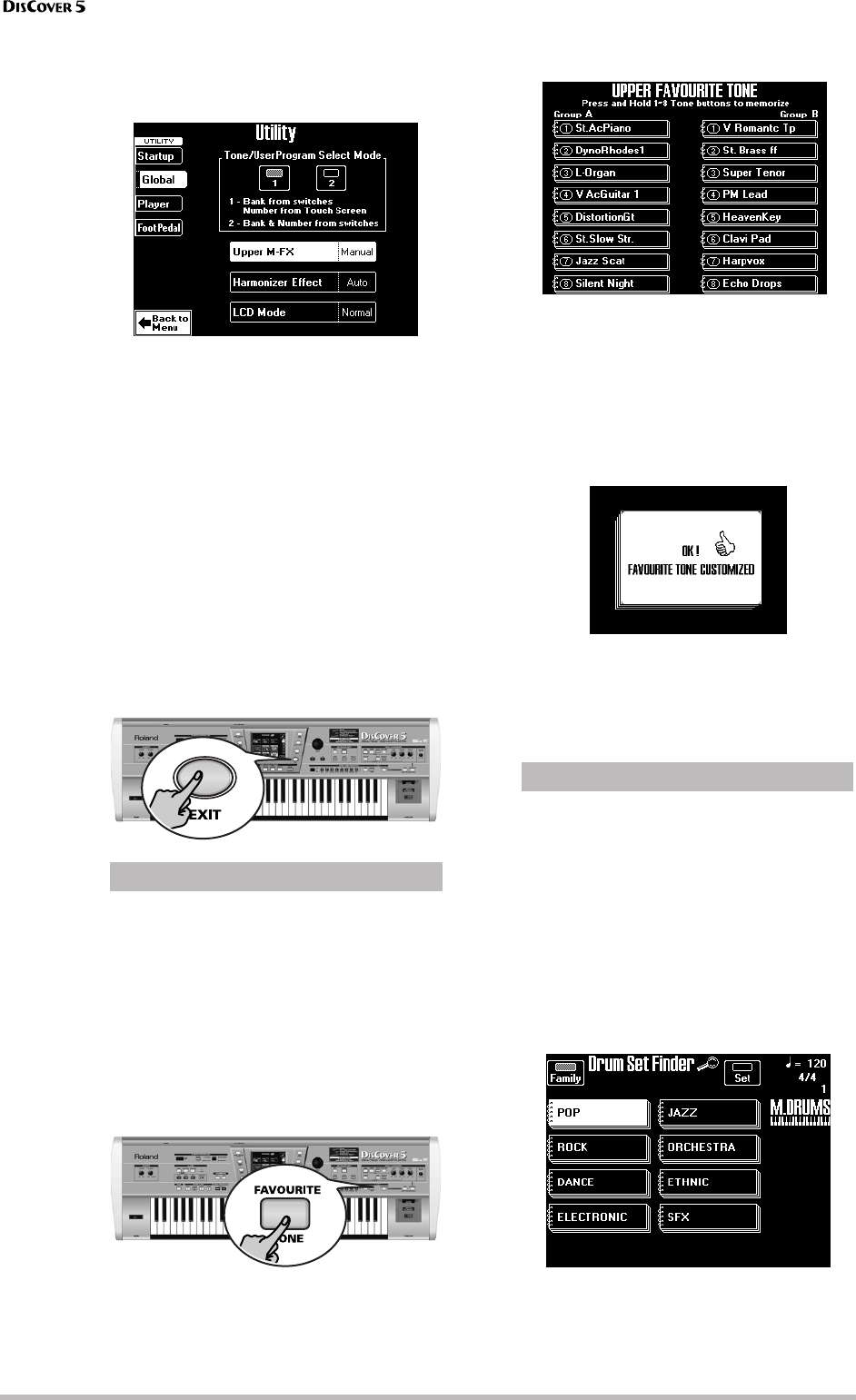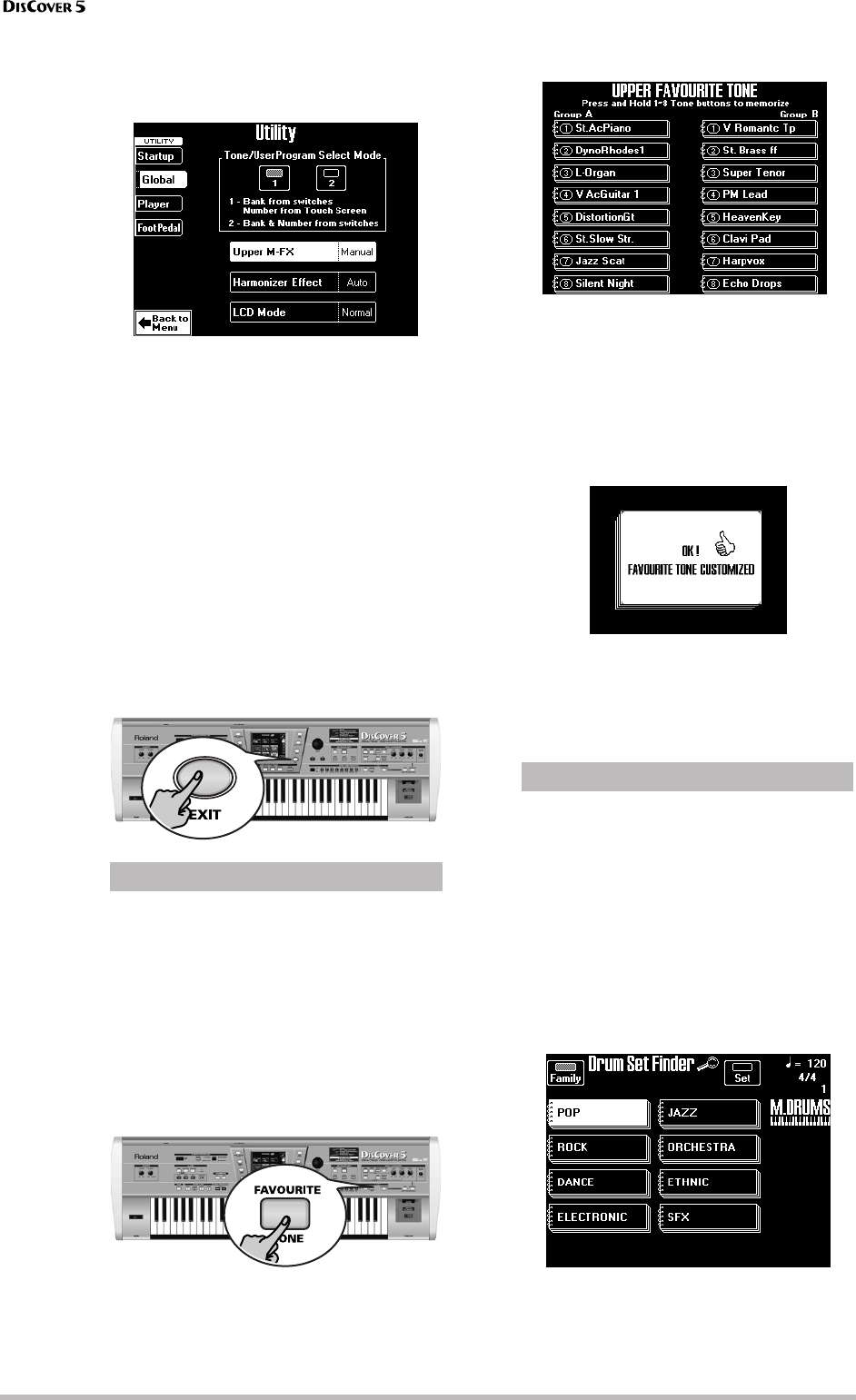
Touring your DisCover 5
36
r
(2) Press the [UTILITY] field. If the [Global] field in
the left column is not displayed in white,
press it.
(3) Press the [1] or [2] field:
[1] means that the TONE/USER PROGRAM but-
tons are used for selecting the GROUP (A or B)
and the family. The DisCover 5 immediately
switches memories. To select a different mem-
ory (“Number”) within the active bank, you
need to work via the display.
[2] means that pressing a TONE/USER PRO-
GRAM button once selects the GM/GS family
but does not yet change Tones/User Programs.
Press the same (or a different) numeric button
[1]~[8] to specify the memory and to recall that
Tone. Furthermore, no sound switch can be
triggered simply by selecting another Group.
(4) Press the [EXIT] button to return to the main
page.
The DisCover 5 allows you to memorize the 16
Tones you need most often. Let us have a look
at how to assign your favorite Tones to those
memories and how to select them.
Note: There are 16 memories in all (8 for Group A, and 8
for Group B). These assignments are not written to a
User Program and only apply to the Upper Tone.
(1) Select the Tone you want to define as favor-
ite (see above).
(2) Press and hold the [FAVOURITE≈TONE] button.
The display changes to:
(3) To select a Tone from this list, first press the
[FAVOURITE≈TONE] button and then briefly
press a field.
You could also use the [GROUP] and [1]~[8] but-
tons.
Note: Press and hold the TONE/USER PROGRAM [1]~[8]
button you wish to assign the selected Tone to until the
following confirmation appears:
(4) Press [EXIT] to leave this page.
(5) Press the [FAVOURITE≈TONE] button again (or
the [TONE] or [USER≈PROGRAM] button) to
switch off this function.
As stated earlier, the M.Drums part doesn’t use
Tones but “Drum Sets”. Drum Sets are collec-
tions of up to 128 different drum and percus-
sion sounds, each assigned to a different key.
The DisCover 5 contains 44 Drum Sets. Drum
Set selection is similar to Tone selection, and
you can use both the Tone Finder routine
(which is then called Drum Set Finder) and the
TONE/USER PROGRAM buttons.
Here’s what the Drum Set Finder page looks
like:
The [Family] field should look familiar: it allows
you to specify what kind of Drum Set you need.
(There are no “Groups” on this page.)
®
Working with Tone Favorites
®
Selecting Drum Sets