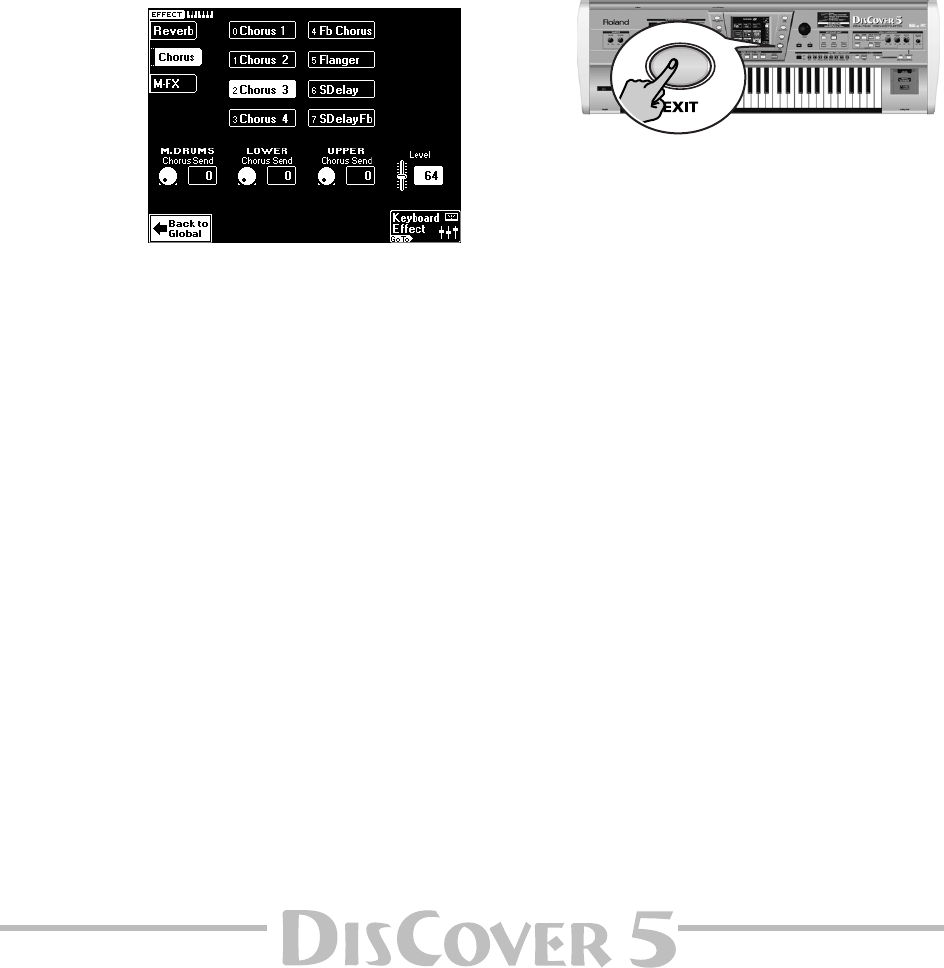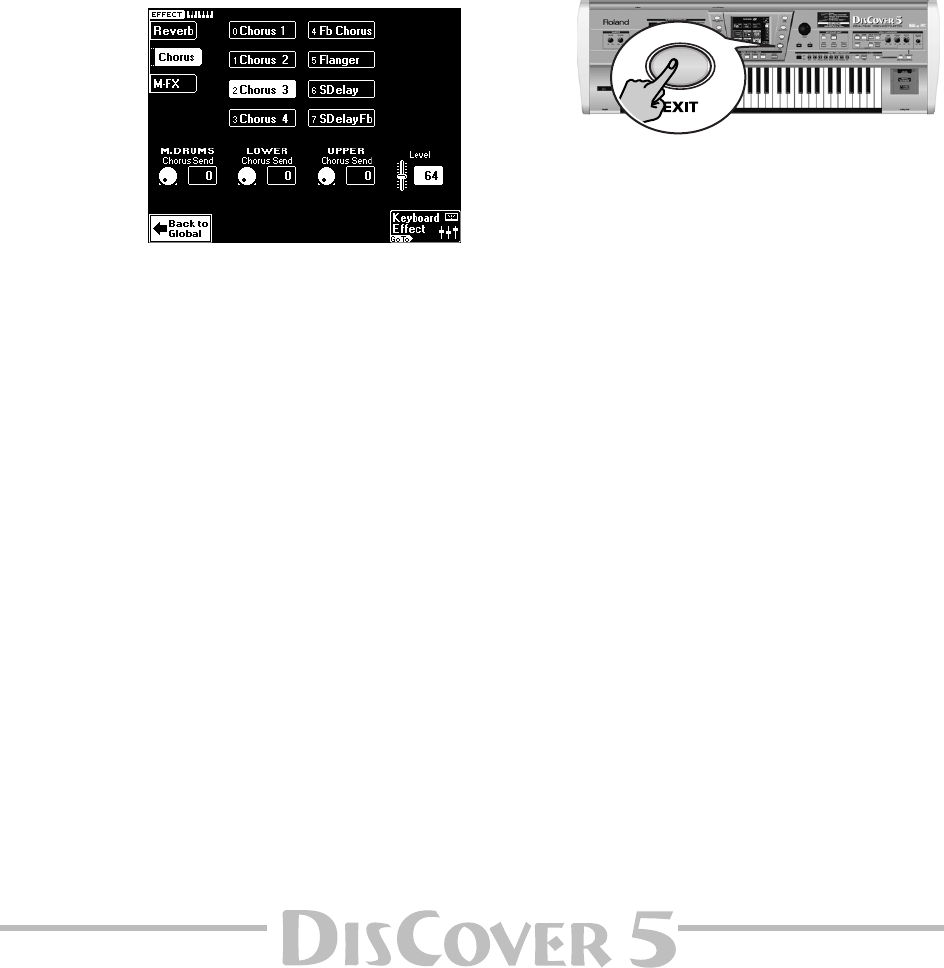
Owner’s Manual
51
(3) Use the [PREV] and [NEXT] buttons to select
the parameter you wish to edit, and set the
desired value with the [VALUE] dial.
Parameter fields can also be selected by press-
ing them.
[Level] allows you to set the output level of the
Reverb processor. Setting this parameter to “0”
means that your no longer hear the effect in
question.
By contrast, setting [Reverb≈Send] on the Key-
board Mixer page to “0” means that the
selected Keyboard part is no longer processed
by the effect, while the remaining Keyboard
parts are.
(4) Press the [Keyboard≈Effect] field to return to
the page of the same name. Press
[Back≈to≈Global] to return to the display page
with the sliders.
●
Chorus for Keyboard parts
(1) Press the [Chorus] field in the upper left cor-
ner to gain access to the Chorus parameters.
The display changes to:
(2) Press the field of the effect type you wish to
use.
Chorus broadens the spatial image of the sound
and creates a stereo impression. You can
choose from 8 types of Chorus.
[Chorus1]~[Chorus4]
These are conventional Cho-
rus effects that add spaciousness and depth to the
sound.
[Fb≈Chorus] This type produces a Flanger-like effect
and has a soft sound.
[Flanger] This is an effect that sounds somewhat like
a jet airplane taking off and landing.
[Delay] This is a Delay (echo effect) with a short
Delay time.
[Pan≈Delay] This is a short Delay with many repeats
that alternate between the left and right channels.
If necessary, you can correct the Send levels
after selecting a different Chorus type.
(3) Use the [PREV] and [NEXT] buttons to select
the parameter you wish to edit, and set the
desired value with the [VALUE] dial.
Note: UPPER Chorus Send is only available if the
[MULTI-FX] button does not light. If it lights, the Upper
part is not processed by the Chorus.
[Level] allows you to set the output level of the
Chorus processor. Setting this parameter to “0”
means that your no longer hear the effect in
question.
By contrast, setting [Chorus≈Send] on the Key-
board Mixer page to “0” means that the
selected Keyboard part is no longer processed
by the effect, while the remaining Keyboard
parts are.
You may have noticed the [MULTI-FX] field.
That’s up next. But first…
(4) Press the [EXIT] button to return to the main
page.