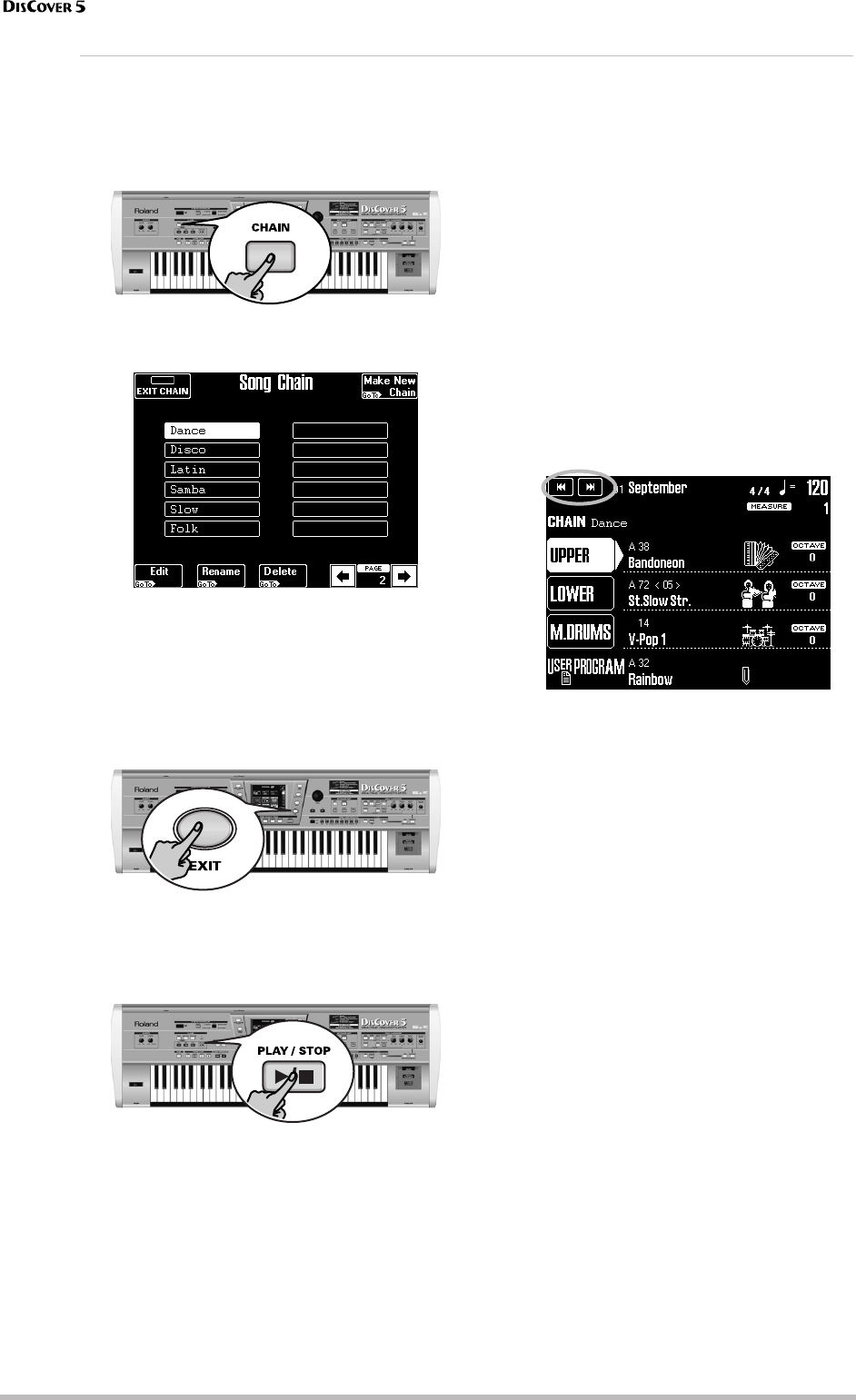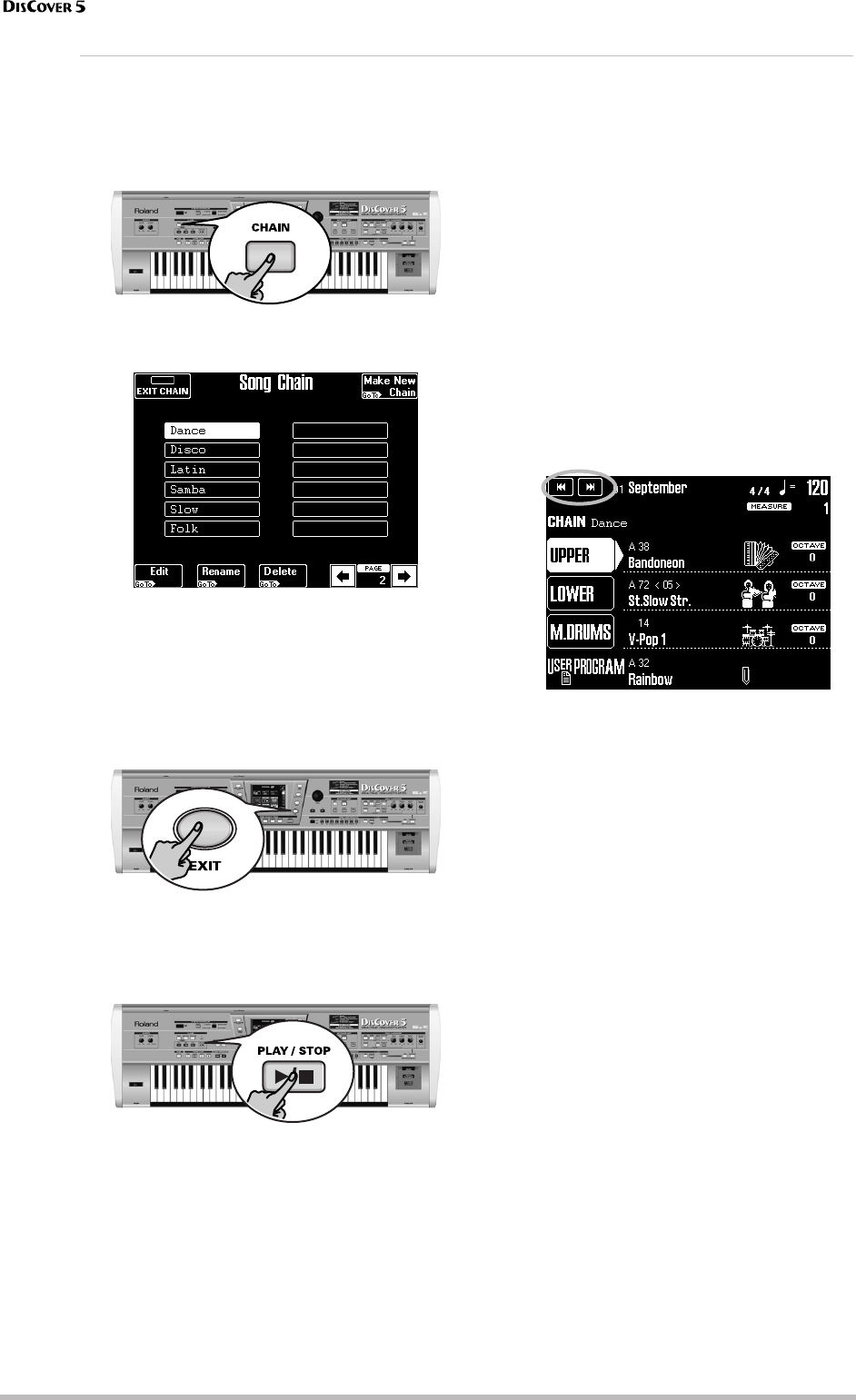
More refined song functions
78
r
Using Song Chains
Here’s how songs chains can be used for your performances:
(1) Insert the SmartMedia™ card that contains
the chain (and songs) you need into the slot.
(2) Press the [CHAIN] button.
You can release it as soon as the display looks
more or less as follows:
(3) Press the field that corresponds to the chain
you want to use.
Use the [ø] [˚] fields to move to the previous or
next page of song chains (if available and nec-
essary).
(4) Press the [EXIT] button to return to the main
page.
The [CHAIN] button now lights to indicate that
the Song Chain function is active.
(5) Press the [®÷ª] button to start playback of
your chain.
At the end of the first song step, the next song
is selected automatically, if the [NEXT≈SONG]
button lights. (If you stop playback halfway into
the song, then start it again, the next step is
played back.)
If the [NEXT≈SONG] button does not light, play-
back stops at the end of the current step, the
next step is loaded, but playback needs to be
started using the [®÷ª] button. (If you stop play-
back halfway into the song, then start it again,
playback continues from the place where you
stopped it.)
The two fields that appear on the main page
during chain playback allow you to navigate
your chain. While the [CHAIN] button lights,
there are indeed two more fields:
Use the [|√√] field to select the previous step,
and [®®|] to select the next step. If you do so
while playback is running, the previous or next
song will be played back as soon as the current
song is finished.
Note: The MARK JUMP buttons are also available dur-
ing Song Chain playback, so feel free to use them (see
p. 17).
(6) Press [®÷ª] again to continue with the next
step.
(7) To switch off the Song Chain function, press
the [CHAIN] button and the [EXIT≈CHAIN] field
(upper left; the [CHAIN] button goes dark).
Selecting another (single) song via the Song
Finder will also deactivate the Chain function.