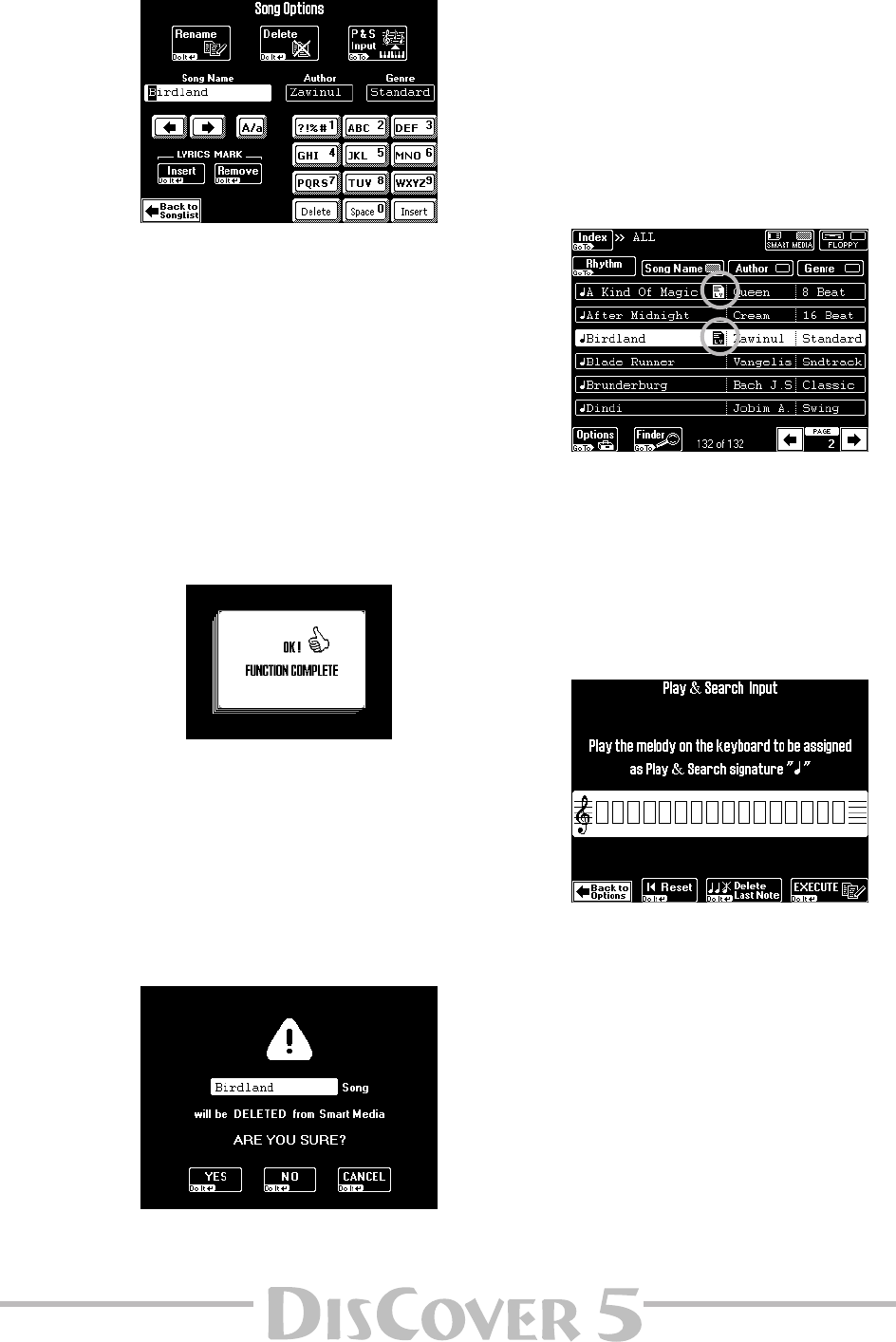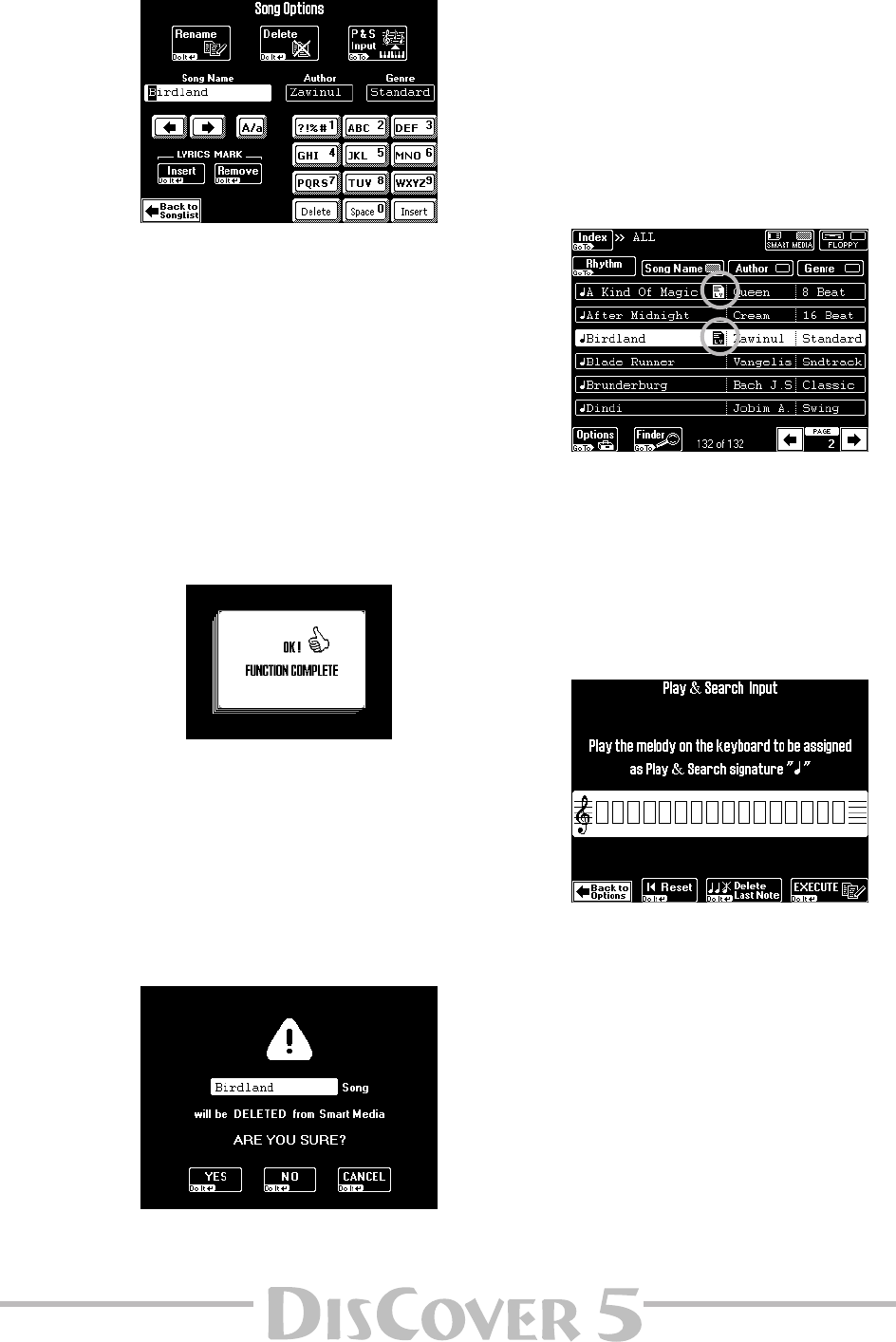
Owner’s Manual
73
(1) First select the song whose database informa-
tion you wish to change or edit by pressing
its field.
(2) Press the [Options] field.
The name of the selected song as well as the
Author and Genre information (if available) are
displayed below the three options (Rename,
Delete, P&S Input).
(3) Now do one of the following:
●
Rename
This function allows you to change the Song
Name, Author, and/or Genre entry of the
selected song.
• Press the [Song≈Name], [Author], or [Genre] field
and enter the desired characters.
You can also rename all three of them.
• Press the [Rename] field. The display responds
with:
●
Delete
This function allows you to delete the selected
song from the SmartMedia card.
• Check the name of the song. If you selected the
wrong song, press [Back≈toSongList] and correct
your selection.
• Press the [Delete] field. Deleting a song cannot
be undone, which is why the following question
is now displayed:
[YES] deletes the song file.
[NO] leaves the file intact and takes you back to
the initial Song Finder page with the song list.
[CANCEL] leaves the file intact and takes you
back to the Song Options page.
Note: If a song you delete here is assigned to a Chain
step, an error message (“File not found”) is displayed
during playback of that Chain, and playback stops at
that step. So be careful.
●
Lyrics Mark
The [Insert] and [Remove] fields allow you to add
an icon (Insert) to song files that contain Lyrics
data for easy identification, or to delete
(Remove) that icon again. Here is an example of
what the icon looks like:
●
P&S Input
You can also add a musical phrase to your
songs if you wish to take advantage of the Play
& Search facility. See page 16 for how to use
that facility in a real-life situation. Here’s how
to program the phrase:
(1) Press the [Options] field.
(2) Press the [P&S≈Input] field.
(3) Play the notes of the most characteristic
theme (the one you’ll be most likely to play
when using Play & Search for locating this
song).
The key and rhythm are of little importance.
(You must get the intervals right, though!) The
note boxes will display a quarter note for every
note you played. Five “note boxes” thus mean
that you played five notes.
(4) If you make a mistake, proceed as follows to
correct it:
Press the [Delete≈Last≈Note] field if you only
wish to correct the last note you entered.
Press [Reset] to erase all notes you have played
so far. Then play the notes again.