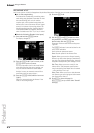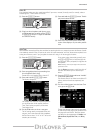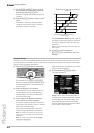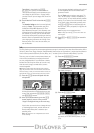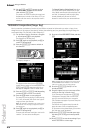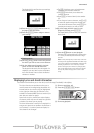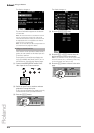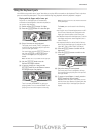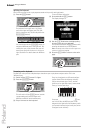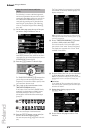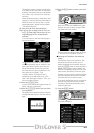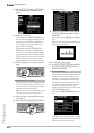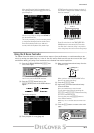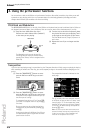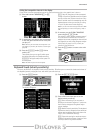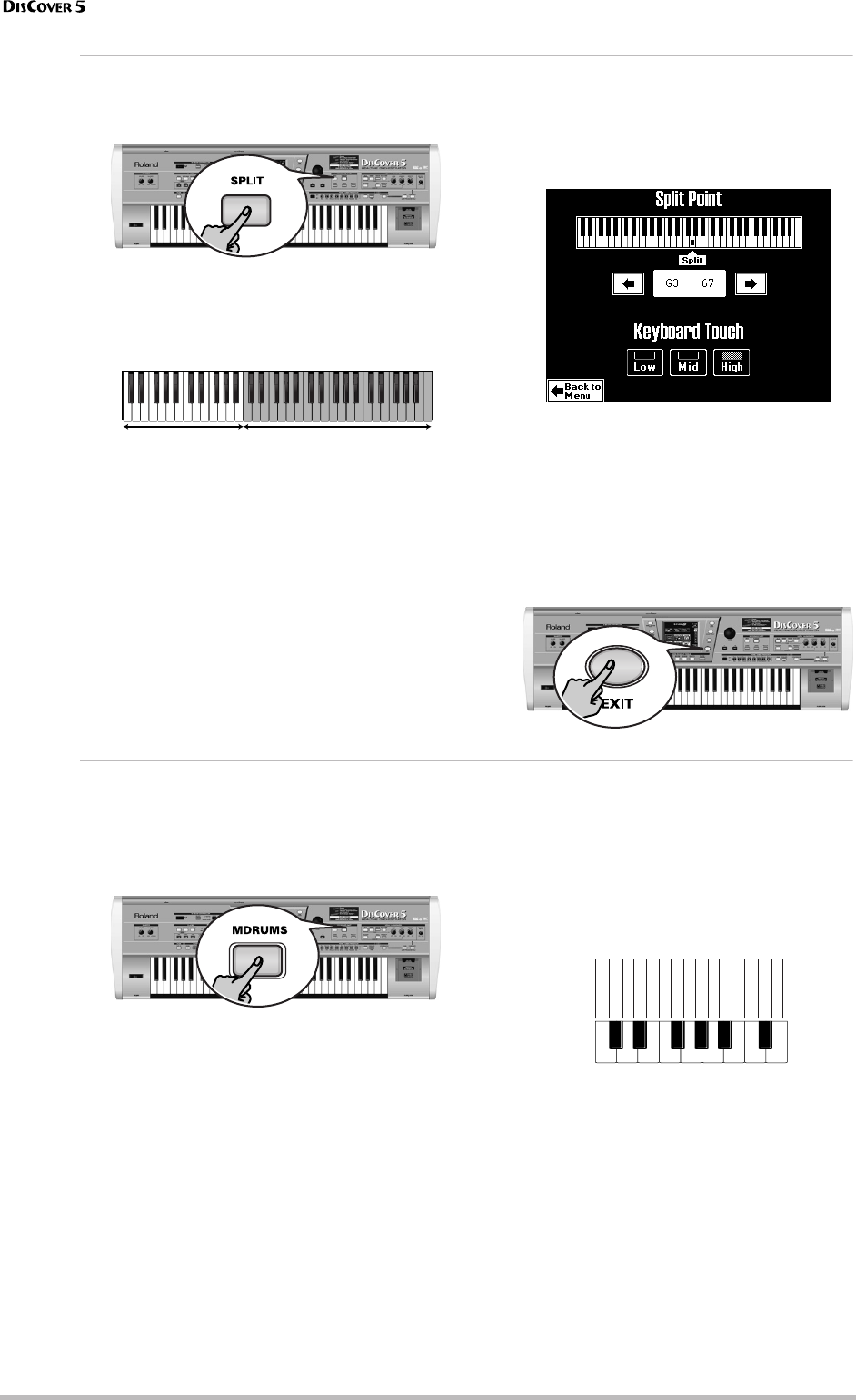
Touring your DisCover 5
32
r
Splitting the keyboard
Here’s what you need to do to play separate sounds with your left and right hands:
(1) Press the [SPLIT] button.
The keyboard is now split into a left (Lower
part) and a right half (Upper part). The Split
point is located at the C4 (white key below the
[INSTRUMENT] button).
You could also press the [M.DRUMS] button to
assign the M.Drums part to the right half. This
would allow you to play chords with your left
hand (Lower part) and to drum to it with your
right. See below for details about the M.Drums
part.
To use a different split point:
(2) Press and hold the [SPLIT] button.
The display changes to:
(3) Use the [ø] [˚] fields below the displayed key-
board to select the new split point.
You can also hold down the [SPLIT] button while
pressing the desired key on the keyboard.
Note: This setting can be written to a User Program and
recalled at a later stage (page 80).
(4) Press the [EXIT] button to return to the main
page.
Drumming on the keyboard
The DisCover 5 also provides a Keyboard part that allows you to play drums and percussion. This is the
“M.Drums” part.
(1) Switch off the [SPLIT] button if it lights.
(2) Press the [MDRUMS] button.
This will switch off the [UPPER] button (and the
corresponding part), because Upper and
M.Drums cannot be used simultaneously.
(3) Play a few notes on the keyboard.
Every key is assigned to a different drum/per-
cussion sound. Press the leftmost white key
(C2) to sound a bass drum (“kick”), and the
white key to its right (D2) to play a snare sound.
Then, try out the other keys.
If necessary, you can also press the [SPLIT] but-
ton. In that case, the M.Drums part will be
assigned to the right half of the keyboard, while
you can add chords with the Lower part (which
is assigned to the left half).
Upper (or M.Drums)Lower
C2
C3
IPopKik36
IPopCStk37st
IPopSn38st
IPopGstS39st
IPopSn40st
IPopTomLFl41
IPopHat1_42
IPopTomL43
IPopHat2_44
IPopTomMFl45
IPopHat3_46
IPopTomM47
IPopTomHFl48
IPopCyml2_52
IPopTomH50