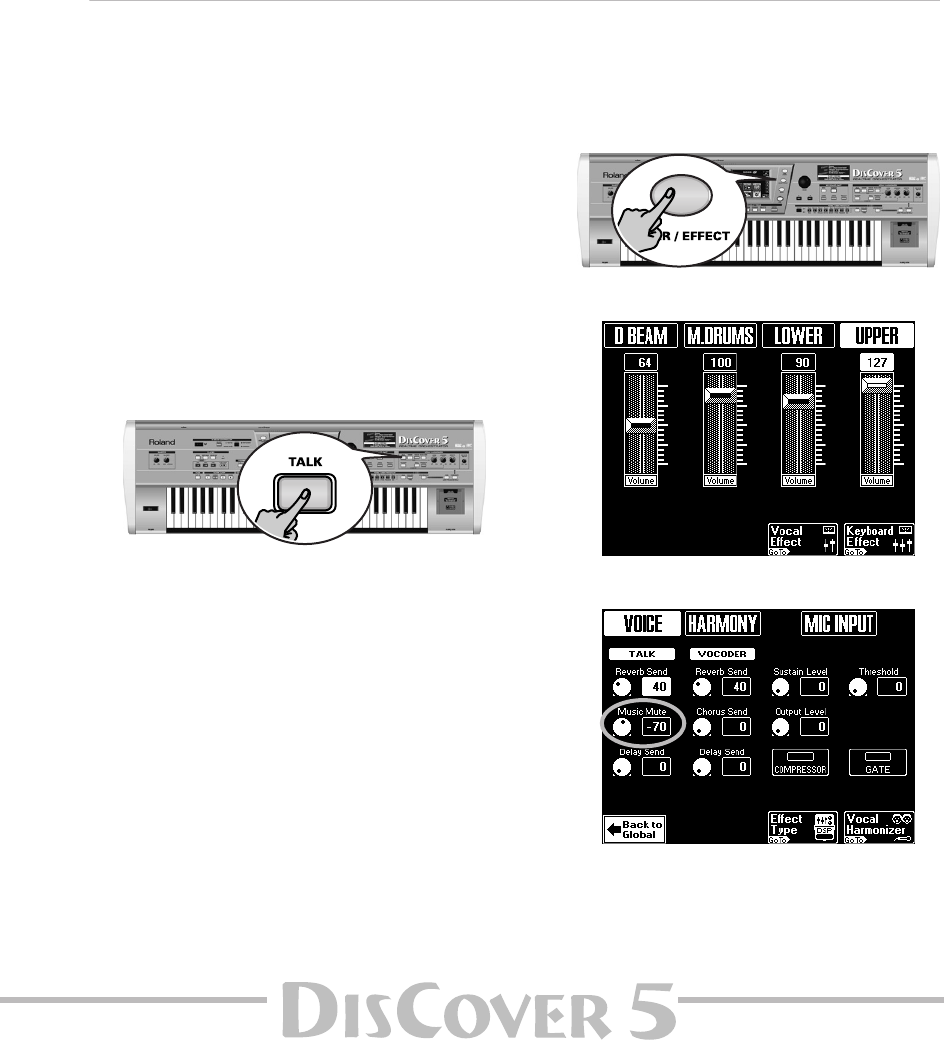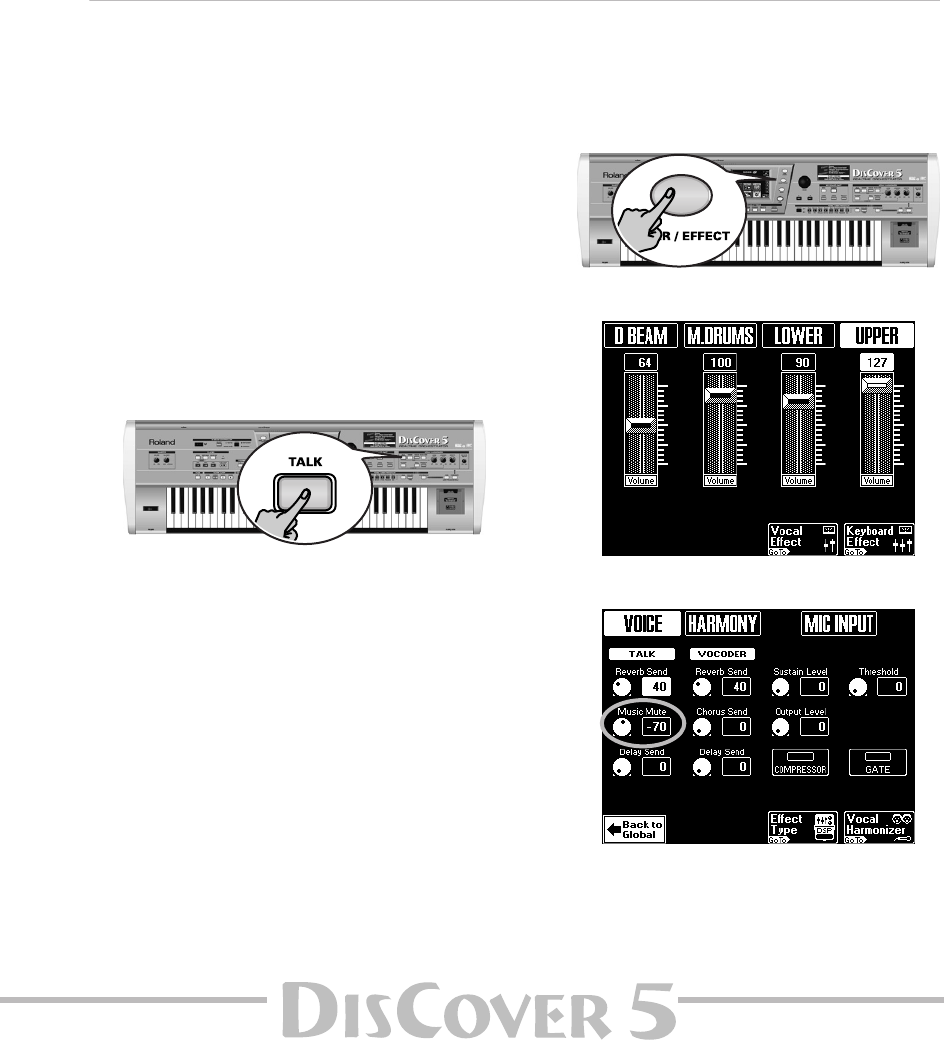
Owner’s Manual
27
The 8 fields in the middle (e.g. [Opera],
[My≈Voice], etc.) specify the voice character.
These presets are based on the parameters you
can change on the Edit Part 1~4 page (which
you don’t need if you are happy with one of the
presets).
(5) Set the desired “Track” value with the [VALUE]
dial.
The Vocoder Assign section’s current (default)
setting is “Auto”. This means that song files
indicated as “With MIDI Harmony for Your
Vocal Harmony Processor” (with harmony note
information on track 5) automatically switch on
the Vocoder. If you like, you can still add addi-
tional chord information by playing on the key-
board. In Small or Ensemble mode, the pitch of
your singing also influences the voicing of the
harmony notes. This is not the case when you
use the Vocoder.
If you stop song playback and then play a chord
on the keyboard, the note information thus
generated is used.
Set the Track value to select a song part (“1”~
”16”). As the melody is usually monophonic (1
note at a time), “4” may not be the best possible
setting. Try to select a track with several notes.
If you want to play the melody yourself, press
the [Left] or [Right] field (or both) and play the
desired notes, while you speak (or sing) into the
microphone.
Note: See page 64 for the [Edit] parameters.
Note: To keep your settings, you must write them to a
User Program.
(6) Press [EXIT] or [Back≈to≈Vocoder] to leave this
page.
Talk
The Talk function is meant for announcements between songs: it switches off any other Vocal Harmonizer effect
(Voice-FX, Auto Tune, Singer, Vocoder, Small/Ensemble) that may be on. Furthermore, it mutes the Vocal Harmo-
nizer’s effects processors (Reverb, Chorus, Delay, etc.) – or adds a pinch of Reverb and/or Delay if you like.
That way, your voice has its normal sound when you
wish or need to address your audience. And here
too, the professionalism of your DisCover 5 shows,
because the Talk function can be set in such a way
that the music (song) is turned softer, but not
muted altogether.
HINT !! You could combine this with the Chain function
(page 76) and insert a short “announcement tune” between
the actual songs, so that your announcements are easily rec-
ognizable. Of course, you could also play the tune yourself.
(1) Press the [TALK] button and speak into the
microphone.
All Vocal Harmonizer transformations are now
muted. This includes the [VOCODER], [SMALL],
and [ENSEMBLE] buttons.
(2) After your announcement, press the [TALK]
button again (to return to the previous
“singer” settings) and sing to the next song.
Here’s what you need to do to change the level
of the background music, and the amount of
Reverb and/or Delay that is added to your
speaking voice.
Note: See page 54 for an in-depth discussion of the
effects settings.
(3) Press the [MIXER/EFFECT] button.
The display changes to:
(4) Press the [Vocal≈Effect] field.
Note: Press the [Vocal≈HARMONIZER] field to jump to a
page where you can select different presets, etc. (see
p. 22).