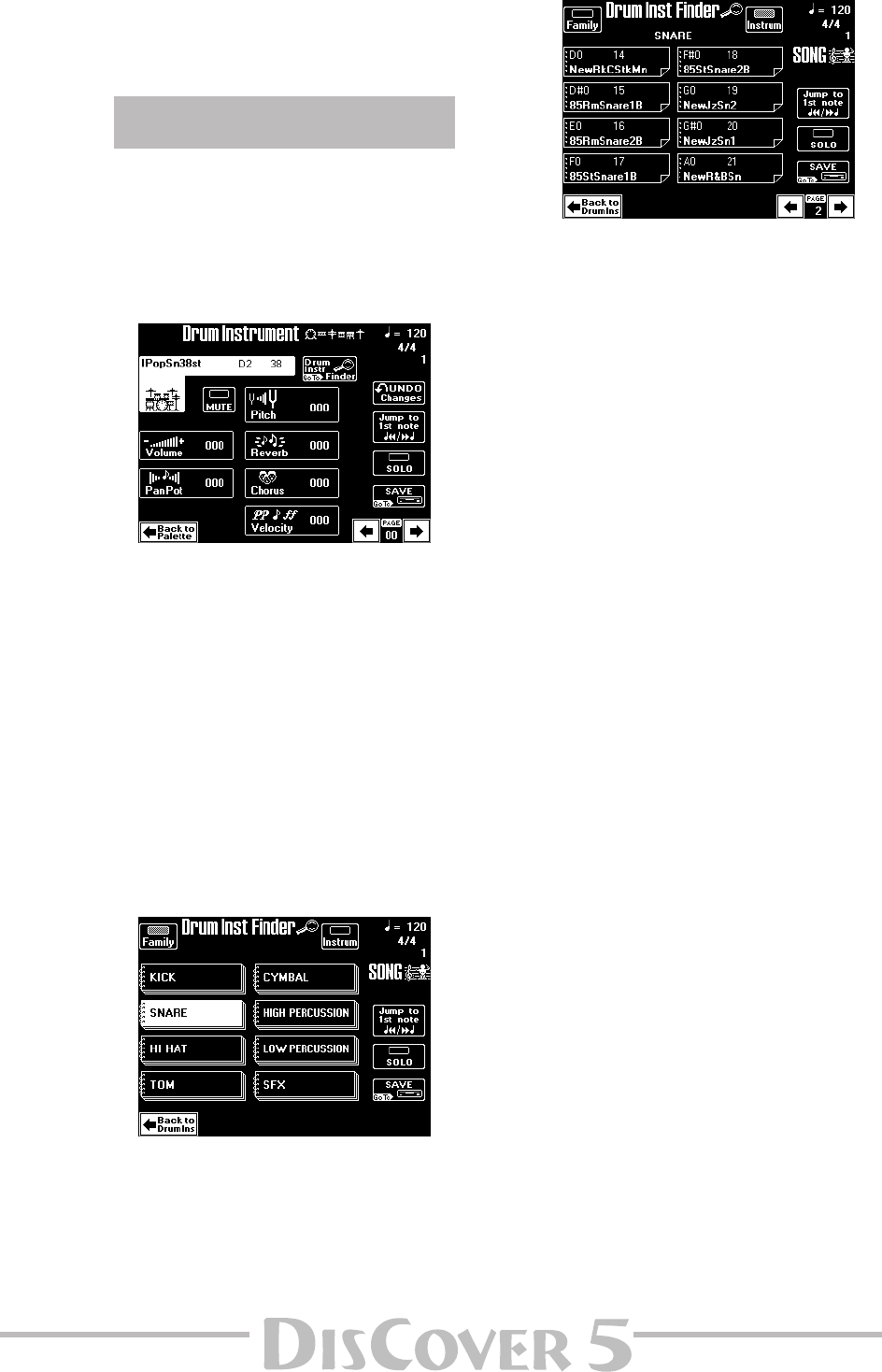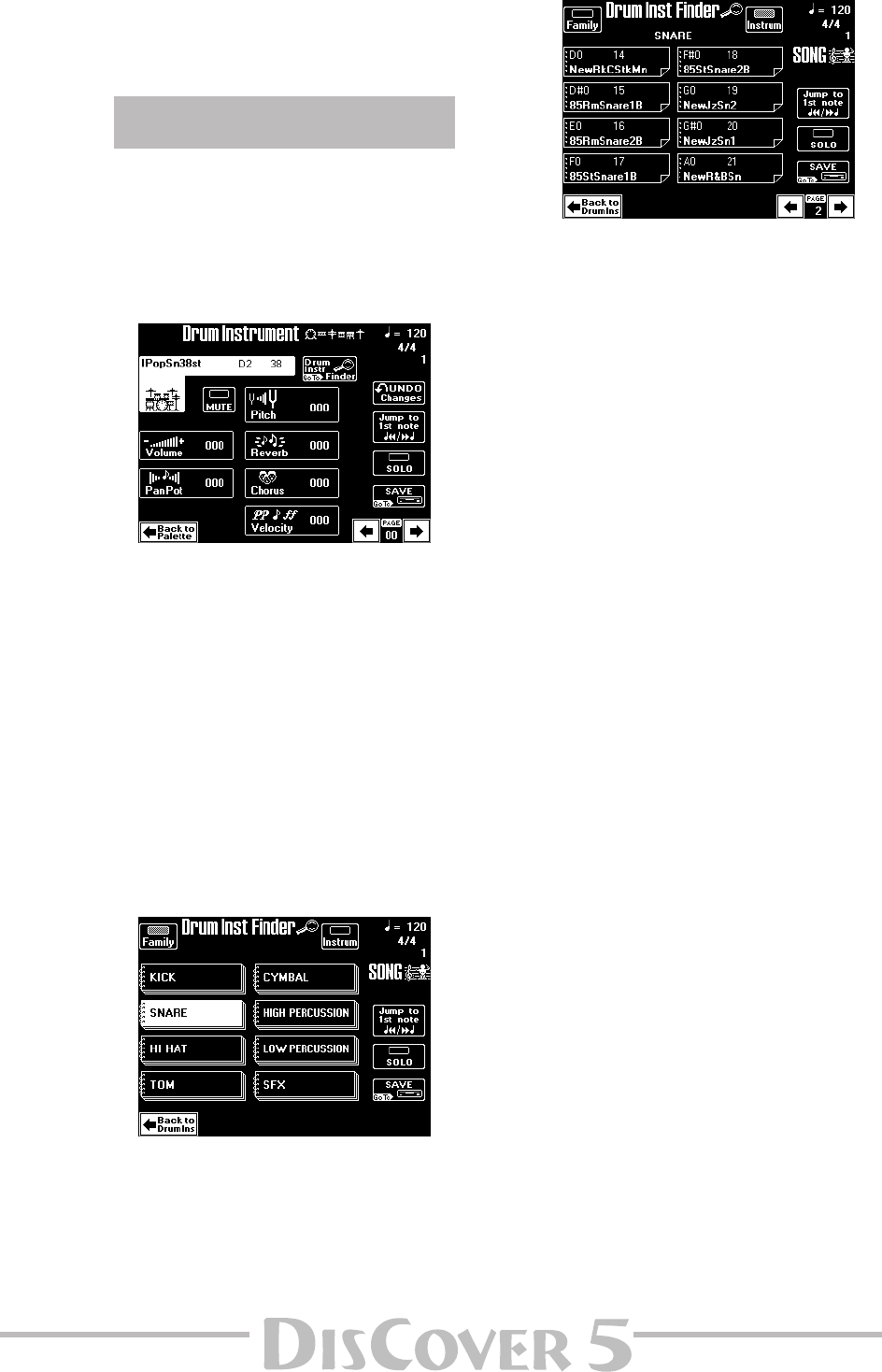
Owner’s Manual
93
(3) Use the [Percussion≈MUTE] field to suppress (or
add) the percussion sounds.
(4) Press the [Back≈to≈Palette] field to return to
the Palette page.
If necessary, press the [SAVE] field to save your
settings.
If the uppermost field to the right of the Tone/
Drum Set field reads [Drum≈Set≈Finder], you
have selected a Drum Set page.
In that case, pressing the [Drum≈Instrument]
field takes you to the following page where you
can make more refined changes for certain
instruments of the selected Drum Set:
The eligible instruments and corresponding
note numbers are:
C#2/37 Side Stick D2/38 Snare 1,
E2/40 Snare 2 F2/41 Low Tom 2,
E3/52 Chinese Cymbal G#3/56 Cowbell,
A3/57 Crash Cymbal 2 F4/65 High Timbale.
Note: The names of the drum/percussion sounds
depend on the currently selected Drum Set. The sounds
are usually similar in nature, however.
(1) Use the [ø] [˚] fields to select the drum instru-
ment you want to edit.
(2) Press the [MUTE] field to switch the instru-
ment in question on/off.
(3) To select a different sound:
• Press the [Drum≈Instr≈Finder] field.
• Press [Family] and select an instrument family
(snare drums, cymbals, etc.).
• Press the [Instrum] field, and use the [ø] [˚] and
big fields to make your selection.
Note: Please be aware that you can only select sounds
from the currently active Drum Set.
• Press [Back≈to≈DrumInst] to return to the Drum
Instrument page.
(4) Use the [PREV] and [NEXT] buttons to select
the remaining parameters, and set the desired
values with the [VALUE] dial.
Parameter fields can also be selected by press-
ing them.
■ Volume: Use this parameter to set the volume of
the selected drum instrument.
■ PanPot: Use this parameter to set the stereo
placement of the selected drum instrument. “0”
means “no change”, negative values shift the instru-
ment towards the left, and positive values shift it
towards the right.
■ Pitch: Use this parameter to tune the selected
drum instrument higher or lower. The main reason
for doing so would be to create a “special effect” or
to make a snare sound, etc., slightly snappier. “0”
means that the pitch is left unchanged.
■ Reverb & Chorus: Use these parameters to set the
Reverb or Chorus send level. The effects themselves
can be edited via the Common page (see below).
■ Velocity: This parameter allows you to modify the
velocity range of the drum instrument in question.
“0” means that the recorded values are left
untouched, a negative setting reduces all velocity
values by the same amount (leaving variations
intact), while a positive setting shifts all velocity
values in a positive direction.
(5) Press the [Back≈to≈Palette] field to return to
the Palette page.
If necessary, press the [SAVE] field to save your
settings.
®
If you press [Drum≈Instrument] on the Palette
page