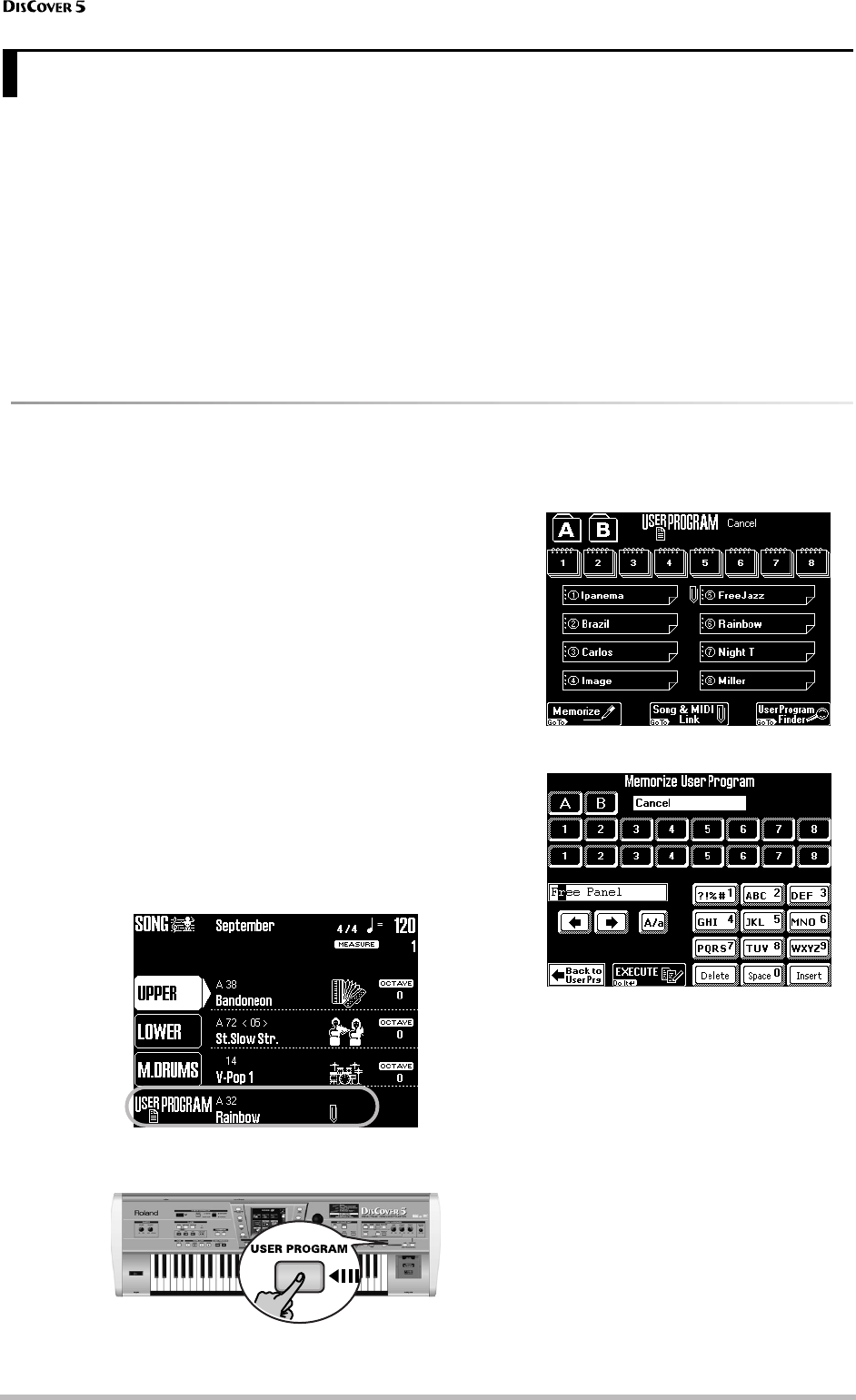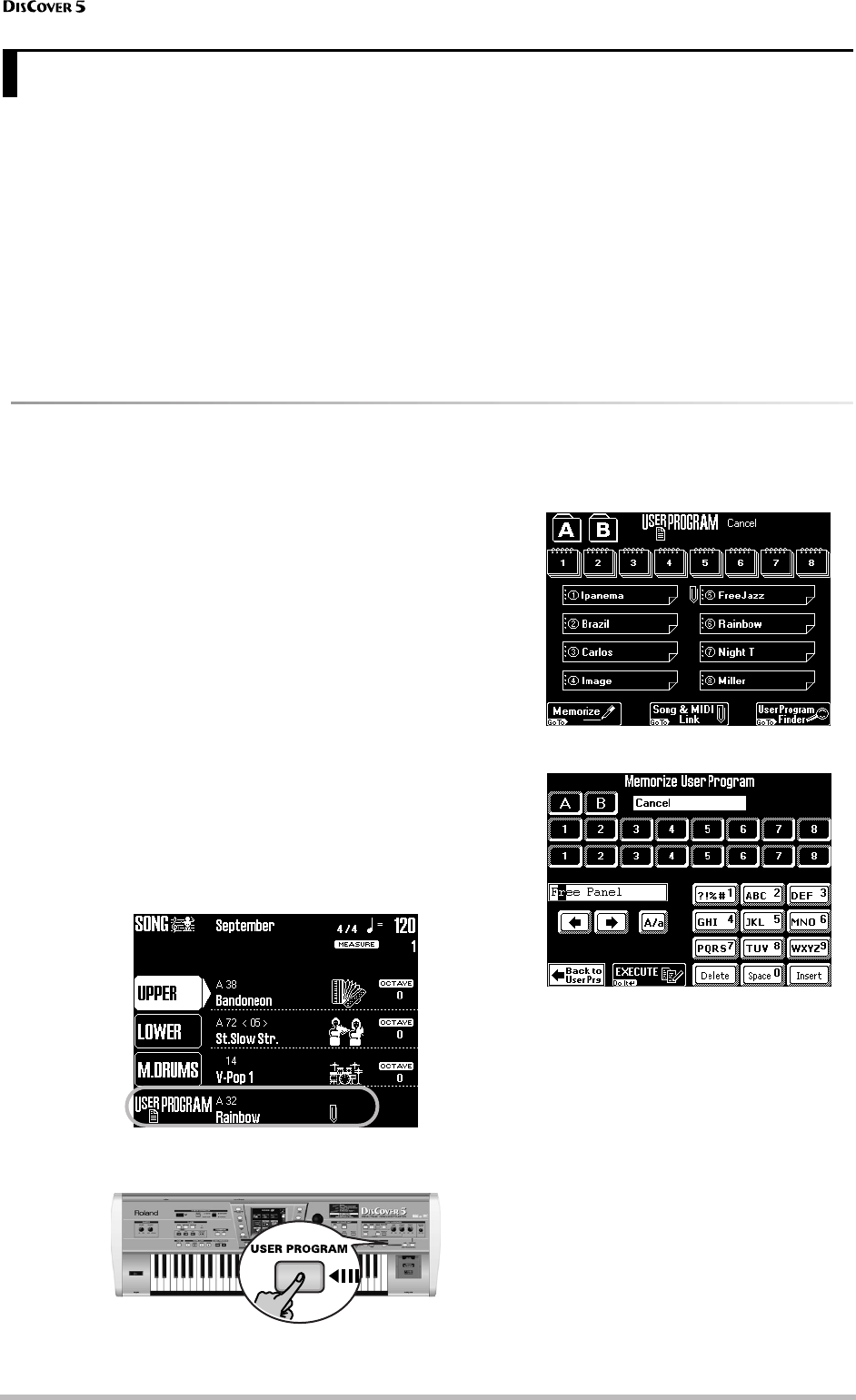
Working with User Programs
80
r
The DisCover 5 is equipped with 128 User Program memories that allow you to store almost all settings (or regis-
trations) you make on the front panel and the various display pages. Additional registrations can be loaded directly
from SmartMedia card and used right away.
Before taking a closer look at these User Programs,
there is one thing we have to point out: all settings
related to MIDI must be written to a MIDI Set
(page 103).
MIDI settings are not saved to a User Program. The
reason for this is simple: You probably need a lot
more memories for your songs than you do for your
MIDI gear. Writing the MIDI settings to a User Pro-
gram would slow down the loading process.
Note: It is perfectly possible to link a MIDI Set to a User Pro-
gram, so that the User Program in question also recalls the
linked MIDI Set (page 85).
Writing your settings to a User Program
It is a good idea to memorize your settings frequently even if you still need to do some touching up afterwards.
Those intermediary saves allow you to return to the
previous stage whenever you do not like your last
modifications. Try to use the User Programs as
“recall buffers” to be able to return to the previously
edited settings, discarding only the latest modifica-
tions.
Save your settings after...
• …editing the Vocal Harmonizer parameters;
• …selecting Tones for the Keyboard parts;
• …editing the Mixer settings (including the
effects);
• …defining the D Beam and Footswitch func-
tions.
That way, subsequent modifications can be
undone by loading the “provisional” User Pro-
gram settings you do not want to lose.
(1) Press the [USER≈PROGRAM] field on the main
page.
Alternative: press the [USER≈PROGRAM] but-
ton.
The display changes to:
(2) Press the [MEMORIZE] field.
The field (“Cancel”) next to the [A] and [B] fields
refers to the name of the last settings you
loaded.
(3) Use the [A]/[B] and the numeric fields to select
the Group, the bank and the memory number
where you wish to write your settings.
(4) Enter a name for your new User Program.
See page 29. You only have to do this the first
time you write (or “memorize”) new settings to
a User Program. You can also name your User
Program at a later stage and then write it again
under the same address.
This name is very important for taking advan-
tage of the User Program Finder function
(page 82).
9. Working with User Programs