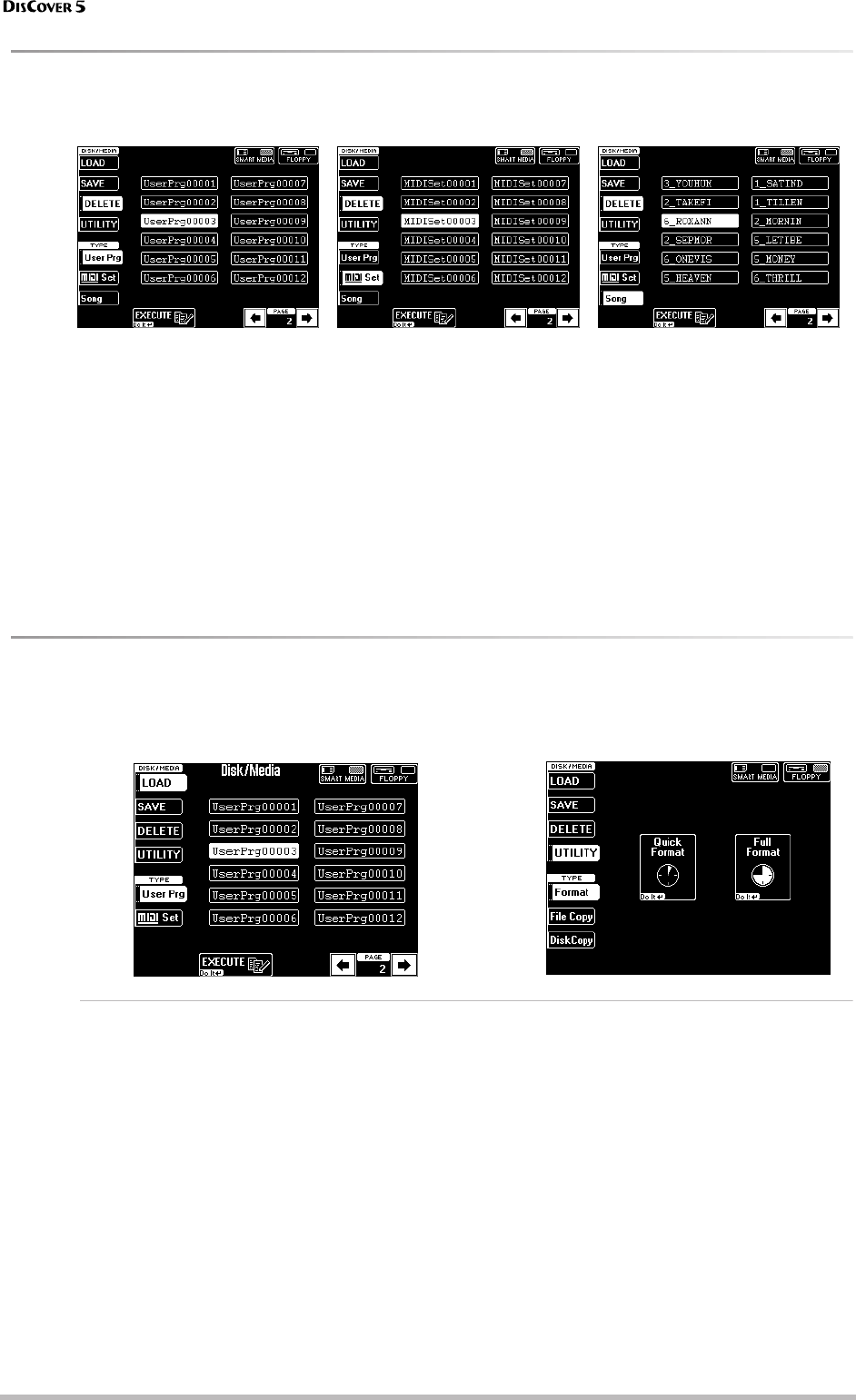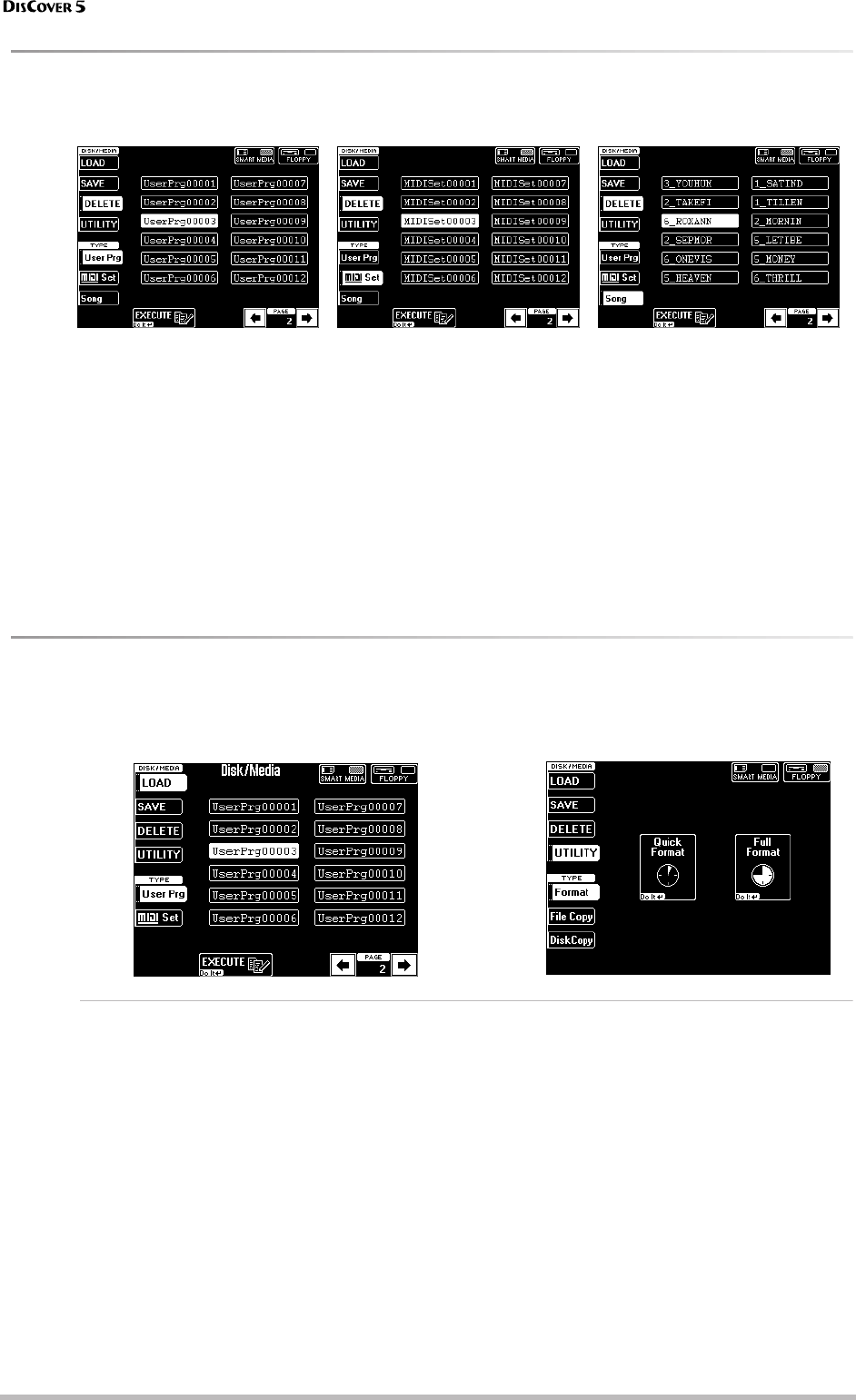
Disk/Media functions
108
r
Delete
Use these functions to delete the selected User Program set, MIDI Set “set” or song from SmartMedia card or floppy
disk.
The Delete function allows you to erase the selected
file, which may be necessary if the “Disk Full” or
“SmartMedia Full” message is displayed when you
try to save a file.
Carefully check whether you selected the right file
type using the fields in the left column, and the
right file via the fields in the middle.
Also note that User Program and MIDI Sets contain
128 or 8 different settings, which means that you
may lose a lot more than originally intended. And if
you delete a song that is used in a Song Chain, that
chain changes (loses one step), while a User Pro-
gram whose Link function you activated no longer
finds the required song.
(1) Select the disk drive or SmartMedia card.
(2) Select the file type to be deleted.
(3) Press the field of the file you want to delete.
If the desired name is not displayed, use the [ø]
[˚] fields to scroll through the list.
(4) Check again whether you really selected the
file you wanted to delete, then press
[EXECUTE] to delete the file.
Note: The Delete operation cannot be undone.
Disk/Media Utility functions
The Utility functions allow you to format floppy disks or SmartMedia cards, and to copy files or entire disks.
(1) Press the [DISK÷MEDIA] button.
The display changes to:
(2) Press the [UTILITY] field, followed by the
[Format], [FileCopy] or [DiskCopy] field.
Format
This function allows you to format the inserted floppy disk or SmartMedia card.
It would be a good idea to also format floppy disks
formatted for MS-DOS®, because that speeds up
data access. SmartMedia cards must always be for-
matted on the DisCover 5: during formatting, the
DisCover 5 indeed also creates a number of folders
where your various files will be stored. An MS-DOS-
formatted card might create problems.
The DisCover 5 provides two formatting options.
Note: Do not format the SmartMedia card supplied with
your DisCover 5. It would be a pity to lose all the precious
material it contains.
(1) Defeat the disk’s or SmartMedia card’s write
protection:
Floppy disk: Close the little “window” (page 6).
SmartMedia: Remove the sticker (page 7).
(2) Insert the floppy disk into the drive, or the
SmartMedia card into the slot.
(3) Select the [Format] page (see above).
(4) On the display page that appears now, press
the [SMART≈MEDIA] or [FLOPPY] field.