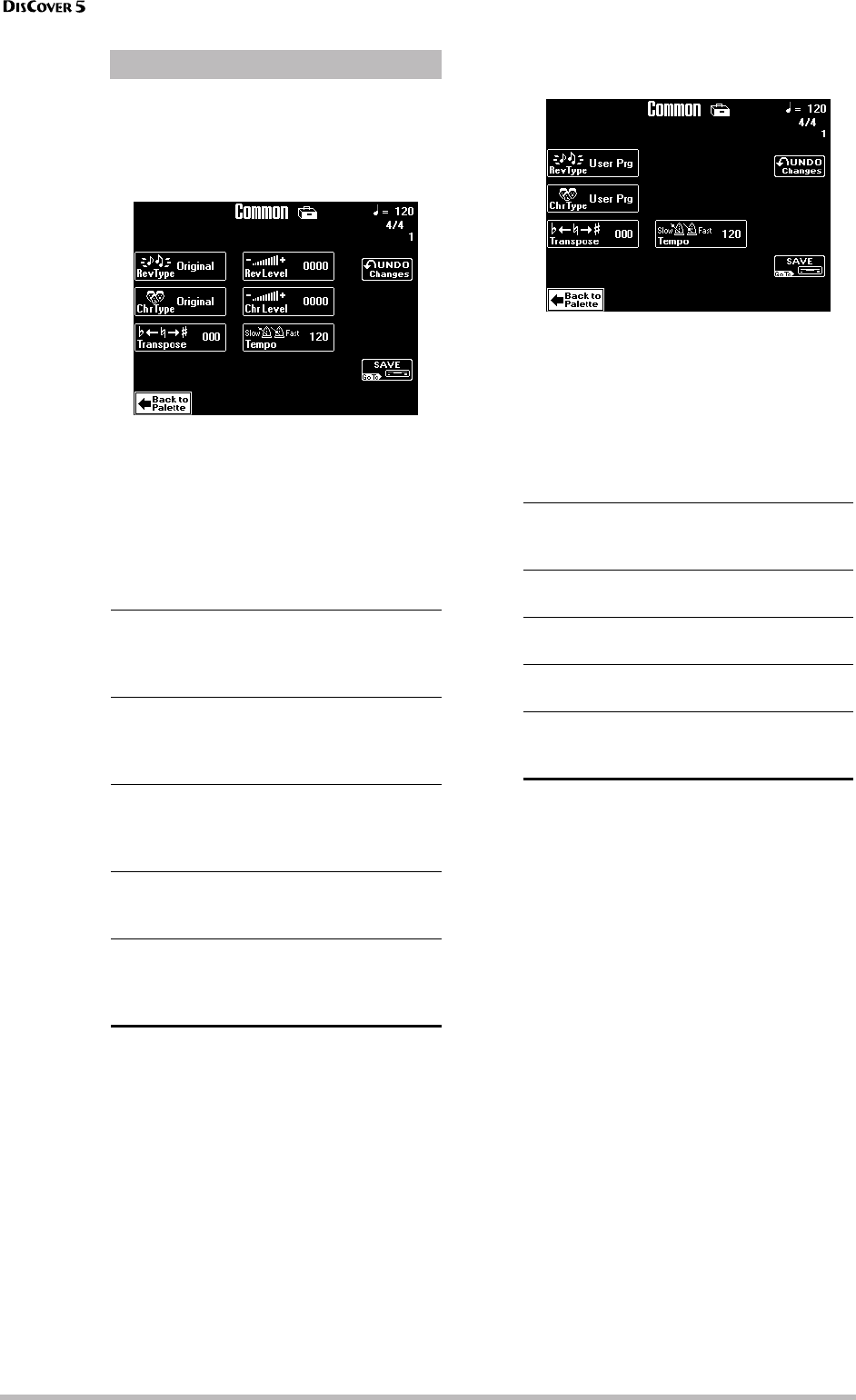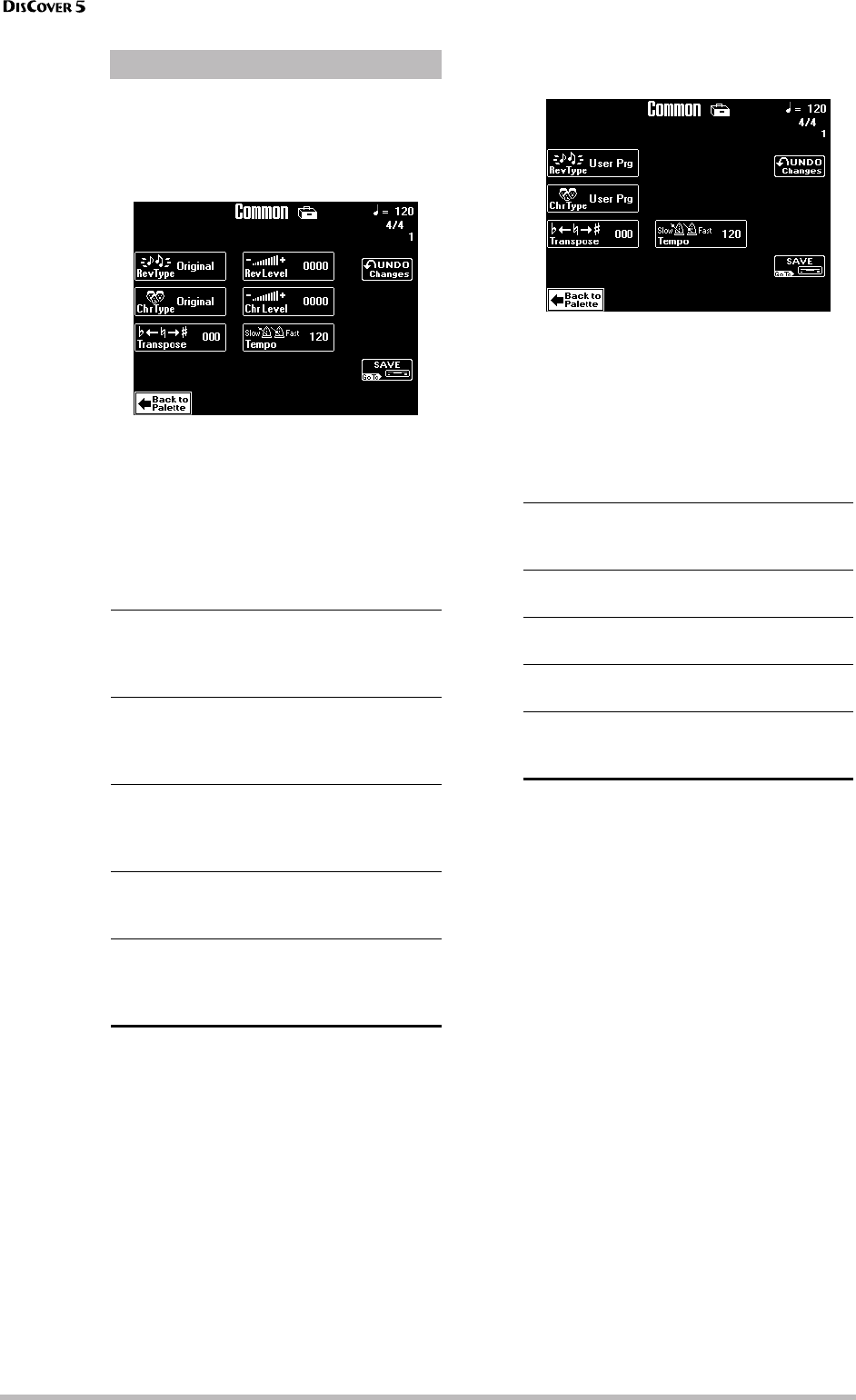
Song Makeup Tools
94
r
After pressing the [Common] field on the Pal-
ette page, the display looks as follows. The
parameters on this page apply to the entire
song – and do therefore not depend on
whether you selected a Tone or Drum Set.
(1) Use the [PREV] and [NEXT] buttons to select
the parameter you wish to edit, and set the
desired value with the [VALUE] dial.
Parameter fields can also be selected by press-
ing them.
[Rev≈Type] This parameter allows you to specify
what kind of Reverb effect you need. The avail-
able Reverb types are:
Note: Selecting one of the above also means that the
Keyboard parts will use this new effect type (see p. 50).
The Original setting means that the song uses
its own (programmed) Reverb settings.
You can also select User Prg, in which case the
display changes as follows:
Selecting “User Prg” means that you want the
song to use the effect settings contained in the
last User Program you recalled (page 81), in
which case, there is obviously no need to
change the level setting.
[Chr≈Type] Chorus broadens the spatial image of
the sound and creates a stereo impression. You
can choose from 8 types of Chorus.
Note: Selecting one of the above also means that the
Keyboard parts will use this new effect type (see p. 50).
Original means that the song uses its own
(programmed) Chorus settings.
You can also select User Prg, in which case the
display changes, because you chose to work
with the Chorus settings currently in effect for
the last User Program you selected.
[Transpose] This parameter allows you to trans-
pose all song parts (except the drums) up to 12
semitones (1 octave) up or down. This value will
be written to the song data and used every time
you play back this song. Working with the
SINGER KEY facility (page 28) or the TRANS-
POSER buttons (page 38) yields a similar result,
so choose whichever is more convenient.
[Rev≈Level]& [Chr≈Level] These parameters are
not available if [Rev≈Type] (or [Chr≈Type]) is set
to “User Prg”.
When they are available, they allow you to
modify the output level of the Reverb (or Cho-
rus) processor.
[Tempo] Allows you to change the song’s tempo
( = 20~250) if you do not agree with the preset
song tempo.
®
If you press [Common] on the Palette page
Room1,
Room2,
Room3
These types simulate the Reverb charac-
teristics of a room. The higher the num-
ber (1, 2, or 3), the “bigger” the room
becomes.
Hall1,
Hall2
These types simulate the Reverb of a
small (1) or large (2) concert hall and
thus sound much “bigger” than the
Room types above.
Plate Digital simulation of a metal plate that
is sometimes used for creating Reverb
effects. Works well for percussive
sounds.
Delay A Delay effect (no Reverb). Works a lot
like an echo effect and thus repeats the
sounds.
Pan Delay This is a stereo version of the above
Delay effect. It creates repetitions that
alternate between the left and right
channels.
Chorus
1~4
These are conventional Chorus effects
that add spaciousness and depth to the
sound.
Fb Chorus This type produces a Flanger-like effect
and has a soft sound.
Flanger This is an effect that sounds somewhat
like a jet airplane taking off and landing.
Delay This is a Delay (echo effect) with a short
Delay time.
Pan Delay This is a short Delay with many repeats
that alternate between the left and
right channels.