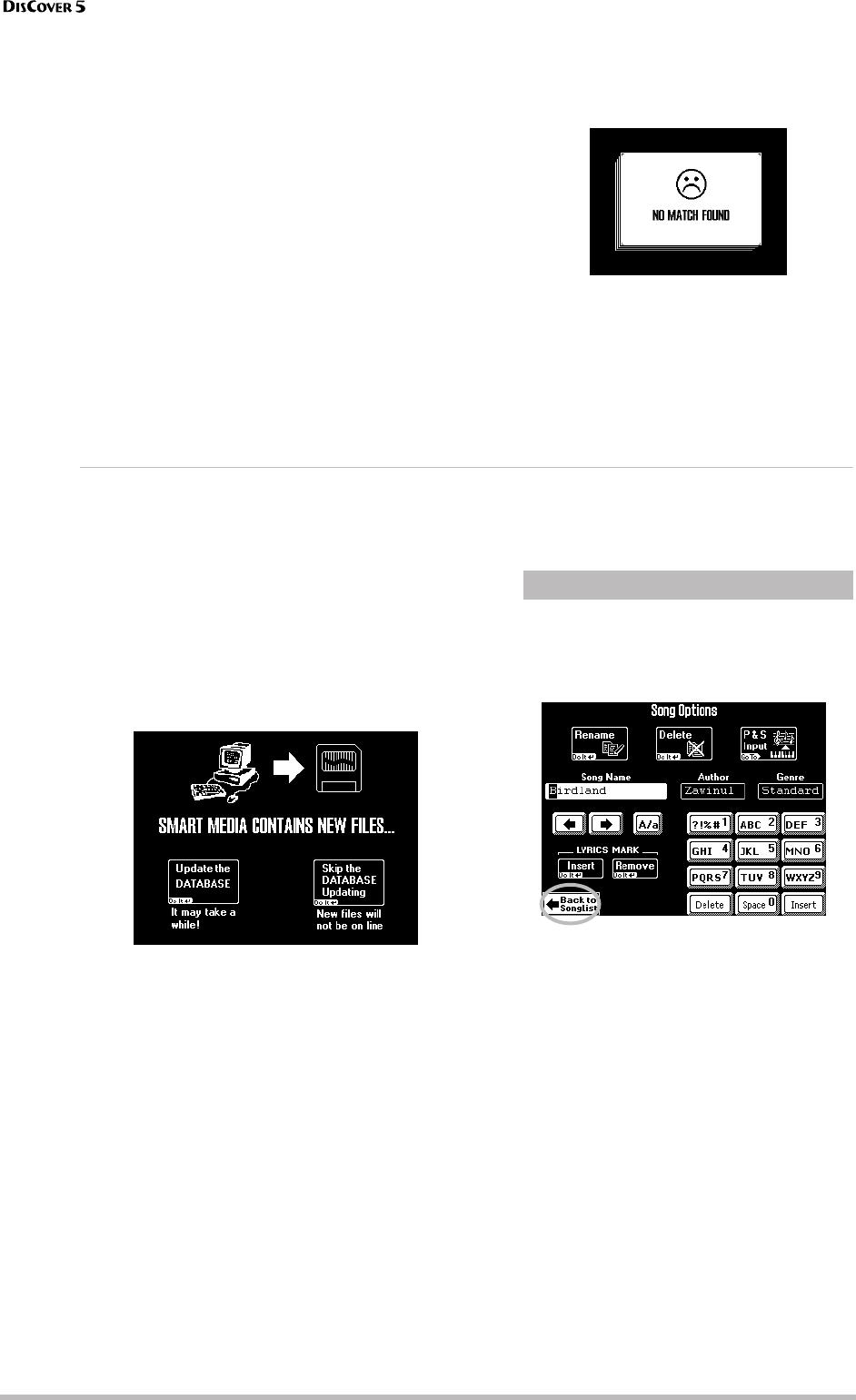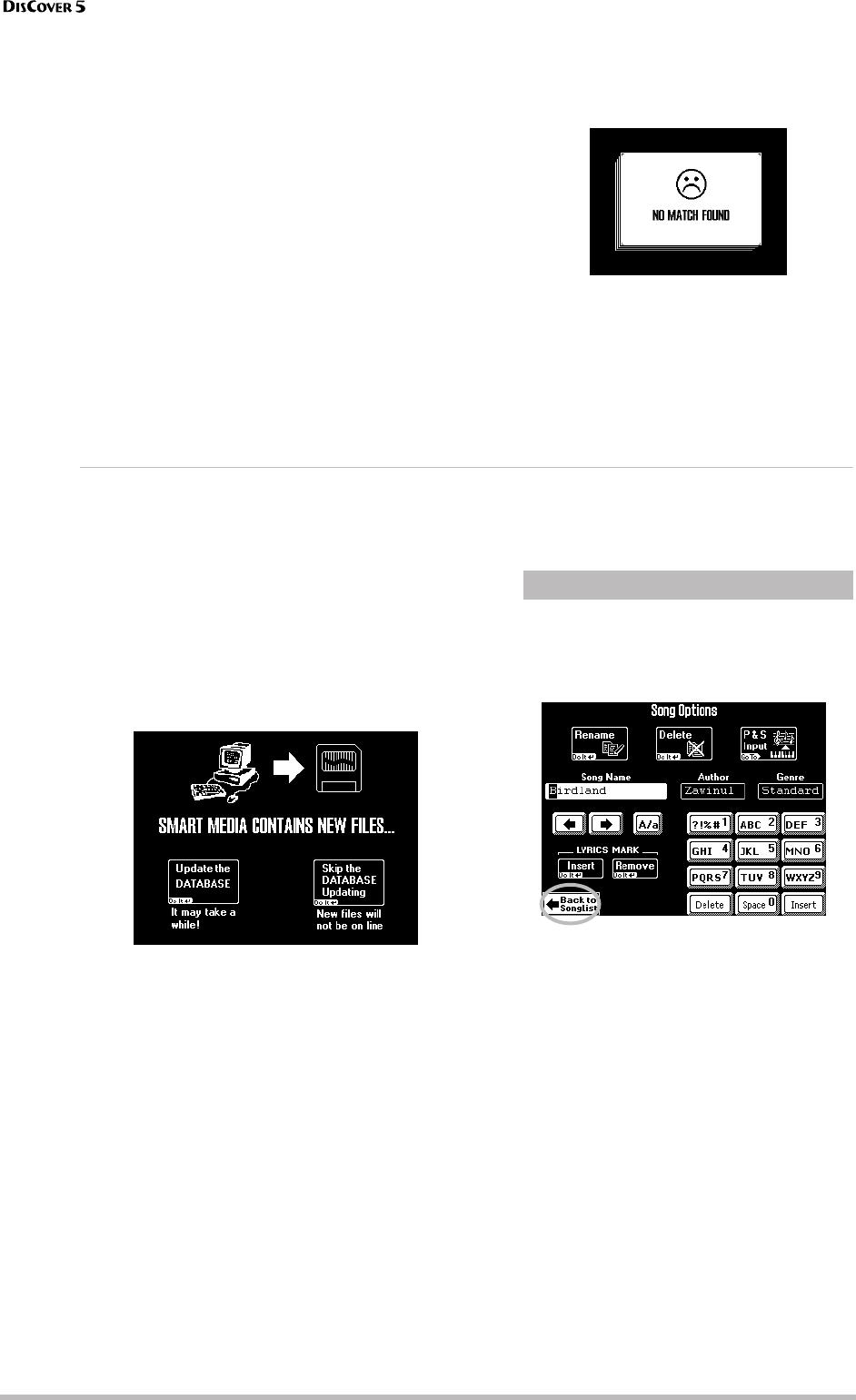
More refined song functions
72
r
The order depends on whether you entered the
name in the [Song≈Name], [Author], or [Genre]
field.
• Press the [Find≈Only] field to have the
DisCover 5 search the selected column for files
that contain the supplied information. (This
would allow you to also locate a file called
“Raggabeat” if you entered “BEA”.)
Note: See p. 16 for how to use the Play & Search func-
tion.
If the following message appears, the
DisCover 5 was unable to locate any files that
match the search criteria:
In that case all song names are listed (the “xx of
yy” entry lists twice the same number of files).
If the DisCover 5 did find one or several
matches, the “xx” number will be smaller than
the “yy” number.
• Press the field of the song you need and do
your thing.
Editing the Song Finder information
The Finder information is based on search criteria that are added to plain and simple Standard MIDI Files. The
information is therefore not contained in the files themselves and needs to be added for new files you copy to
your SmartMedia card. That is a process we call “editing”.
The database (which is a separate file) must be
managed and maintained on the DisCover 5.
You can copy files to a SmartMedia card on
your PC (provided you have the appropriate
device for that), but if you then insert the card
into the DisCover 5’s slot, the following mes-
sage appears:
It means that the DisCover 5 found files for
which no Song Finder information is available.
• Press [Update≈the≈DATABASE] to make the new
files “DisCover 5 savvy”. This only adds the Song
Name – the rest must be entered manually (see
below).
Note: Depending on the number of songs you copied to
the SmartMedia card, this update may take some time.
But it’s worth it, so please be patient.
• Press the [Skip≈DATABASE≈Updating] field if you
do not wish to update the database now. In
that case, however, such new “PC songs” are
“invisible” to the Finder.
As you know, after pressing the [SONG≈FINDER]
button next to the display, followed by the
[SMART≈MEDIA] field, the display looks as fol-
lows:
The field in the lower left corner provides access
to a display page where you can add database
information to “known” files (see above). This
also works for songs that already contain
entries you wish to modify.
Song Options