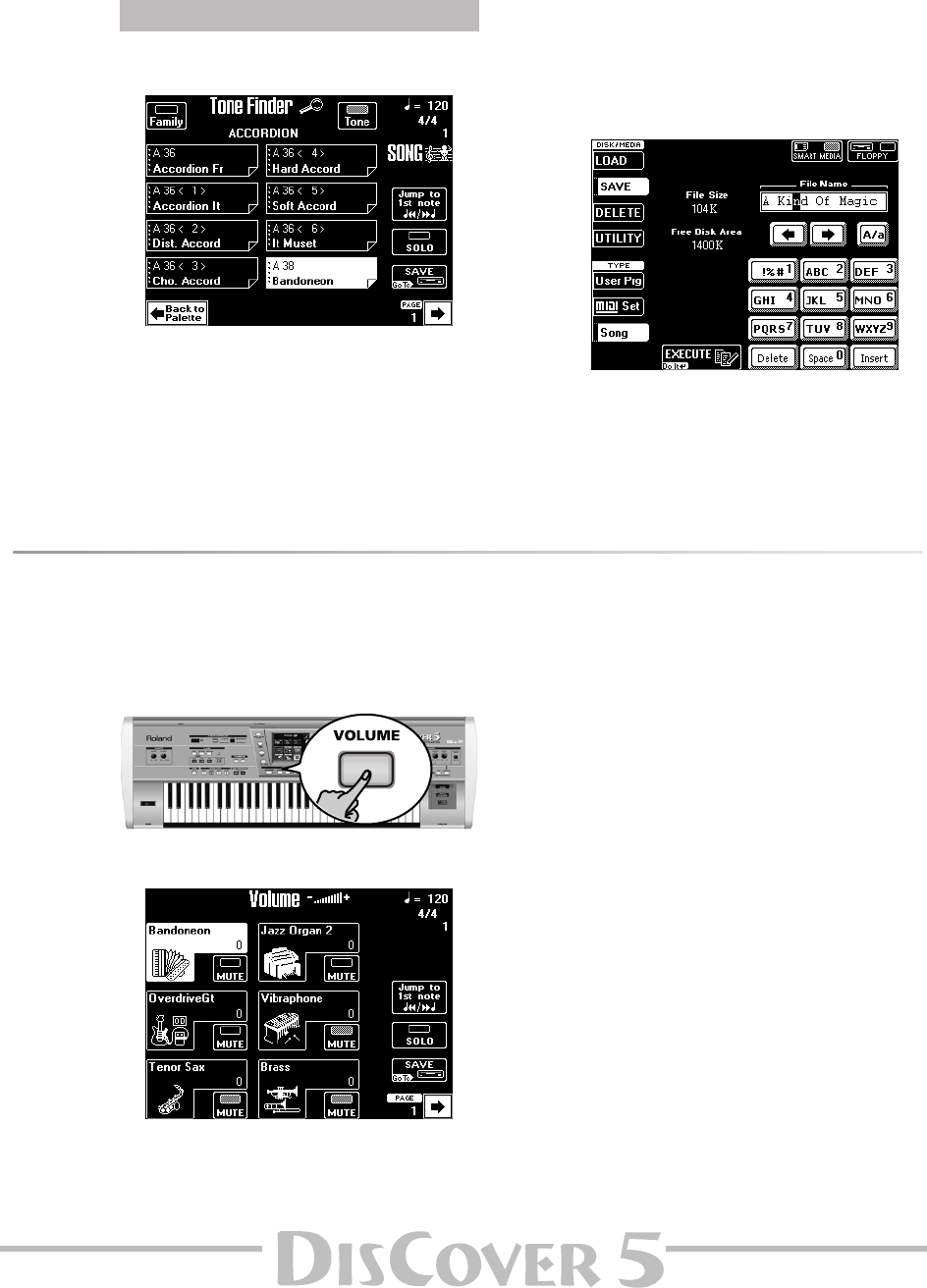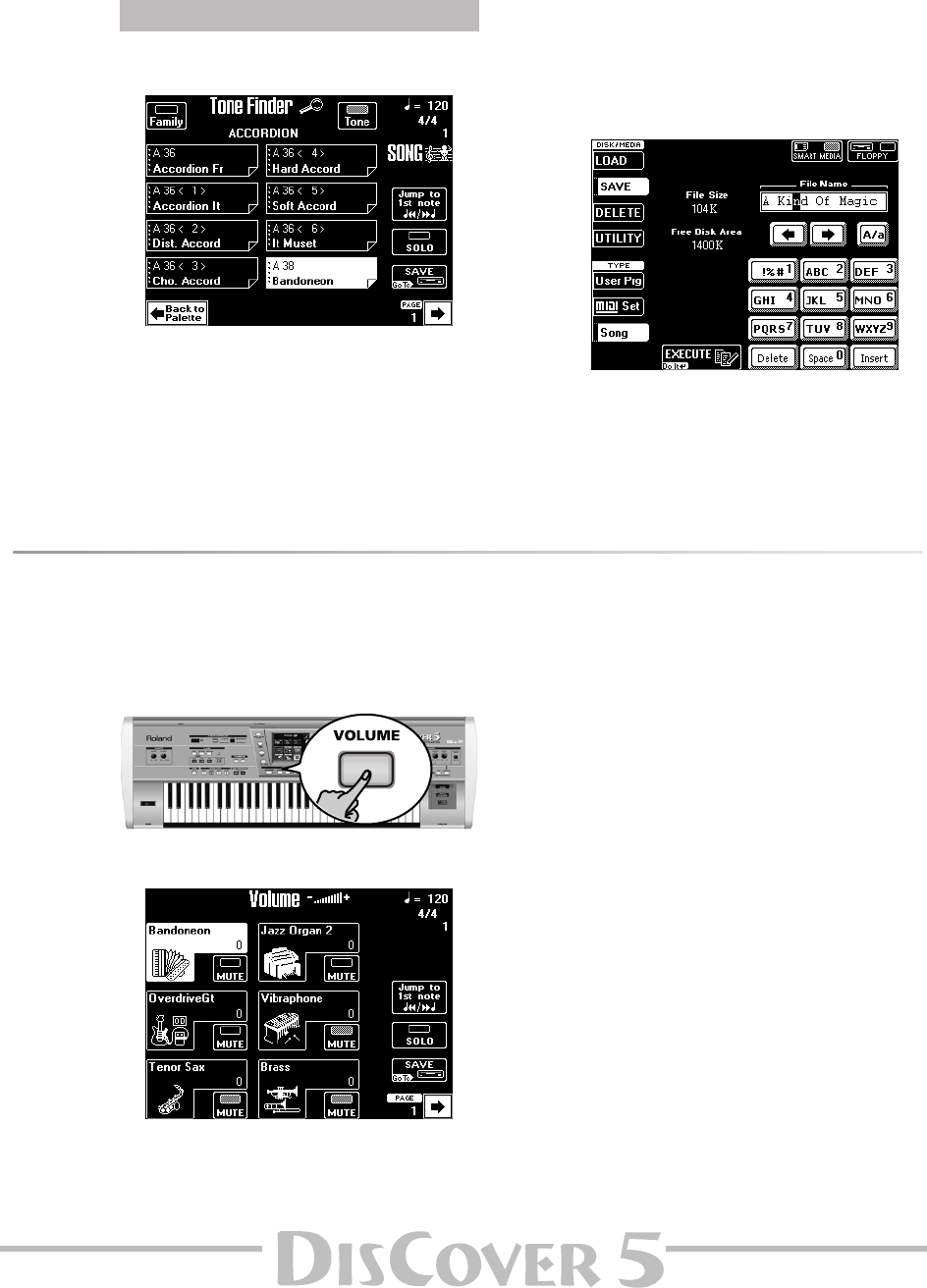
Owner’s Manual
87
• Use the TONE/USER PROGRAM buttons and the
display to select a different sound, or press the
[Tone≈Finder] field and use the Tone Finder
function (page 33).
Note: If you work via the TONE/USER PROGRAM pad on
the front panel (and forget to look at the display), be
sure to also read the part about the [SAVE] field in the
next or subsequent sections. To keep your changes, you
must indeed save them to SmartMedia card or disk.
After pressing the [Tone≈Finder] field, the display
looks as follows:
The main routine of selecting Tones or Drum
Sets is identical to what you learned on
page 33: first select a family, and then specify a
Tone (or Drum Set) within that family.
Let’s have a look at the new elements on this
page.
Press the [Jump≈to≈1st≈note] field to jump to the
location where the Tone you are about to
change is used. Playback starts automatically
from that point. You can select another Tone (or
Drum Set) while the song is playing. To return
to that position, press [Jump≈to≈1st≈note] again.
If you can barely hear the Tone/Drum Set, press
the [SOLO] field (indicator icon must be dis-
played in white), then use [Jump≈to≈1st≈note] to
jump to the first note of that instrument. Then
press [SOLO] again to switch this function off.
If you are happy with your new song instru-
mentation and wish to preserve it, press the
[SAVE] field. The display changes to:
See step (7) and following on page 69 for how
to save your song.
Note: If you also want to change the volume and other
song settings (see below), there is no need to save the
song just yet. The other SONG MAKEUP TOOLS pages
also provide [SAVE] fields.
Volume: part balance
From this point onward, there are no more tracks, just instruments. Here, you work on a Tone/Drum Set level (some
tracks may indeed use two or more sounds): if you think “the bass” is too loud, touch the corresponding field, and
turn it down… It doesn’t get any easier than that.
(1) Press the [VOLUME] button.
The display changes to:
(2) Press the field that corresponds to the Tone/
Drum Set whose volume you wish to change
(or use the [PREV] [NEXT] buttons to select it).
Parameter fields can also be selected by press-
ing them.
Note: If the name of the desired Tone/Drum Set is not
currently displayed, use the [ø] [˚] fields in the lower
right corner to change pages.
(3) Use the [VALUE] dial to set the volume.
The volume settings of all instruments are dis-
played by means of a value.
(4) Use the following fields to check your set-
tings:
Press the [Jump≈to≈1st≈note] field to jump to the
first note of that instrument. Playback starts
automatically from that point. You can also
change the volume while the song is playing. To
return to that position, press [Jump≈to≈1st≈note]
again.
If you can barely hear the instrument, press the
[SOLO] field (indicator icon must be displayed in
white), then use [Jump≈to≈1st≈note]. To listen to
all instruments again, press [SOLO] again to
switch this function off.
®
Tone Finder for song parts