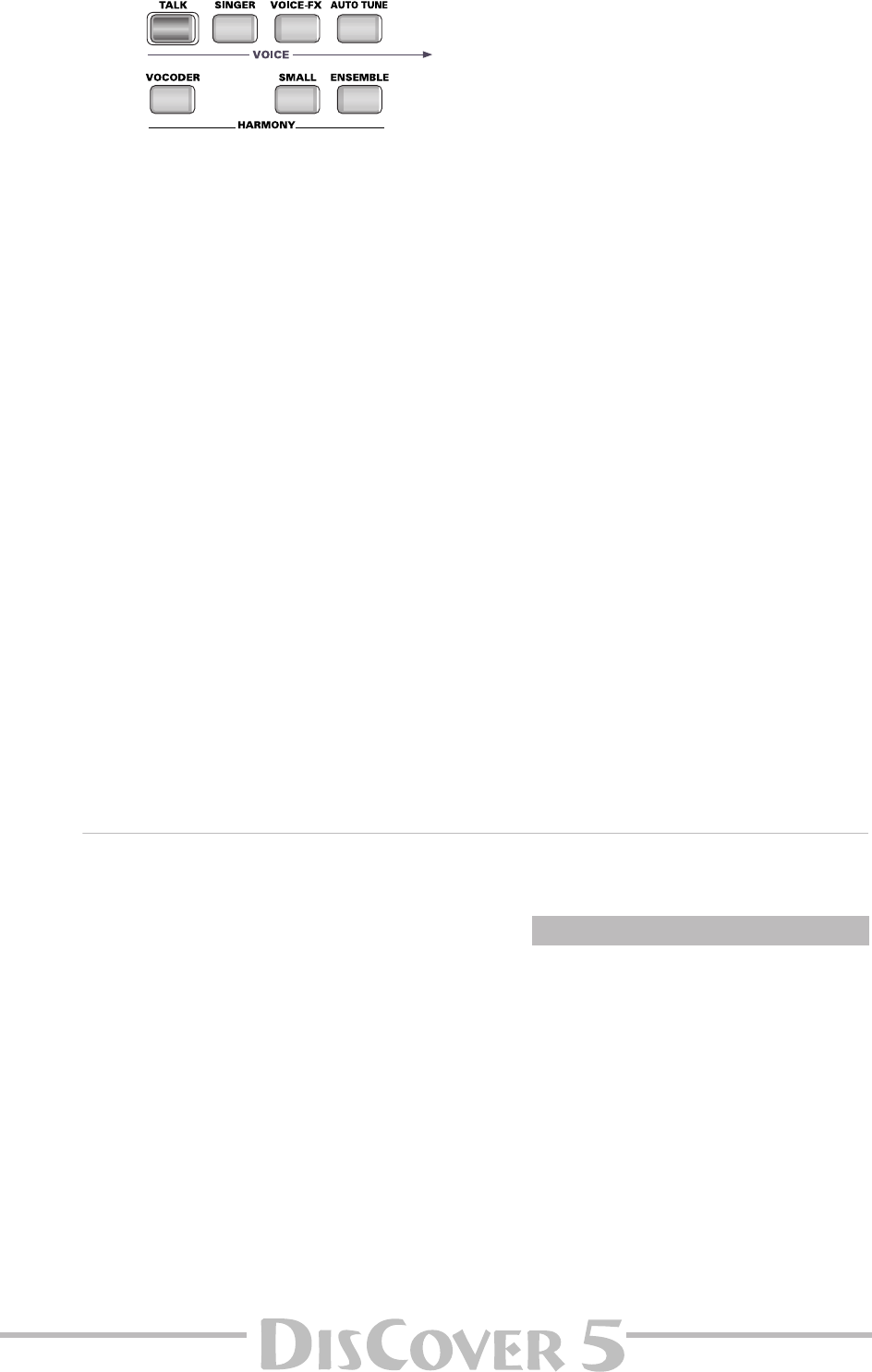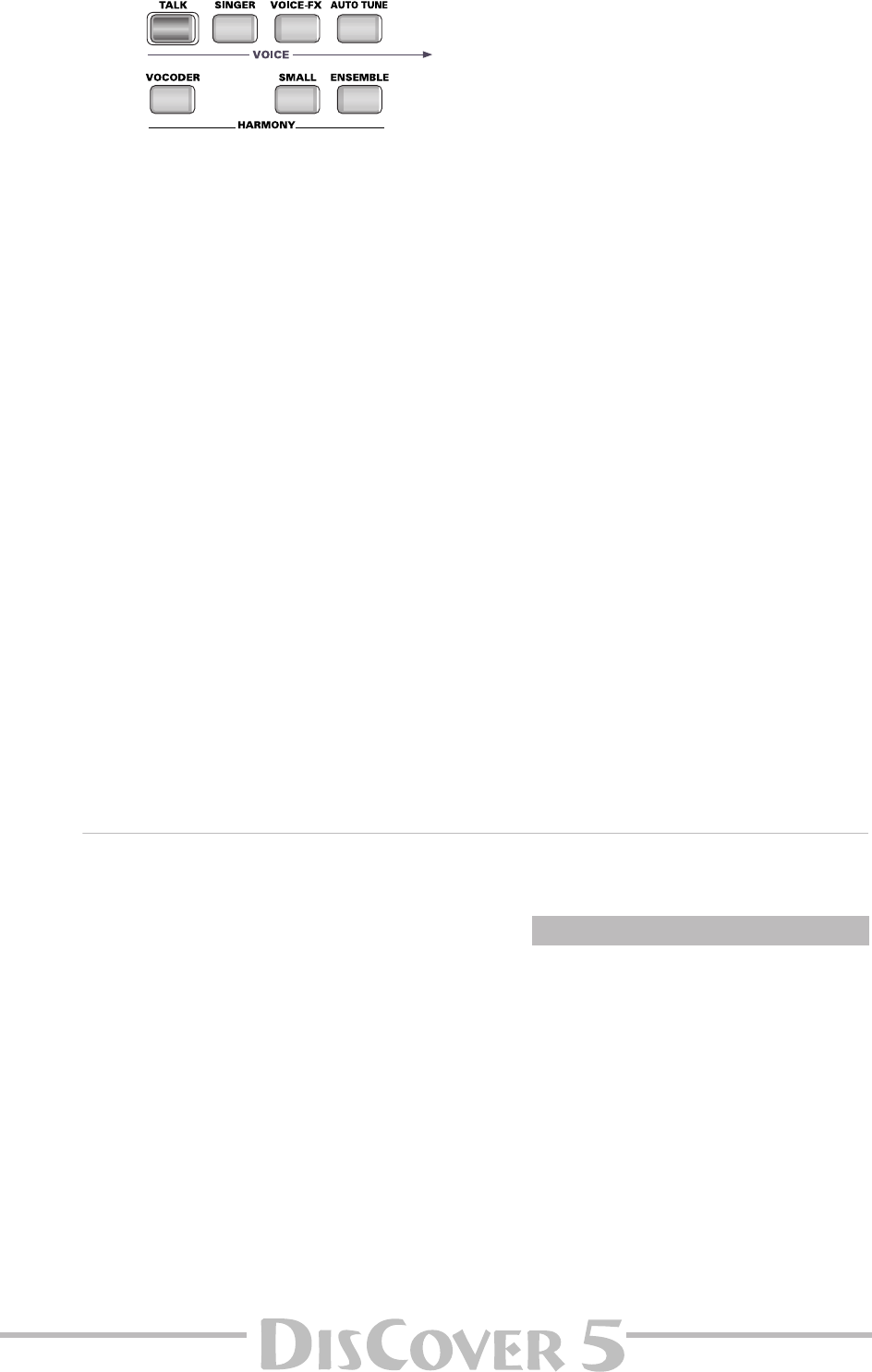
Owner’s Manual
55
Now look at the front panel:
Only one button in each row can be on at any
one time. It therefore makes sense to use one
set of effects processors for the upper row
(VOICE column), and a second for the lower row
(HARMONY column).
The part names that can appear in the HAR-
MONY column are: VOCODER, SMALL, or
ENSEMBLE. → Processors: Reverb, Chorus,
Delay
The smaller names in the VOICE and HARMONY
columns reflect the current settings of the
VOCAL HARMONIZER section.
On the display page, TALK appears below VOICE.
If you look at the button illustration (left),
[TALK] currently lights. The same is true of the
VOCODER message in the display and the
[VOCODER] button on the front panel.
(3) Press the VOCAL HARMONIZER button of the
part whose settings you wish to change.
(4) Use the [PREV] and [NEXT] buttons to select
the parameter you wish to edit, and set the
desired value with the [VALUE] dial.
Parameter fields can also be selected by press-
ing them.
●
VOICE column
■ Reverb Send: Allows you to specify how strongly
the currently selected VOICE part should be pro-
cessed by Reverb [1] of the VOCAL HARMONIZER sec-
tion.
■ Music Mute (only for TALK): Allows you to set
the balance between the music and your announce-
ments. The smaller the value, the softer the song’s
and Keyboard parts’ volume will be. Select “0” if you
do not want the music to be any softer than it
already is.
■ Delay Send: Allows you to specify how strongly
the currently selected VOICE part should be pro-
cessed by Delay [1] of the VOCAL HARMONIZER sec-
tion.
●
HARMONY column
■ Reverb Send: Allows you to specify how strongly
the currently selected HARMONY part should be pro-
cessed by Reverb [2] of the VOCAL HARMONIZER sec-
tion.
■ Chorus Send: Allows you to specify how strongly
the currently selected HARMONY part should be pro-
cessed by the Chorus effect of the VOCAL HARMO-
NIZER section. (The VOICE section doesn’t have a
Chorus effect.)
■ Delay Send: Allows you to specify how strongly
the currently selected HARMONY part should be pro-
cessed by Delay [2] of the VOCAL HARMONIZER sec-
tion.
(5) Repeat the above for the remaining combi-
nations.
All settings for all VOCAL HARMONIZER buttons
are written to a User Program (page 80).
(6) Set the MIC INPUT parameters as desired.
As explained under “Compressor, Gate, and
effects” (p. 21), the Compressor and Gate apply
to the MIC INPUT signal before it reaches the
VOCAL HARMONIZER section.
(7) Press the [EXIT] button to return to the main
page, or continue with the next section to
program the effects processors.
Reverb, Delay, and Chorus effects
For the following, it is very important that you read (and understand) the explanations under “About the VOICE
& HARMONY columns” (p. 54).
Each Vocal Harmonizer part can have its own
effects settings. These settings change automati-
cally as you press [TALK], [VOICE–FX], [AUTO≈TUNE],
or [SINGER], on the one hand, and [VOCODER],
[SMALL], or [ENSEMBLE] on the other.
[TALK] can therefore use a short Reverb (“Room”, for
example), while [SINGER] can be processed with the
“Church” algorithm, and so on. Thus, by pressing
[VOICE-FX], you not only select that part and its
voice transformations, but also the Reverb and
Delay settings you will (maybe) edit in a minute.
In fact, the Roland engineers already programmed
the effects parameters for you, so that you only
need to read on if you want to edit those presets
yourself.
Before you even consider spending some time
with the Vocal Harmonizer effects, you need to
change the following parameter. If you don’t,
your changes will be lost as soon as you press
another VOCAL HARMONIZER button.
Do not change this setting if you are happy
with the way the effects sound and therefore
have no intention to delve into this matter. The
following setting is remembered even after you
switch off your DisCover 5.
A
B
®
Extremely important remark