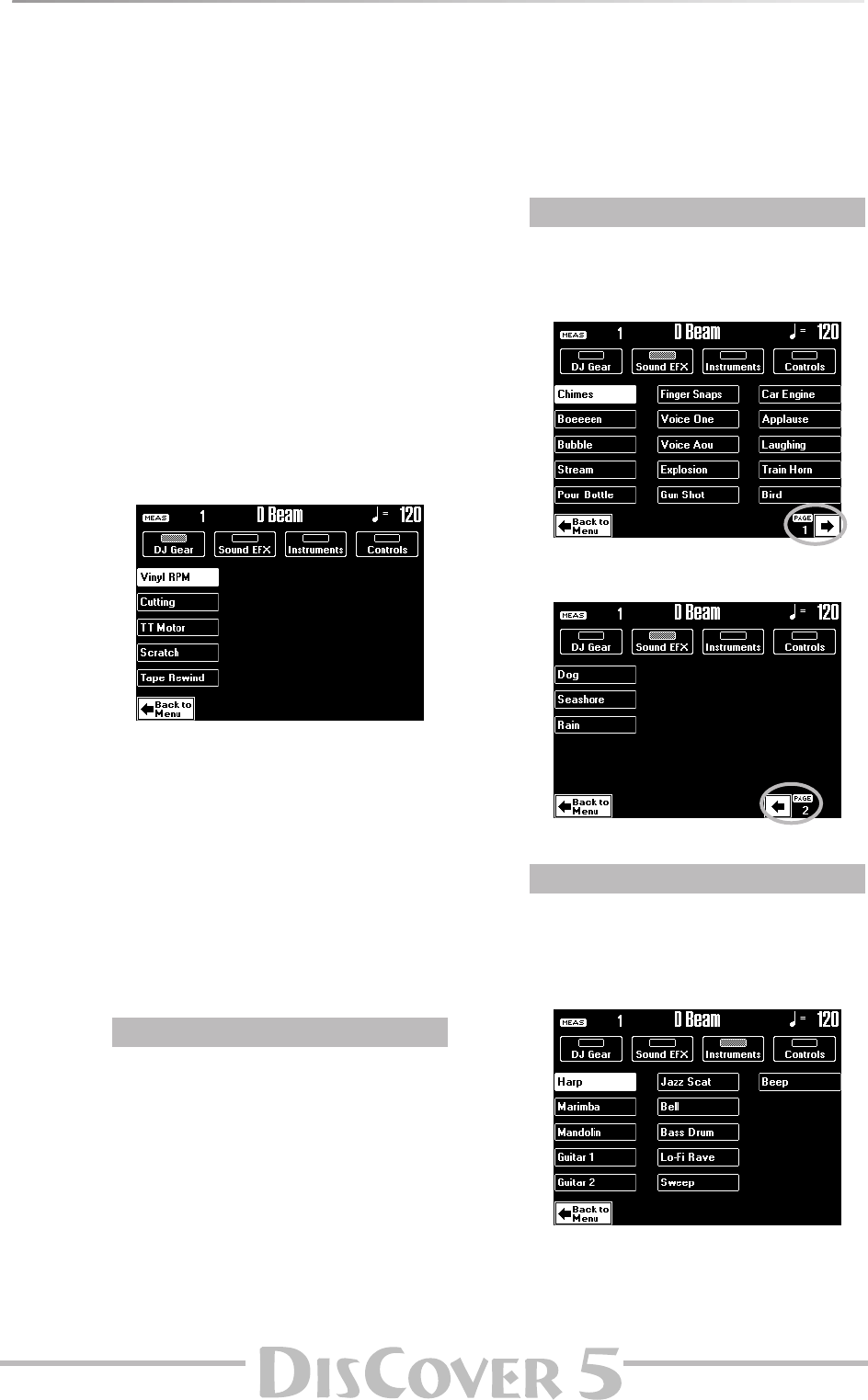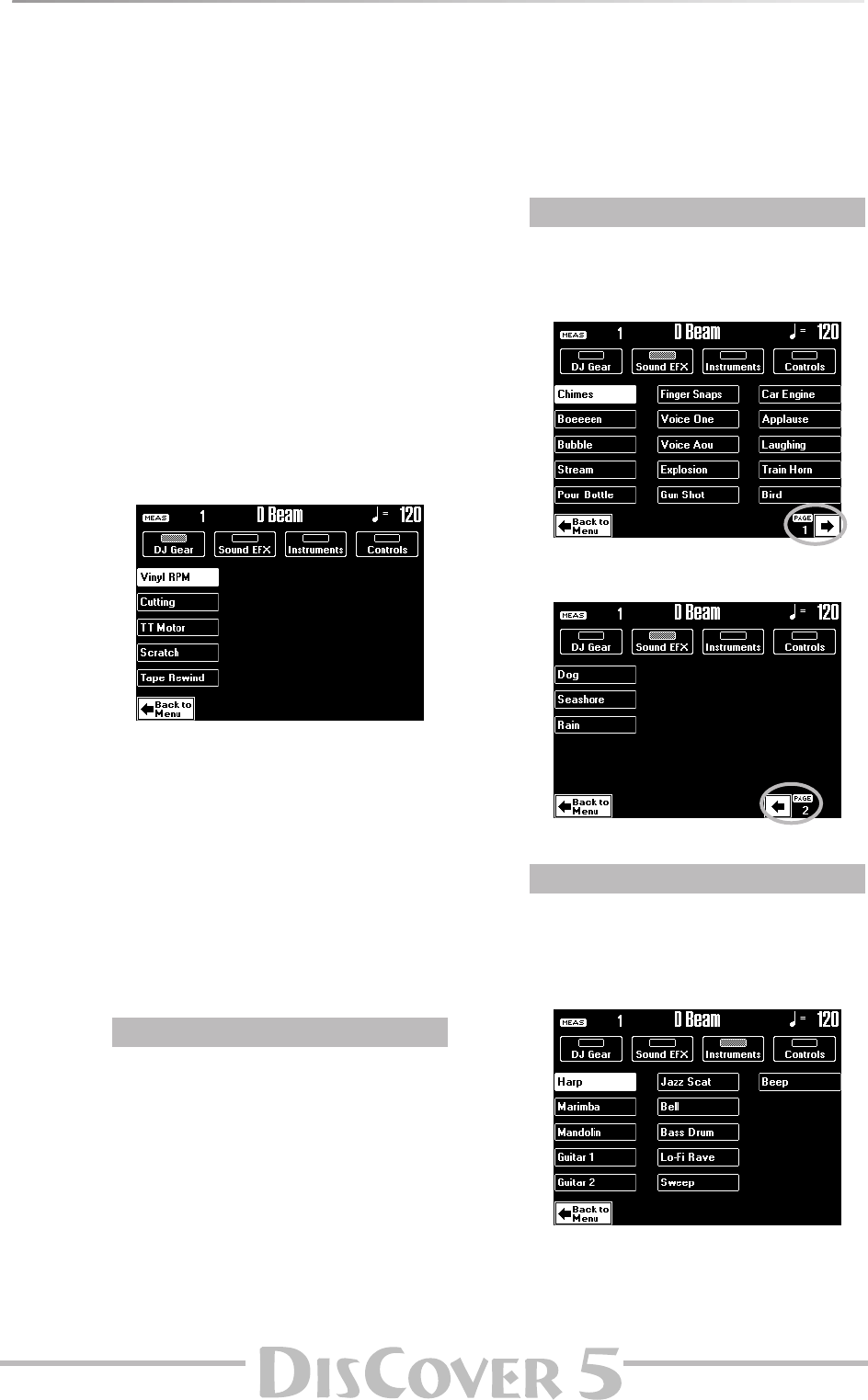
Owner’s Manual
41
D Beam functions
We still owe you an explanation or two about how to assign the desired function to the D Beam controller and
what they mean. Let’s have a look at how to do that.
The D Beam Controller has two sensors that detect
motion (such as your hand or body movements) in
front of it. These “sensed” positions are translated
into MIDI messages that can be assigned to a variety
of parameters.
(1) Press the D BEAM CONTROLLER [ON/OFF]
button (it must light).
(2) Use the [ASSIGN] button to select the func-
tion the D Beam Controller should perform.
There are 4 groups (DJ GEAR, SOUND EFX,
INSTRUMENTS, and CONTROLS). This means
that you may have to press the [ASSIGN] button
several times in order to select the desired
function.
To assign another function to the D Beam Con-
troller:
(3) Press the [ASSIGN] button.
(4) Press the field that corresponds to the desired
function (see below).
(5) Use the [DJ≈Gear], [Sound≈EFX], [Instruments]
and [Controls] fields to select the remaining
groups and assign the desired function as
well.
The assignments of all four groups (DJ GEAR,
SOUND FX, INSTRUMENT, CONTROLS) will be
written to a User Program (one per group), so
that you can also alternate between these
groups while playing – and still use your favor-
ite settings.
Vinyl RPM: allows you to simulate the sound you
hear when manually turning a vinyl record to locate
(cue) the position where you wish to start playback.
Cutting: this is a very powerful filter effect that
allows you to suppress the high frequencies in a
rhythmic way (like a DJ does sometimes).
TT Motor: simulates the effect you hear when you
suddenly stop a turntable: the playback speed
decreases, while the pitch drops and the sound
becomes muffled.
Scratch: the D Beam Controller can be used for add-
ing scratch noises. You know what that is, don’t
you…?
Tape Rewind: allows you add the sound you hear
when you rewind a cassette tape without stopping
playback (the music plays backwards and at high
speed).
Here, you can select various “noises” to be added to
your music simply by moving your hand over the D
Beam. We will not try to describe them: just try them
out!
If necessary, press the [˚] field to go to the second
page.
(Press [ø] to return to the previous page.)
In this case, the D Beam will play musical notes. The
pitch and chords of those patterns depend on the
notes you play on the keyboard. Please try out the
options on offer. It’s the quickest way to find out
how they sound and work.
®
DJ Gear
®
Sound EFX
®
Instruments